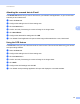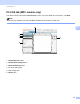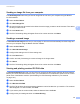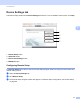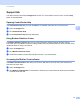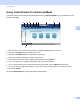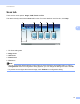User Manual
Table Of Contents
- SOFTWARE USER’S GUIDE
- Table of Contents
- Machine operation keys
- 1 Using the control panel
- Using printer keys
- Job Cancel
- Secure Key (For MFC-7460DN and MFC-7860DW)
- Printer Emulation Support (For MFC-7860DW)
- Printing the Internal Font List (For MFC-7860DW)
- Printing the Print Configuration List (For MFC-7860DW)
- Test Print (For MFC-7860DW)
- Duplex Print (For MFC-7860DW)
- Restoring default printer settings (For MFC-7860DW)
- Using the scan keys
- Using printer keys
- 1 Using the control panel
- Windows®
- 2 Printing
- Using the Brother printer driver
- Printing a document
- Duplex printing
- Simultaneous scanning, printing and faxing
- Printer driver settings
- Accessing the printer driver settings
- Features in the Windows® printer driver
- Basic tab
- Advanced tab
- Print Profiles tab
- Editing a print profile
- Support
- Tray Settings
- Status Monitor
- Features in the BR-Script 3 printer driver (For MFC-7860DW) (PostScript® 3™ language emulation)
- Status Monitor
- 3 Scanning
- 4 ControlCenter4
- 5 Remote Setup (MFC models only)
- 6 Brother PC-FAX Software (MFC models only)
- 7 Firewall settings (For Network users)
- 2 Printing
- Apple Macintosh
- 8 Printing and Faxing
- 9 Scanning
- 10 ControlCenter2
- 11 Remote Setup
- Using The Scan key
- Index
- brother TWN-ENG
ControlCenter4
72
4
ControlCenter4 Features for Advanced Mode users 4
Scan (See Scan tab on page 73.)
See Opening the scanned image in an application on page 75.
See Using the OCR feature on page 75.
See Attaching the scanned data to E-mail on page 75.
See Saving the scanned image on page 76.
PC-Copy (See PC-Copy tab on page 77.)
See Printing the scanned image on page 77.
PC-FAX (See PC-FAX tab (MFC models only) on page 78.)
See Sending an image file from your computer on page 78.
See Sending a scanned image on page 78.
See Viewing and printing received PC-FAX data on page 79.
Device Settings (See Device Settings tab on page 80.)
See Configuring Remote Setup on page 80.
See Accessing Quick Dial on page 80.
See Configuring Scan button settings on page 81.
See Launching the BRAdmin utility on page 82.
Support (See Support tab on page 83.)
See Using Brother Solutions Center on page 83.
See Opening ControlCenter Help on page 83.
See Accessing the Brother CreativeCenter on page 83.
Custom (See Custom tab on page 84.)
See Creating a Custom tab on page 84.