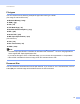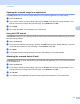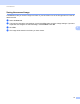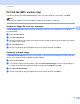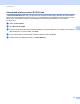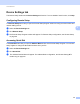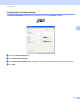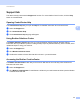User Manual
Table Of Contents
- SOFTWARE USER’S GUIDE
- Table of Contents
- Machine operation keys
- 1 Using the control panel
- Using printer keys
- Job Cancel
- Secure Key (For MFC-7460DN and MFC-7860DW)
- Printer Emulation Support (For MFC-7860DW)
- Printing the Internal Font List (For MFC-7860DW)
- Printing the Print Configuration List (For MFC-7860DW)
- Test Print (For MFC-7860DW)
- Duplex Print (For MFC-7860DW)
- Restoring default printer settings (For MFC-7860DW)
- Using the scan keys
- Using printer keys
- 1 Using the control panel
- Windows®
- 2 Printing
- Using the Brother printer driver
- Printing a document
- Duplex printing
- Simultaneous scanning, printing and faxing
- Printer driver settings
- Accessing the printer driver settings
- Features in the Windows® printer driver
- Basic tab
- Advanced tab
- Print Profiles tab
- Editing a print profile
- Support
- Tray Settings
- Status Monitor
- Features in the BR-Script 3 printer driver (For MFC-7860DW) (PostScript® 3™ language emulation)
- Status Monitor
- 3 Scanning
- 4 ControlCenter4
- 5 Remote Setup (MFC models only)
- 6 Brother PC-FAX Software (MFC models only)
- 7 Firewall settings (For Network users)
- 2 Printing
- Apple Macintosh
- 8 Printing and Faxing
- 9 Scanning
- 10 ControlCenter2
- 11 Remote Setup
- Using The Scan key
- Index
- brother TWN-ENG
ControlCenter4
83
4
Support tab 4
This section briefly introduces the Support tab function. For more details of each function, click the Help
button in ControlCenter4.
Opening ControlCenter Help 4
The ControlCenter Help lets you open the Help file for detailed information about ControlCenter.
a Select the Support tab.
b Click ControlCenter Help.
c The ControlCenter Help top page will appear.
Using Brother Solutions Center 4
The Brother Solutions Center button lets you open the Brother Solutions Center Web site offering
information about your Brother product including FAQs (Frequently Asked Questions), User’s Guides, driver
updates and tips for using your machine.
a Select the Support tab.
b Click Brother Solutions Center.
c The Brother Solutions Center Web site will be shown in your web browser.
Accessing the Brother CreativeCenter 4
The Brother CreativeCenter button lets you access our Web site for free and easy online solutions for
business and home users.
a Select the Support tab.
b Click Brother CreativeCenter. ControlCenter 4 will launch your web browser and then open the Brother
CreativeCenter Web site.