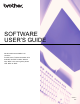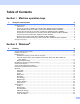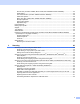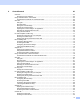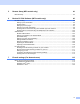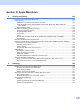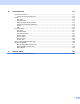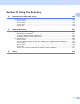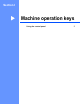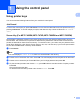User Manual
Table Of Contents
- SOFTWARE USER'S GUIDE
- Table of Contents
- Machine operation keys
- 1 Using the control panel
- Using printer keys
- Job Cancel
- Secure Key (For MFC-7460DN, MFC-7470D, MFC-7860DN and MFC-7860DW)
- Printer Emulation Support (For MFC-7470D, MFC-7860DN and MFC-7860DW)
- Printing the Internal Font List (For MFC-7470D, MFC-7860DN and MFC-7860DW)
- Printing the Print Configuration List (For MFC-7470D, MFC-7860DN and MFC-7860DW)
- Test Print (For MFC-7470D, MFC-7860DN and MFC-7860DW)
- Duplex Print (For MFC-7470D, MFC-7860DN and MFC-7860DW)
- Restoring default printer settings (For MFC-7470D, MFC-7860DN and MFC-7860DW)
- Using the scan keys
- Using printer keys
- 1 Using the control panel
- Windows®
- 2 Printing
- Using the Brother printer driver
- Printing a document
- Duplex printing
- Simultaneous scanning, printing and faxing
- Printer driver settings
- Accessing the printer driver settings
- Features in the Windows® printer driver
- Basic tab
- Advanced tab
- Scaling
- Reverse Print
- Use Watermark
- Watermark Settings
- Header-Footer Print
- Toner Save Mode
- Secure Print (For MFC-7460DN, MFC-7470D, MFC-7860DN and MFC-7860DW)
- Administrator
- User Authentication (For MFC-7860DN and MFC-7860DW)
- Other Print Options
- Macro (For MFC-7470D, MFC-7860DN and MFC-7860DW)
- Density Adjustment
- Improve Print Output
- Skip Blank Page
- Print Profiles tab
- Editing a print profile
- Support
- Tray Settings
- Status Monitor
- Features in the BR-Script 3 printer driver (For MFC-7470D, MFC-7460DN and MFC-7860DW) (PostScript® 3™ language emulation)
- Status Monitor
- 3 Scanning
- Scanning a document using the TWAIN driver
- Scanning a document using the WIA driver (Windows® XP/Windows Vista®/Windows® 7)
- Scanning a document using the WIA driver (Windows Photo Gallery and Windows Fax and Scan)
- Using ScanSoft™ PaperPort™ 12SE with OCR by NUANCE™*
- 4 ControlCenter4
- 5 Remote Setup (MFC models only)
- 6 Brother PC-FAX Software (MFC models only)
- 7 Firewall settings (For Network users)
- 2 Printing
- Apple Macintosh
- 8 Printing and Faxing
- Features in the printer driver (Macintosh)
- Duplex printing
- Simultaneous scanning, printing and faxing
- Removing the Printer driver for Macintosh
- Features in the BR-Script 3 printer driver (For MFC-7470D, MFC-7860DN and MFC-7860DW) (PostScript® 3™ language emulation)
- Status Monitor
- Sending a fax (MFC models only)
- 9 Scanning
- 10 ControlCenter2
- 11 Remote Setup
- 8 Printing and Faxing
- Using The Scan key
- Index
- Brother ASA
2
1
1
Using printer keys 1
You can access the following features from your machine’s control panel.
Job Cancel 1
To cancel the current print job, press Job Cancel. You can clear the data that is left in the printer memory by
pressing Job Cancel. To cancel multiple print jobs, hold down this key until the LCD shows Job Cancel
(All).
Secure Key (For MFC-7460DN, MFC-7470D, MFC-7860DN and MFC-7860DW) 1
Secured data is password protected. Only those people who know the password will be able to print the
secured data. The machine will not print secure data until the password is entered. After the document is
printed, the data will be cleared from the memory. To use this function, you need to set your password in the
printer driver dialog box. (See Secure Print on page 24, 38, 132, 140 and 146.) If you turn the power switch
Off, the secured data saved in memory will be cleared.
a Press Secure.
Note
If the LCD displays No Data Stored, there is no secured data in the memory.
b Press a or b to choose the user name. Press OK. The LCD displays the secured jobs list for that name.
c Press a or b to choose the job. Press OK. Enter your four-digit password and press OK.
d To print the data, press a or b to choose Print, press OK and then enter the number of copies you want.
Press OK.
The machine prints the data.
To delete the secured data, press a or b to choose Delete. Press OK.
Using the control panel 1