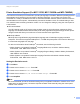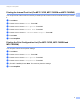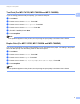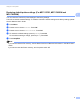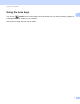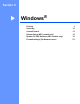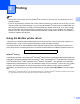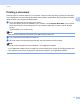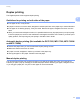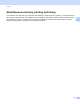User Manual
Table Of Contents
- SOFTWARE USER'S GUIDE
- Table of Contents
- Machine operation keys
- 1 Using the control panel
- Using printer keys
- Job Cancel
- Secure Key (For MFC-7460DN, MFC-7470D, MFC-7860DN and MFC-7860DW)
- Printer Emulation Support (For MFC-7470D, MFC-7860DN and MFC-7860DW)
- Printing the Internal Font List (For MFC-7470D, MFC-7860DN and MFC-7860DW)
- Printing the Print Configuration List (For MFC-7470D, MFC-7860DN and MFC-7860DW)
- Test Print (For MFC-7470D, MFC-7860DN and MFC-7860DW)
- Duplex Print (For MFC-7470D, MFC-7860DN and MFC-7860DW)
- Restoring default printer settings (For MFC-7470D, MFC-7860DN and MFC-7860DW)
- Using the scan keys
- Using printer keys
- 1 Using the control panel
- Windows®
- 2 Printing
- Using the Brother printer driver
- Printing a document
- Duplex printing
- Simultaneous scanning, printing and faxing
- Printer driver settings
- Accessing the printer driver settings
- Features in the Windows® printer driver
- Basic tab
- Advanced tab
- Scaling
- Reverse Print
- Use Watermark
- Watermark Settings
- Header-Footer Print
- Toner Save Mode
- Secure Print (For MFC-7460DN, MFC-7470D, MFC-7860DN and MFC-7860DW)
- Administrator
- User Authentication (For MFC-7860DN and MFC-7860DW)
- Other Print Options
- Macro (For MFC-7470D, MFC-7860DN and MFC-7860DW)
- Density Adjustment
- Improve Print Output
- Skip Blank Page
- Print Profiles tab
- Editing a print profile
- Support
- Tray Settings
- Status Monitor
- Features in the BR-Script 3 printer driver (For MFC-7470D, MFC-7460DN and MFC-7860DW) (PostScript® 3™ language emulation)
- Status Monitor
- 3 Scanning
- Scanning a document using the TWAIN driver
- Scanning a document using the WIA driver (Windows® XP/Windows Vista®/Windows® 7)
- Scanning a document using the WIA driver (Windows Photo Gallery and Windows Fax and Scan)
- Using ScanSoft™ PaperPort™ 12SE with OCR by NUANCE™*
- 4 ControlCenter4
- 5 Remote Setup (MFC models only)
- 6 Brother PC-FAX Software (MFC models only)
- 7 Firewall settings (For Network users)
- 2 Printing
- Apple Macintosh
- 8 Printing and Faxing
- Features in the printer driver (Macintosh)
- Duplex printing
- Simultaneous scanning, printing and faxing
- Removing the Printer driver for Macintosh
- Features in the BR-Script 3 printer driver (For MFC-7470D, MFC-7860DN and MFC-7860DW) (PostScript® 3™ language emulation)
- Status Monitor
- Sending a fax (MFC models only)
- 9 Scanning
- 10 ControlCenter2
- 11 Remote Setup
- 8 Printing and Faxing
- Using The Scan key
- Index
- Brother ASA
Using the control panel
3
1
Printer Emulation Support (For MFC-7470D, MFC-7860DN and MFC-7860DW) 1
Your machine will receive print commands in a printer job language or emulation. Different operating systems
and applications will send the print commands in different languages. Your machine can receive print
commands in a variety of emulations and has an automatic emulation selection feature. When the machine
receives data from the computer, it automatically chooses the emulation mode. The default setting is Auto.
Your machine has the following emulation modes. You can change the setting by using the control panel or
a web browser.
HP LaserJet Mode
The HP LaserJet mode (or HP mode) is the emulation mode in which this printer supports the PCL6
language of a Hewlett-Packard LaserJet laser printer. Many applications support this type of laser printer.
Using this mode will allow your machine to run at its best with those applications.
BR-Script 3 Mode
BR-Script is an original Brother page description language and a PostScript
®
language emulation
interpreter. This machine supports PostScript
®
3™. The BR-Script interpreter of this machine allows you
to control text and graphics on the page.
For technical information about PostScript
®
commands, see the following manuals:
• Adobe Systems Incorporated. PostScript
®
Language Reference, 3rd edition. Addison-Wesley
Professional, 1999. ISBN: 0-201-37922-8
• Adobe Systems Incorporated. PostScript
®
Language Program Design. Addison-Wesley Professional,
1988. ISBN: 0-201-14396-8
• Adobe Systems Incorporated. PostScript
®
Language Tutorial and Cookbook. Addison-Wesley
Professional, 1985. ISBN: 0-201-10179-3
Setting the Emulation mode 1
a Press Menu.
b Press a or b to choose Printer. Press OK.
c Press a or b to choose Emulation. Press OK.
d Press a or b to choose Auto, HP LaserJet or BR-Script 3. Press OK.
e Press Stop/Exit.
Note
We recommend that you set the emulation setting with your application software or network server. If the
setting does not work properly, choose the required emulation mode manually using the control panel
buttons of the machine.