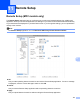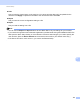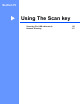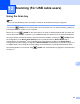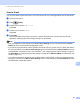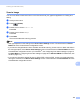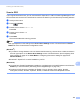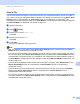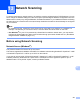User Manual
Table Of Contents
- SOFTWARE USER'S GUIDE
- Table of Contents
- Machine operation keys
- 1 Using the control panel
- Using printer keys
- Job Cancel
- Secure Key (For MFC-7460DN, MFC-7470D, MFC-7860DN and MFC-7860DW)
- Printer Emulation Support (For MFC-7470D, MFC-7860DN and MFC-7860DW)
- Printing the Internal Font List (For MFC-7470D, MFC-7860DN and MFC-7860DW)
- Printing the Print Configuration List (For MFC-7470D, MFC-7860DN and MFC-7860DW)
- Test Print (For MFC-7470D, MFC-7860DN and MFC-7860DW)
- Duplex Print (For MFC-7470D, MFC-7860DN and MFC-7860DW)
- Restoring default printer settings (For MFC-7470D, MFC-7860DN and MFC-7860DW)
- Using the scan keys
- Using printer keys
- 1 Using the control panel
- Windows®
- 2 Printing
- Using the Brother printer driver
- Printing a document
- Duplex printing
- Simultaneous scanning, printing and faxing
- Printer driver settings
- Accessing the printer driver settings
- Features in the Windows® printer driver
- Basic tab
- Advanced tab
- Scaling
- Reverse Print
- Use Watermark
- Watermark Settings
- Header-Footer Print
- Toner Save Mode
- Secure Print (For MFC-7460DN, MFC-7470D, MFC-7860DN and MFC-7860DW)
- Administrator
- User Authentication (For MFC-7860DN and MFC-7860DW)
- Other Print Options
- Macro (For MFC-7470D, MFC-7860DN and MFC-7860DW)
- Density Adjustment
- Improve Print Output
- Skip Blank Page
- Print Profiles tab
- Editing a print profile
- Support
- Tray Settings
- Status Monitor
- Features in the BR-Script 3 printer driver (For MFC-7470D, MFC-7460DN and MFC-7860DW) (PostScript® 3™ language emulation)
- Status Monitor
- 3 Scanning
- Scanning a document using the TWAIN driver
- Scanning a document using the WIA driver (Windows® XP/Windows Vista®/Windows® 7)
- Scanning a document using the WIA driver (Windows Photo Gallery and Windows Fax and Scan)
- Using ScanSoft™ PaperPort™ 12SE with OCR by NUANCE™*
- 4 ControlCenter4
- 5 Remote Setup (MFC models only)
- 6 Brother PC-FAX Software (MFC models only)
- 7 Firewall settings (For Network users)
- 2 Printing
- Apple Macintosh
- 8 Printing and Faxing
- Features in the printer driver (Macintosh)
- Duplex printing
- Simultaneous scanning, printing and faxing
- Removing the Printer driver for Macintosh
- Features in the BR-Script 3 printer driver (For MFC-7470D, MFC-7860DN and MFC-7860DW) (PostScript® 3™ language emulation)
- Status Monitor
- Sending a fax (MFC models only)
- 9 Scanning
- 10 ControlCenter2
- 11 Remote Setup
- 8 Printing and Faxing
- Using The Scan key
- Index
- Brother ASA
201
13
13
To use the machine as a network scanner, the machine must be configured with a TCP/IP address. You can
set or change the address settings from the control panel (see Printing the Network Configuration List in the
Network User's Guide) or by using the BRAdmin Professional software. If you installed the machine following
the instructions for a network user in the Quick Setup Guide then the machine should already be configured
for your network.
Note
• For network scanning, a maximum of 25 clients can be connected to one machine on a network. For
example, if 30 clients try to connect at a time, 5 of those clients will not be shown on the LCD.
• <For Windows
®
> If your PC is protected by a firewall and is unable to network scan, you may need to
configure the firewall settings to allow communication through port number 54925 and 137. (See Before
using the Brother software on page 115.)
Before using Network Scanning 13
Network licence (Windows
®
) 13
This product includes a PC licence for up to 5 Users.
This licence supports the installation of the MFL-Pro Software Suite including ScanSoft™ PaperPort™ 12SE
or ScanSoft™ PaperPort™ 11SE on up to 5 PCs on the network.
If you want to use more than 5 PCs with ScanSoft™ PaperPort™ 12SE or ScanSoft™ PaperPort™ 11SE
installed, please buy the Brother NL-5 pack which is a multiple PC licence agreement pack for up to 5
additional users. To buy the NL-5 pack, contact your Brother dealer.
Network Scanning 13