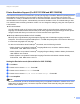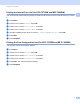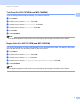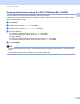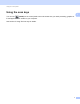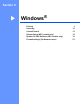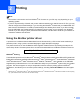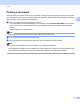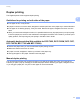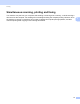User Manual
Table Of Contents
- SOFTWARE USER’S GUIDE
- Table of Contents
- Machine operation keys
- 1 Using the control panel
- Using printer keys
- Job Cancel
- Secure Key (For MFC-7460DN and MFC-7860DW)
- Printer Emulation Support (For DCP-7070DW and MFC-7860DW)
- Printing the Internal Font List (For DCP-7070DW and MFC-7860DW)
- Printing the Print Configuration List (For DCP-7070DW and MFC-7860DW)
- Test Print (For DCP-7070DW and MFC-7860DW)
- Duplex Print (For DCP-7070DW and MFC-7860DW)
- Restoring default printer settings (For DCP-7070DW and MFC-7860DW)
- Using the scan keys
- Using printer keys
- 1 Using the control panel
- Windows®
- 2 Printing
- Using the Brother printer driver
- Printing a document
- Duplex printing
- Simultaneous scanning, printing and faxing
- Printer driver settings
- Accessing the printer driver settings
- Features in the Windows® printer driver
- Basic tab
- Advanced tab
- Print Profiles tab
- Editing a print profile
- Support
- Tray Settings
- Status Monitor
- Features in the BR-Script 3 printer driver (For MFC-7860DW) (PostScript® 3™ language emulation)
- Status Monitor
- 3 Scanning
- Scanning a document using the TWAIN driver
- Scanning a document using the WIA driver (Windows® XP/Windows Vista®/Windows® 7)
- Scanning a document using the WIA driver (Windows Photo Gallery and Windows Fax and Scan)
- Using ScanSoft™ PaperPort™ 12SE with OCR by NUANCE™
- 4 ControlCenter4
- 5 Remote Setup (MFC models only)
- 6 Brother PC-FAX Software (MFC models only)
- 7 Firewall settings (For Network users)
- 2 Printing
- Apple Macintosh
- 8 Printing and Faxing
- 9 Scanning
- 10 ControlCenter2
- 11 Remote Setup
- Using The Scan key
- 12 Scanning (For USB cable users)
- 13 Network Scanning
- Index
Using the control panel
6
1
Restoring default printer settings (For DCP-7070DW and MFC-7860DW) 1
You can return the machine’s printer settings to the factory settings.
This will not reset the network settings. To reset the machine’s network settings to the factory settings, please
see the Network User's Guide.
a Press Menu.
b Press a or b to choose Printer. Press OK.
c Press a or b to choose Reset Printer. Press OK.
d (For MFC Models)
To restore the default settings, press 1 (Reset). Press OK.
To exit without making a change, press 2 (Exit). Press OK.
(For DCP Models)
To restore the default settings, press a or b to choose Reset. Press OK.
To exit without making a change, press a or b to choose Exit. Press OK.
e Press Stop/Exit.
Note
If you want to reset the Fax memory, see the Reset functions of Machine Information in the Basic User's
Guide.
If you want to reset the Printer memory, turn the power switch Off.