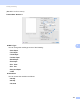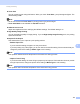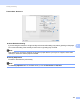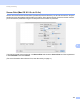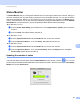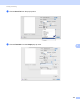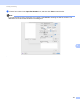User Manual
Table Of Contents
- SOFTWARE USER’S GUIDE
- Table of Contents
- Machine operation keys
- 1 Using the control panel
- Using printer keys
- Job Cancel
- Secure Key (For MFC-7460DN and MFC-7860DW)
- Printer Emulation Support (For DCP-7070DW and MFC-7860DW)
- Printing the Internal Font List (For DCP-7070DW and MFC-7860DW)
- Printing the Print Configuration List (For DCP-7070DW and MFC-7860DW)
- Test Print (For DCP-7070DW and MFC-7860DW)
- Duplex Print (For DCP-7070DW and MFC-7860DW)
- Restoring default printer settings (For DCP-7070DW and MFC-7860DW)
- Using the scan keys
- Using printer keys
- 1 Using the control panel
- Windows®
- 2 Printing
- Using the Brother printer driver
- Printing a document
- Duplex printing
- Simultaneous scanning, printing and faxing
- Printer driver settings
- Accessing the printer driver settings
- Features in the Windows® printer driver
- Basic tab
- Advanced tab
- Print Profiles tab
- Editing a print profile
- Support
- Tray Settings
- Status Monitor
- Features in the BR-Script 3 printer driver (For MFC-7860DW) (PostScript® 3™ language emulation)
- Status Monitor
- 3 Scanning
- Scanning a document using the TWAIN driver
- Scanning a document using the WIA driver (Windows® XP/Windows Vista®/Windows® 7)
- Scanning a document using the WIA driver (Windows Photo Gallery and Windows Fax and Scan)
- Using ScanSoft™ PaperPort™ 12SE with OCR by NUANCE™
- 4 ControlCenter4
- 5 Remote Setup (MFC models only)
- 6 Brother PC-FAX Software (MFC models only)
- 7 Firewall settings (For Network users)
- 2 Printing
- Apple Macintosh
- 8 Printing and Faxing
- 9 Scanning
- 10 ControlCenter2
- 11 Remote Setup
- Using The Scan key
- 12 Scanning (For USB cable users)
- 13 Network Scanning
- Index
Printing and Faxing
148
8
Hiding or showing the window 8
After starting the Status Monitor, you can hide or show the window. To hide the window, go to the menu bar,
Brother Status Monitor and choose Hide Status Monitor. To show the window, click the Brother Status
Monitor icon in the dock or click the Status Monitor in the DEVICE SETTINGS tab of ControlCenter2.
Quitting the window 8
Click Brother Status Monitor in the menu bar and then choose Quit Status Monitor from the pop-up menu.
Web Based Management (Network Connection Only) 8
You can access the Web Based Management System by clicking the machine icon on the Status Monitor
screen. A standard Web Browser can be used to manage your machine using HTTP (Hyper Text Transfer
Protocol). For more information on the Web Based Management System, see Web Based Management in
the Network User's Guide.