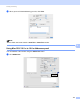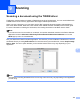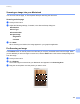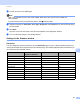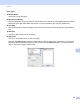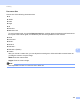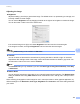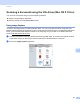User Manual
Table Of Contents
- SOFTWARE USER’S GUIDE
- Table of Contents
- Machine operation keys
- 1 Using the control panel
- Using printer keys
- Job Cancel
- Secure Key (For MFC-7460DN and MFC-7860DW)
- Printer Emulation Support (For DCP-7070DW and MFC-7860DW)
- Printing the Internal Font List (For DCP-7070DW and MFC-7860DW)
- Printing the Print Configuration List (For DCP-7070DW and MFC-7860DW)
- Test Print (For DCP-7070DW and MFC-7860DW)
- Duplex Print (For DCP-7070DW and MFC-7860DW)
- Restoring default printer settings (For DCP-7070DW and MFC-7860DW)
- Using the scan keys
- Using printer keys
- 1 Using the control panel
- Windows®
- 2 Printing
- Using the Brother printer driver
- Printing a document
- Duplex printing
- Simultaneous scanning, printing and faxing
- Printer driver settings
- Accessing the printer driver settings
- Features in the Windows® printer driver
- Basic tab
- Advanced tab
- Print Profiles tab
- Editing a print profile
- Support
- Tray Settings
- Status Monitor
- Features in the BR-Script 3 printer driver (For MFC-7860DW) (PostScript® 3™ language emulation)
- Status Monitor
- 3 Scanning
- Scanning a document using the TWAIN driver
- Scanning a document using the WIA driver (Windows® XP/Windows Vista®/Windows® 7)
- Scanning a document using the WIA driver (Windows Photo Gallery and Windows Fax and Scan)
- Using ScanSoft™ PaperPort™ 12SE with OCR by NUANCE™
- 4 ControlCenter4
- 5 Remote Setup (MFC models only)
- 6 Brother PC-FAX Software (MFC models only)
- 7 Firewall settings (For Network users)
- 2 Printing
- Apple Macintosh
- 8 Printing and Faxing
- 9 Scanning
- 10 ControlCenter2
- 11 Remote Setup
- Using The Scan key
- 12 Scanning (For USB cable users)
- 13 Network Scanning
- Index
155
9
9
Scanning a document using the TWAIN driver 9
The Brother machine software includes a TWAIN Scanner driver for Macintosh. You can use this Macintosh
TWAIN Scanner driver with any applications that support TWAIN specifications.
When you scan a document, you can either use the ADF (automatic document feeder) (Not available for
DCP-7055, DCP-7055W, DCP-7057, DCP-7057W, DCP-7060D and DCP-7070DW) or the scanner glass.
For more information on loading the documents, see Loading documents in the Basic User's Guide.
Note
If you want to scan from a machine on a network, choose the networked machine in the Device Selector
application located in Macintosh HD/Library/Printers/Brother/Utilities/DeviceSelector or from the
Model pop-up menu of ControlCenter2.
Run your Macintosh TWAIN-compliant application. The first time you use the Brother TWAIN driver, set it as
the default driver by choosing Select Source. For each document you scan after this, choose Acquire Image
Data or Start. The menu option that lets you choose the Scanner driver may vary depending on your
application.
Note
The method of choosing the default driver or scanning a document may vary depending on the application
you are using.
Scanning 9