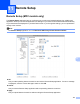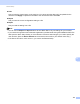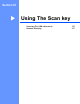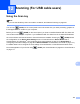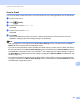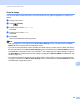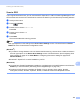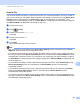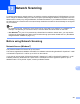User Manual
Table Of Contents
- SOFTWARE USER’S GUIDE
- Table of Contents
- Machine operation keys
- 1 Using the control panel
- Using printer keys
- Job Cancel
- Secure Key (For MFC-7460DN and MFC-7860DW)
- Printer Emulation Support (For DCP-7070DW and MFC-7860DW)
- Printing the Internal Font List (For DCP-7070DW and MFC-7860DW)
- Printing the Print Configuration List (For DCP-7070DW and MFC-7860DW)
- Test Print (For DCP-7070DW and MFC-7860DW)
- Duplex Print (For DCP-7070DW and MFC-7860DW)
- Restoring default printer settings (For DCP-7070DW and MFC-7860DW)
- Using the scan keys
- Using printer keys
- 1 Using the control panel
- Windows®
- 2 Printing
- Using the Brother printer driver
- Printing a document
- Duplex printing
- Simultaneous scanning, printing and faxing
- Printer driver settings
- Accessing the printer driver settings
- Features in the Windows® printer driver
- Basic tab
- Advanced tab
- Print Profiles tab
- Editing a print profile
- Support
- Tray Settings
- Status Monitor
- Features in the BR-Script 3 printer driver (For MFC-7860DW) (PostScript® 3™ language emulation)
- Status Monitor
- 3 Scanning
- Scanning a document using the TWAIN driver
- Scanning a document using the WIA driver (Windows® XP/Windows Vista®/Windows® 7)
- Scanning a document using the WIA driver (Windows Photo Gallery and Windows Fax and Scan)
- Using ScanSoft™ PaperPort™ 12SE with OCR by NUANCE™
- 4 ControlCenter4
- 5 Remote Setup (MFC models only)
- 6 Brother PC-FAX Software (MFC models only)
- 7 Firewall settings (For Network users)
- 2 Printing
- Apple Macintosh
- 8 Printing and Faxing
- 9 Scanning
- 10 ControlCenter2
- 11 Remote Setup
- Using The Scan key
- 12 Scanning (For USB cable users)
- 13 Network Scanning
- Index
196
12
12
Using the Scan key 12
Note
If you use the SCAN key when connected to a network, see Network Scanning on page 201.
You can use (SCAN) on the control panel to scan documents into your word processing, graphics or
E-mail applications or a folder on your computer.
Before you can use (SCAN) on the control panel, you have to install the Brother MFL-Pro Suite and
connect the machine to your computer. If you installed the MFL-Pro Suite from the included CD-ROM then
the correct drivers and ControlCenter4 or ControlCenter2 are installed. Scanning by (SCAN) follows
the configuration on the Device Scan Settings screen of ControlCenter4 or Device Button tab of
ControlCenter2. (For Windows
®
, see Configuring Scan button settings on page 75 for Home Mode or
Configuring Scan button settings on page 88 for Advanced Mode. For Macintosh, see SCAN on page 173.)
For details about how to configure the scan settings of ControlCenter4 or ControlCenter2 buttons and to
launch the application of your choice using (SCAN), see ControlCenter4 on page 63 or ControlCenter2
on page 171.
Scanning (For USB cable users) 12