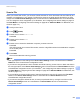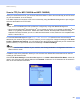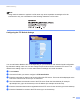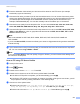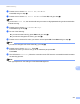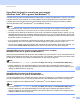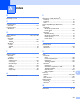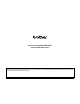User Manual
Table Of Contents
- SOFTWARE USER’S GUIDE
- Table of Contents
- Machine operation keys
- 1 Using the control panel
- Using printer keys
- Job Cancel
- Secure Key (For MFC-7460DN and MFC-7860DW)
- Printer Emulation Support (For DCP-7070DW and MFC-7860DW)
- Printing the Internal Font List (For DCP-7070DW and MFC-7860DW)
- Printing the Print Configuration List (For DCP-7070DW and MFC-7860DW)
- Test Print (For DCP-7070DW and MFC-7860DW)
- Duplex Print (For DCP-7070DW and MFC-7860DW)
- Restoring default printer settings (For DCP-7070DW and MFC-7860DW)
- Using the scan keys
- Using printer keys
- 1 Using the control panel
- Windows®
- 2 Printing
- Using the Brother printer driver
- Printing a document
- Duplex printing
- Simultaneous scanning, printing and faxing
- Printer driver settings
- Accessing the printer driver settings
- Features in the Windows® printer driver
- Basic tab
- Advanced tab
- Print Profiles tab
- Editing a print profile
- Support
- Tray Settings
- Status Monitor
- Features in the BR-Script 3 printer driver (For MFC-7860DW) (PostScript® 3™ language emulation)
- Status Monitor
- 3 Scanning
- Scanning a document using the TWAIN driver
- Scanning a document using the WIA driver (Windows® XP/Windows Vista®/Windows® 7)
- Scanning a document using the WIA driver (Windows Photo Gallery and Windows Fax and Scan)
- Using ScanSoft™ PaperPort™ 12SE with OCR by NUANCE™
- 4 ControlCenter4
- 5 Remote Setup (MFC models only)
- 6 Brother PC-FAX Software (MFC models only)
- 7 Firewall settings (For Network users)
- 2 Printing
- Apple Macintosh
- 8 Printing and Faxing
- 9 Scanning
- 10 ControlCenter2
- 11 Remote Setup
- Using The Scan key
- 12 Scanning (For USB cable users)
- 13 Network Scanning
- Index
Network Scanning
215
13
Using Web Services for scanning on your network
(Windows Vista
®
SP2 or greater and Windows
®
7) 13
The Web Services protocol enables Windows Vista
®
(SP2 or greater) and Windows
®
7 users to scan using
a Brother machine on the network. You must install the driver via Web Services. For information about
installing drivers used for Web Services. See Installing drivers used for printing and scanning via Web
Services (Windows Vista
®
and Windows
®
7) in the Network Glossary.
Note
• For network scanning, a maximum of 20 clients can be connected to one machine on the network. For
example, if 30 clients try to connect at a time, 10 of those clients will not be shown on the LCD.
• 20 clients can be added to the list shown on the LCD. If 20 clients are already shown in the list, you can
add additional clients by first uninstalling Web Services from one or more of the clients shown on the LCD,
installing Web Services on the computer corresponding to the client that you want to add, and then turning
the Brother machine off and then on.
• If your computer is protected by a firewall and is unable to network scan, you may need to configure the
firewall settings. For more information, see Firewall settings (For Network users) on page 115.
• You can scan multiple documents from the ADF (automatic document feeder). When using the ADF, you
should choose Feeder (Scan one side) from the Source drop-down list in the Scan dialog box.
Using Web Services for scanning on your network from a computer
(Windows Vista
®
SP2 or greater and Windows
®
7) 13
Scanning using the Web Services protocol is also available from your computer. You can use Windows Photo
Gallery and Windows Fax and Scan. For how to scan from your computer, see Scanning a document using
the WIA driver (Windows Photo Gallery and Windows Fax and Scan) on page 55.
Note
• If the LCD shows Out of Memory, decrease the Paper size setting or the Resolution (DPI) setting.
• Certain characters in the messages displayed on the LCD may be replaced with spaces when the
language settings of your OS and your Brother machine are different. For details, see Configuring scan
settings for Web Services on page 216.
Using Web Services from the Brother machine
(Windows Vista
®
SP2 or greater and Windows
®
7) 13
The menu that allows you to use Web Services for scanning is displayed on your Brother machine’s LCD if
you have installed the driver for scanning via Web Services. See Installing drivers used for printing and
scanning via Web Services (Windows Vista
®
and Windows
®
7) in the Network Glossary.
Note
• If the LCD shows Out of Memory, decrease the Paper size setting or the Resolution (DPI) setting.
• Certain characters in the messages displayed on the LCD may be replaced with spaces when the
language settings of your OS and your Brother machine are different. For details, see Configuring scan
settings for Web Services on page 216.