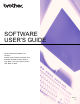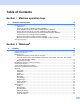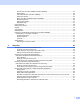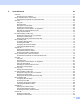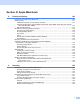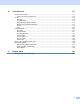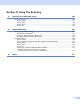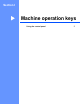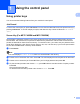User Manual
Table Of Contents
- SOFTWARE USER’S GUIDE
- Table of Contents
- Machine operation keys
- 1 Using the control panel
- Using printer keys
- Job Cancel
- Secure Key (For MFC-7460DN and MFC-7860DW)
- Printer Emulation Support (For DCP-7070DW and MFC-7860DW)
- Printing the Internal Font List (For DCP-7070DW and MFC-7860DW)
- Printing the Print Configuration List (For DCP-7070DW and MFC-7860DW)
- Test Print (For DCP-7070DW and MFC-7860DW)
- Duplex Print (For DCP-7070DW and MFC-7860DW)
- Restoring default printer settings (For DCP-7070DW and MFC-7860DW)
- Using the scan keys
- Using printer keys
- 1 Using the control panel
- Windows®
- 2 Printing
- Using the Brother printer driver
- Printing a document
- Duplex printing
- Simultaneous scanning, printing and faxing
- Printer driver settings
- Accessing the printer driver settings
- Features in the Windows® printer driver
- Basic tab
- Advanced tab
- Print Profiles tab
- Editing a print profile
- Support
- Tray Settings
- Status Monitor
- Features in the BR-Script 3 printer driver (For MFC-7860DW) (PostScript® 3™ language emulation)
- Status Monitor
- 3 Scanning
- Scanning a document using the TWAIN driver
- Scanning a document using the WIA driver (Windows® XP/Windows Vista®/Windows® 7)
- Scanning a document using the WIA driver (Windows Photo Gallery and Windows Fax and Scan)
- Using ScanSoft™ PaperPort™ 12SE with OCR by NUANCE™
- 4 ControlCenter4
- 5 Remote Setup (MFC models only)
- 6 Brother PC-FAX Software (MFC models only)
- 7 Firewall settings (For Network users)
- 2 Printing
- Apple Macintosh
- 8 Printing and Faxing
- 9 Scanning
- 10 ControlCenter2
- 11 Remote Setup
- Using The Scan key
- 12 Scanning (For USB cable users)
- 13 Network Scanning
- Index
v
Section III Apple Macintosh
8 Printing and Faxing 126
Features in the printer driver (Macintosh)..............................................................................................126
Duplex printing.......................................................................................................................................127
Guidelines for printing on both sides of the paper ...........................................................................127
Automatic duplex printing (Not available for DCP-7055, DCP-7055W, DCP-7057, DCP-7057W,
MFC-7360 and MFC-7360N).......................................................................................................127
Manual duplex printing ....................................................................................................................127
Simultaneous scanning, printing and faxing ..........................................................................................128
Choosing page setup options..........................................................................................................128
Choosing printing options ................................................................................................................130
Cover Page......................................................................................................................................130
Layout..............................................................................................................................................131
Secure Print (For MFC-7460DN and MFC-7860DW)......................................................................132
Print Settings ...................................................................................................................................133
Removing the Printer driver for Macintosh ............................................................................................138
Features in the BR-Script 3 printer driver (For MFC-7860DW)
(PostScript
®
3™ language emulation)................................................................................................139
Choosing printing options ................................................................................................................139
Printer Features...............................................................................................................................140
Secure Print (Mac OS X 10.5.x to 10.6.x) .......................................................................................146
Status Monitor........................................................................................................................................147
Updating the machine’s status ........................................................................................................147
Hiding or showing the window .........................................................................................................148
Quitting the window .........................................................................................................................148
Web Based Management (Network Connection Only)....................................................................148
Sending a fax (MFC models only) .........................................................................................................149
Drag a vCard from the Mac OS X Address Book application
(Mac OS X 10.4.11).....................................................................................................................152
Using Mac OS X 10.5.x to 10.6.x Addresses panel.........................................................................153
9 Scanning 155
Scanning a document using the TWAIN driver......................................................................................155
Scanning an image into your Macintosh..........................................................................................156
Pre-Scanning an image...................................................................................................................156
Settings in the Scanner window ......................................................................................................157
Scanning a document using the ICA driver (Mac OS X 10.6.x).............................................................161
Using Image Capture.......................................................................................................................161
Scanning directly from the “Print & Fax” section .............................................................................165
Using Presto! PageManager..................................................................................................................168
Features ..........................................................................................................................................168
System requirements for Presto! PageManager .............................................................................168
NewSoft Technical Support .............................................................................................................169