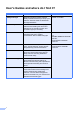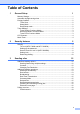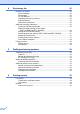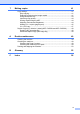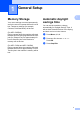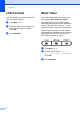ADVANCED USER’S GUIDE MFC-7360N MFC-7460DN MFC-7860DW Not all models are available in all countries.
User's Guides and where do I find it? i Which manual? What's in it? Where is it? Safety and Legal Read this Guide first. Please read the Safety Instructions before you set up your machine. See this Guide for trademarks and legal limitations. Printed / In the Box Quick Setup Guide Follow the instructions for setting up your machine and installing the drivers and software for the operating system and connection type you are using.
Table of Contents 1 General Setup 1 Memory Storage .................................................................................................... 1 Automatic daylight savings time ............................................................................ 1 Ecology features .................................................................................................... 2 Toner Save ......................................................................................................
Receiving a fax 20 Remote Fax Options............................................................................................20 Fax Forwarding..............................................................................................20 Fax Storage ...................................................................................................20 PC-Fax Receive ............................................................................................20 Changing Remote Fax Options ............
7 Making copies 41 Copy settings ....................................................................................................... 41 Stop copying.................................................................................................. 41 Enlarging or reducing the image copied ........................................................ 41 Using the Options key ................................................................................... 43 Improving copy quality.........................
v
1 General Setup Memory Storage Your menu settings are stored permanently, and in the event of a power failure will not be lost. Temporary settings (for example, Contrast, Overseas Mode) will be lost. (For MFC-7860DW) During a power failure the machine will retain the date and time and programmed fax timer jobs (fx. Delayed Fax) for approximately 60 hours. Other fax jobs in the machine’s memory will not be lost.
Chapter 1 Ecology features Toner Save 1 1 You can save toner using this feature. When you set Toner Save to On, prints appear lighter. The default setting is Off. a b c Press Menu, 1, 4, 1. Press a or b to choose On or Off. Press OK. Note We do not recommend Toner Save for printing Photo or Greyscale images. The Sleep Mode Setting can reduce power consumption. When the machine is in Sleep Mode (Power Save mode) it acts as though it were turned off.
General Setup Toner Settings 1 Toner Setting (Continue Mode) 1 You can set the machine to continue printing after the LCD shows Replace Toner. The machine will continue printing until the LCD shows Toner Ended. The default setting is Stop. a b c Press Menu, 1, 8. Press a or b to choose Continue or Stop. Press OK. Press Stop/Exit. Note • If you continue printing in the Continue mode, we cannot guarantee the print quality. • While using Continue mode the print may appear faint.
Chapter 1 LCD Contrast 1 Mode Timer You can change the contrast to make the LCD look lighter or darker. The machine has three mode keys on the control panel: FAX, SCAN, and COPY. a b You can set how much time the machine takes after the last Copy or Scan operation to return to Fax mode. If you choose Off, the machine will stay in the mode you used last. c Press Menu, 1, 5. Press c to make the LCD darker. Or, press d to make the LCD lighter. Press OK. Press Stop/Exit.
2 Security features Security 2 You can set up your machine with multiple levels of security using TX Lock (For MFC-7360N and MFC-7460DN) or Secure Function Lock 2.0 (For MFC-7860DW) and Setting Lock. You will not be able to continue to schedule Delayed Faxes or Polling jobs. However, any prescheduled Delayed Faxes will be sent even if you turn on TX Lock or Secure Function Lock 2.0, so they will not be lost. TX Lock (MFC-7360N and MFC-7460DN) TX Lock lets you prevent unauthorized access to the machine.
Chapter 2 Secure Function Lock 2.0 (MFC-7860DW) Secure Function Lock lets you restrict Public access to the following machine functions: Fax Tx Fax Rx Copy Scan PC Print This feature also prevents users from changing the Default settings of the machine by limiting access to the Menu settings. Setting the password for the administrator The password you set in these steps is for the administrator. This password is used to set up users and to turn Secure Function Lock on or off.
Security features Setting up the public user mode 2 Public user mode restricts the functions that are available for Public users. Public users do not need to enter a password to access the features made available through this setting. You can set up one Public user. e Use the numeric keys to enter the user name. (See Entering text in Appendix C of the Basic User's Guide.) Press OK. f Enter a four-digit password for the user. Press OK. g Press a or b to choose On or Off for Fax Tx. Press OK.
Chapter 2 • If the function you want to use is restricted for all users, Not Available will appear on the LCD and then the machine will go back to the Ready mode. You cannot access to the function you want to use. Contact your administrator to check your Secure Function Lock Settings. Turning Secure Function Lock off a b Press Menu, 1, 6, 1. c Enter your four-digit administrator password. Press OK. Press a or b to choose Lock OniOff. Press OK.
Security features Setting Lock 2 Setting Lock lets you set a password to stop other people from accidentally changing your machine settings. Make a careful note of your password. If you forget it, you will have to reset the passwords stored in the machine. Please call your administrator or your Brother dealer. While Setting Lock is On, you cannot change the following settings without a password: Setting up the password a b 2 Press Menu, 1, 6, 2.
Chapter 2 Changing your Setting Lock password a b Press Menu, 1, 6, 2. c Enter your four-digit password. Press OK. Press a or b to choose Set Password. Press OK. d Enter a four-digit number for the new password. Press OK. e Re-enter your new password when the LCD shows Verify:. Press OK. f Press Stop/Exit. Turning Setting Lock on/off If you enter the wrong password when following the instructions below, the LCD will show Wrong Password. Re-enter the correct password.
Security features Speed Dial restriction a b c 2 Press Menu, 2, 6, 3. Press a or b to choose Off, Enter # twice or On. Press OK. 2 Press Stop/Exit. Note • The Enter # twice setting will not work if you lift an external handset before entering the number. You will not be asked to re-enter the number. • If you chose On or Enter # twice, you cannot use the Broadcasting feature and cannot combine quick dial numbers when dialling.
3 Sending a fax Additional sending options Sending faxes using multiple settings Before you send a fax, you can change any combination of these settings: contrast, resolution, overseas mode, delayed fax timer, polling transmission, real time transmission or cover page settings. a Make sure you are in Fax mode . After each setting is accepted, the LCD asks if you want to enter more settings. Next 1.Yes 2.No b Do one of the following: To choose more settings, press 1.
Sending a fax Changing Fax Resolution 3 The quality of a fax can be improved by changing the Fax Resolution. Resolution can be changed for the next fax or for all faxes. To change the Fax Resolution setting for the next fax a Make sure you are in Fax mode b c Load your document. 3 Make sure you are in Fax mode b c Press Menu, 2, 2, 2. . Manual transmission 3 a b c Make sure you are in Fax mode d e Dial the fax number you want to call. When you hear the fax tone, press Start.
Chapter 3 Broadcasting 3 Broadcasting lets you send the same fax message to more than one fax number. You can include Groups, One Touch, Speed Dial numbers and up to 50 manually dialled numbers in the same broadcast. Repeat step c until you have entered all the fax numbers you want to broadcast to. e Press Start. After the broadcast is finished the machine will print a broadcast report to let you know the results. You can broadcast up to 258 different numbers.
Sending a fax Real Time Transmission 3 When you are sending a fax, the machine will scan the documents into the memory before sending it. Then, as soon as the telephone line is free, the machine will start dialling and sending. Sometimes, you may want to send an important document immediately, without waiting for memory transmission. You can set Real Time TX to On for all documents or Next Fax:On for the next fax only. a Make sure you are in Fax mode b c Press Menu, 2, 2, 5. 3 .
Chapter 3 Delayed batch transmission 3 Before sending the delayed faxes, your machine will help you economize by sorting all the faxes in the memory by destination and scheduled time. Make sure you are in Fax mode b c Press Menu, 2, 2, 4. d You can automatically send a cover page with every fax. Your cover page includes your Station ID, a comment, and the name (or number) stored in the One Touch or Speed Dial memory. b c 2.Please Call 3.Urgent 4.
Sending a fax Using a printed cover page Use the chart on Entering text in Appendix C of the Basic User's Guide for help entering characters. Send a cover page for the next fax 3 If you want to use a printed cover page that you can write on, you can print the sample page and attach it to your fax. 3 If you want to send a cover page only for the next fax, your machine will ask you to enter the number of pages you are sending so it can be printed on the cover page.
Chapter 3 h Polling overview 3 Polling lets you set up your machine so other people can receive faxes from you, but they pay for the call. It also lets you call somebody else’s fax machine and receive a fax from it, so you pay for the call. The polling feature needs to be set up on both machines for this to work. Not all fax machines support polling. Polled transmit 3 Polled transmit lets you set up your machine to wait with a document so another fax machine can call and retrieve it.
Sending a fax h If you use the scanner glass, the LCD will prompt you to choose one of the options below: Next Page? 1.Yes 2.No(Send) Press 1 to send another page. Go to step i. 3 Press 2 or Start to send the document. i Place the next page on the scanner glass, press OK. Repeat steps h and i for each additional page. Your machine will automatically send the fax.
4 Receiving a fax Remote Fax Options You can use only one Remote Fax Option at a time. The Fax Forwarding feature lets you automatically forward your received faxes to another machine. If you choose Backup Print On, the machine will also print the fax. a b Press Menu, 2, 5, 1. c Enter the forwarding number (up to 20 digits). Press OK. Press a or b to choose Fax Forward. Press OK. The LCD will ask you to enter the fax number you want your faxes to be forwarded to.
Receiving a fax When you start your PC and the PC-Fax Receiving software runs, your machine transfers your faxes to your PC automatically. To transfer the received faxes to your PC you must have the PC-FAX Receiving software running on your PC. (For details, see PC-FAX receiving in the Software User’s Guide.) a b Press Menu, 2, 5, 1. Press a or b to choose PC Fax Receive. Press OK. c The LCD shows a reminder to start the PC-FAX Receive program on your computer.
Chapter 4 Changing Remote Fax Options If received faxes are left in your machine’s memory when you change to another Remote Fax Option, the LCD will ask you the following message: Erase All Doc? 1.Yes 2.No IMPORTANT 4 If you choose Backup Print On, the machine will also print the fax at your machine so you will have a copy. This is a safety feature in case if there is a power failure before the fax is forwarded or a problem at the receiving machine.
Receiving a fax Remote retrieval 4 c The remote retrieval feature lets you retrieve your stored fax messages when you are not at the machine. You can call your machine from any touch tone phone or fax machine, then use the Remote Access Code to retrieve your messages. Setting a Remote Access Code No beeps No messages received. 1 long beep Fax message received. d 4 The Remote Access Code feature lets you access the remote retrieval features when you are away from your machine.
Chapter 4 d Wait for a long beep, and then use the dial pad to enter the number of the remote fax machine where you want your fax messages sent, followed by ## (up to 20 digits). e Hang up after you hear your machine beep. Your machine will call the other machine, which will then print your fax messages. Note You can insert a pause in a fax number by using the # key.
Receiving a fax Remote fax commands 4 Follow the commands below to access features when you are away from the machine. When you call the machine and enter your Remote Access Code (3 digits followed by l), the system will give two short beeps and you must enter a remote command. Remote commands 95 Change the fax forwarding or fax storage settings 1 OFF You can choose Off after you have retrieved or erased all your messages. 2 Fax Forwarding One long beep means the change is accepted.
Chapter 4 Additional receiving operations Note 4 Printing a reduced incoming fax 4 If you choose On, the machine automatically reduces each page of an incoming fax to fit on one page of A4, Letter, Legal or Folio size paper. Make sure you are in Fax mode b c Press Menu, 2, 1, 5. d Press Stop/Exit. . Press a or b to choose On or Off. Press OK. 4 a Make sure you are in Fax mode b For MFC-7360N and MFC-7460DN, press Menu, 2, 1, 9. For MFC-7860DW, press Menu, 2, 1, 8.
Receiving a fax Receiving faxes into memory (MFC-7360N and MFC-7460DN) Setting the Print Density 4 As soon as the paper tray becomes empty during fax reception, the screen will display No Paper. Put some paper in the paper tray. (See Loading paper and print media in Chapter 2 of the Basic User’s Guide.) If you are unable to put paper in the paper tray the following will happen: If Memory Receive is On: If Memory Receive is Off: Make sure you are in Fax mode b c Press Menu, 2, 1, 6.
Chapter 4 Out of Paper Reception As soon as the paper tray becomes empty during fax reception, the LCD shows No Paper. Put some paper in the paper tray. (See Loading paper and print media in Chapter 2 of the Basic User's Guide.) The machine will carry on receiving the fax, with the remaining pages being stored in memory, if enough memory is available. Incoming faxes will continue to be stored in the memory until the memory becomes full or paper is loaded in the paper tray.
Receiving a fax e f d Enter the fax number you are polling. If you choose Standard go to step e. Press Start. Delayed polling If you choose Secure, enter a four-digit number, press OK, go to step e. 4 Delayed polling lets you set the machine to begin polling receive at a later time. You can only set up one delayed polling operation. If you chose Timer, enter the time (in 24-hours format) you want to begin polling and press OK, go to step e.
5 Dialling and storing numbers Telephone line services Caller ID The Caller ID feature lets you use the Caller ID subscriber service offered by many local telephone companies. Call your telephone company for details. This service shows the telephone number, or name if it is available, of your caller as the line rings. After a few rings, the LCD will show the telephone number of your caller (and name, if available).
Dialling and storing numbers If no ID is stored, the beeper will sound and No Caller ID will appear on the LCD, go to step d. c d Press Menu, 0, 6. 5 • If the pulse dialling mode is on, l and # are not available to use. f Note • If you choose On, pressing Tel/R (the screen displays “!”.) will let you access an outside line. • If you choose Always, you can access an outside line without pressing Tel/R.
Chapter 5 BT Call Sign (U.K. only) 5 The BT Call Sign subscriber service is a way to have a separate number for your machine, it allows you to have at least two separate telephone numbers on one phone line. Each phone number has its own distinctive ringing pattern. Combining quick dial numbers You can combine more than one Quick Dial number when you dial. This feature may be useful if you need to dial an access code for a cheaper rate from another long distance carrier.
Dialling and storing numbers Additional ways to store numbers Setting up Groups for Broadcasting For Speed Dial numbers, press (Address Book) and then enter the three-digit Speed Dial location. 5 The LCD will display your chosen One Touch numbers with a l and Speed Dial numbers with a # (for example l006, #009). 5 If you often want to send the same fax message to many fax numbers you can set up a Group. e Press OK when you have finished adding numbers.
Chapter 5 If you downloaded IFAX and E-mail options (MFC-7460DN and MFC-7860DW) Options for Setting Up Groups 5 The following chart shows the additional selections for setting up Group numbers after you download the IFAX and E-mail options for MFC-7460DN and MFC-7860DW.
Dialling and storing numbers d e Press a or b to select one of the following: Fax/IFAX Email Color PDF Email Color JPG Email Color XPS Email Gray PDF Email Gray JPG Email Gray XPS Email B&W PDF Email B&W TIFF Press OK. To add One Touch or Speed Dial numbers follow the instructions below: For One Touch numbers, press the One Touch keys one after the other. For Speed Dial numbers, press (Address Book) and then enter the three-digit Speed Dial location.
Chapter 5 l Press a or b to select 200dpi or 200x100dpi. Press OK. If you chose Email B&W PDF, go to step m. If you chose Email B&W TIFF, go to step n. m n Select the PDF type from PDF or SPDF (Secure PDF) that will be used to send to your PC. Press OK and then go to step n. Changing Group numbers If you try to change a Group number, the LCD will show the name or number already stored there. a Press Menu, 2, 3, 3. Address Book 3.Setup Groups b Press Stop/Exit.
Dialling and storing numbers b To add Speed Dial numbers, press d or c to position the cursor just after the last number. Then press (Address Book) and then enter the additional three-digit Speed Dial number. Press the One Touch key. Press (Address Book) and then enter the three-digit Speed Dial number. To delete One Touch or Speed Dial numbers, press d or c to position the cursor under the number you want to delete, and then press Clear. Press OK. Press OK.
Chapter 5 e Add or delete One Touch or Speed Dial numbers by following the instructions below: To add One Touch numbers, press d or c to position the cursor just after the last number. Then press the One Touch key of the number you want to add. To add Speed Dial numbers, press d or c to position the cursor just after the last number. Then press Deleting Group numbers If you try to delete a Group number, the LCD will show the stored Group name or number. a Address Book 3.
6 Printing reports Fax reports 6 Some fax reports (transmission verification and fax journal) can be printed automatically and manually. Transmission verification report 6 You can use the Transmission Verification Report as proof that you sent a fax. (For details about how to set up the type of report you want, see Transmission Verification Report in Chapter 4 of the Basic User's Guide.
Chapter 6 Reports The following reports are available: 6 How to print a report a For MFC-7360N and MFC-7460DN, press Menu, 4. For MFC-7860DW, press Menu, 5. b Do one of the following: 1 XMIT Verify Displays the Transmission Verification Report for your last outgoing 200 faxes and prints the last report. Press a or b to choose the report you want. 2 Help List Prints a list of commonly used functions to help you program your machine. Press OK. Enter the number of the report you want to print.
7 Making copies Copy settings 7 When you want to quickly change the copy settings temporarily for the next copy, use the temporary COPY keys. You can use different combinations.
Chapter 7 To enlarge or reduce the next copy follow the instructions below: a Make sure you are in Copy mode b c Load your document. d e Press Enlarge/Reduce. . Use the dial pad to enter the number of copies (up to 99). Do one of the following: Press a or b to choose the enlargement or reduction ratio you want. Press OK. Press a or b to choose Custom(25400%). Press OK. Use the dial pad to enter an enlargement or reduction ratio from 25% to 400%. (For example, press 5 3 to enter 53%.) Press OK.
Making copies Using the Options key 7 Make sure you are in Copy mode. Use the Options key to quickly set the following copy settings temporarily for the next copy.
Chapter 7 Improving copy quality 7 You can choose from a range of quality settings. The default setting is Auto. Sorting copies using the ADF You can sort multiple copies. Pages will be stacked in the order 1 2 3, 1 2 3, 1 2 3, and so on. Auto Auto is the recommended mode for ordinary printouts. Suitable for documents that contain both text and photographs. Text Suitable for documents containing mainly text. Photo a Make sure you are in Copy mode b c Load your document in the ADF.
Making copies Making N in 1 copies (page layout) To change the default setting follow the steps below: a b Press Menu, 3, 3. c Press Stop/Exit. You can reduce the amount of paper used when copying by using the N in 1 copy feature. This allows you to copy two or four pages onto one page. If you want to copy both sides of an ID card onto one page, see 2 in 1 ID Copy on page 47. Press d or c to increase or decrease the contrast. Press OK.
Chapter 7 g If you are copying from the scanner glass: After the machine scans the page, press 1 to scan the next page. Insert your document face down in the direction shown below: Next Page? 1.Yes 2.No h Put the next page on the scanner glass. Press OK. Repeat steps g and h for each page of the layout. i After all the pages have been scanned, press 2 in step g to finish.
Making copies 2 in 1 ID Copy You can copy both sides of your identification card onto one page, keeping the original card size. Note You can copy an identification card to the extent permitted under applicable laws. See Legal limitations for copying in the Safety and Legal booklet. a Press b Place your identification card face down on the left side of the scanner glass. 7 g Press Start. The machine scans the other side of the card and prints the page.
Chapter 7 Duplex Copying (1-sided to 2-sided) (MFC-7460DN and MFC-7860DW) Advanced Duplex Copy (short edge flip) 7 1 sided i 2 sided S Portrait 7 If you want to use the duplex copy feature, load your document in the ADF. 1 1 2 7 1 sided i 2 sided L 2 Duplex Copy (long edge flip) Landscape Portrait 2 1 2 2 Landscape 11 2 2 a Make sure you are in Copy mode b c Load your document. d Press Duplex and a or b to select 1sidedi2sided L. Press OK. e Press Start to copy the document.
A Routine maintenance Cleaning the machine Clean the outside and inside of the machine regularly with a dry, lint-free cloth. When you replace the toner cartridge or the drum unit, make sure that you clean the inside of the machine. For details about cleaning the machine, see the Basic User's Guide. WARNING DO NOT use cleaning materials that contain ammonia, alcohol, any type of spray, or any type of flammable substance to clean the outside or inside of the machine.
Packing and shipping the machine d A Put the protective material (1) in the machine with the "REMOVE" text to the left, as shown in the illustration. Note • If for any reason you must ship your machine, carefully repack the machine in the original packaging to avoid any damage during transit. The machine should be adequately insured with the carrier. • If you are returning your machine to Brother as part of the Exchange Service, pack only the machine.
Routine maintenance i Pack the AC cord and printed materials in the original carton as shown below: FRONT j A Close the carton and tape it shut.
B Glossary B This is a comprehensive list of features and terms that appear in Brother manuals. Availability of these features depends on the model you purchased. ADF (automatic document feeder) The document can be placed in the ADF and scanned one page at a time automatically. Address Book A pre-programmed number for easy dialling. You must press (Address Book), then enter the three digit Speed Dial location and press Start to begin the dialling process.
Glossary Delayed Fax Sends your fax at a specified later time that day. Dual Access Your machine can scan outgoing faxes or scheduled jobs into memory at the same time it is sending a fax or receiving or printing an incoming fax. ECM (Error Correction Mode) Detects errors during fax transmission and resends the pages of the fax that had an error. Extension telephone A telephone on the fax number that is plugged into a separate wall socket.
OCR (optical character recognition) ScanSoft™ PaperPort™ 12SE with OCR or Presto! PageManager software application converts an image of text to text you can edit. One Touch Keys on the machine’s control panel where you can store numbers for easy dialling. You can store a second number on each key if you press Shift and the One Touch key together. Out of Paper Reception Receives faxes into the machine’s memory when the machine is out of paper.
Glossary Tone A form of dialling on the telephone line used for Touch Tone telephones. Transmission The process of sending faxes over the telephone lines from your machine to the receiving fax machine. User Settings List A printed report that shows the current settings of the machine. Xmit Report (Transmission Verification Report) A listing for each transmission, that shows its date, time and number.
C Index B F Broadcasting ............................................14 cancelling ..............................................14 setting up Groups for ............................33 Fax codes changing ............................................... 23 remote access code ............................. 23 Fax forwarding changing remotely .......................... 24, 25 programming a number ........................ 20 Fax storage ............................................. 20 printing from memory ..
L R LCD (liquid crystal display) contrast ...................................................4 Help List ................................................40 Reducing copies ................................................... 41 incoming faxes ..................................... 26 Remote retrieval ...................................... 23 access code ......................................... 23 commands ............................................ 25 getting your faxes .................................
These machines are approved for use in the country of purchase only, Local Brother companies or their dealers will only support machines purchased in their own countries.