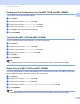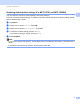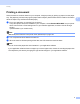User Manual
Table Of Contents
- SOFTWARE USER’S GUIDE
- Table of Contents
- Machine operation keys
- 1 Using the control panel
- Using printer keys
- Job Cancel
- Secure Key (For MFC-7470D and MFC-7860DN)
- Printer Emulation Support (For MFC-7470D and MFC-7860DN )
- Printing the Internal Font List (For MFC-7470D and MFC-7860DN)
- Printing the Print Configuration List (For MFC-7470D and MFC-7860DN)
- Test Print (For MFC-7470D and MFC-7860DN)
- Duplex Print (For MFC-7470D and MFC-7860DN)
- Restoring default printer settings (For MFC-7470D and MFC-7860DN)
- Using the scan keys
- Using printer keys
- 1 Using the control panel
- Windows®
- 2 Printing
- Using the Brother printer driver
- Printing a document
- Duplex printing
- Simultaneous scanning, printing and faxing
- Printer driver settings
- Accessing the printer driver settings
- Features in the Windows® printer driver
- Basic tab
- Advanced tab
- Print Profiles tab
- Editing a print profile
- Support
- Tray Settings
- Status Monitor
- Features in the BR-Script 3 printer driver (For MFC-7470D and MFC-7860DN) (PostScript® 3™ language emulation)
- Status Monitor
- 3 Scanning
- 4 ControlCenter4
- 5 Remote Setup (MFC models only)
- 6 Brother PC-FAX Software (MFC models only)
- 7 Firewall settings (For Network users)
- 2 Printing
- Apple Macintosh
- 8 Printing and Faxing
- 9 Scanning
- 10 ControlCenter2
- 11 Remote Setup
- Using The Scan key
- Index
- brother CHN-ENG
Using the control panel
4
1
Printing the Print Configuration List (For MFC-7470D and MFC-7860DN) 1
You can print a list of current printer settings.
a Press Menu.
b Press a or b to choose Printer. Press OK.
c Press a or b to choose Print Options. Press OK.
d Press a or b to choose Configuration. Press OK.
e Press Start. The machine prints the settings.
f Press Stop/Exit.
Test Print (For MFC-7470D and MFC-7860DN) 1
If you are having problems with print quality, you can do a test print.
a Press Menu.
b Press a or b to choose Printer. Press OK.
c Press a or b to choose Print Options. Press OK.
d Press a or b to choose Test Print. Press OK.
e Press Start.
f Press Stop/Exit.
Note
If the problem appears on the printout, see Improving the print quality in the Basic User's Guide.
Duplex Print (For MFC-7470D and MFC-7860DN) 1
You can choose whether you want to automatically print on both sides of the paper. The setting in the printer
driver will take priority over the setting made on the control panel.
a Press Menu.
b Press a or b to choose Printer. Press OK.
c Press a or b to choose Duplex. Press OK.
d Press a or b to choose Off, On(Long Edge) or On(Short Edge). Press OK.
e Press Stop/Exit.
Note
If the problem appears on the printout, see Improving the print quality in the Basic User's Guide.