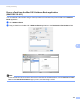User Manual
Table Of Contents
- SOFTWARE USER’S GUIDE
- Table of Contents
- Machine operation keys
- 1 Using the control panel
- Using printer keys
- Job Cancel
- Secure Key (For MFC-7470D and MFC-7860DN)
- Printer Emulation Support (For MFC-7470D and MFC-7860DN )
- Printing the Internal Font List (For MFC-7470D and MFC-7860DN)
- Printing the Print Configuration List (For MFC-7470D and MFC-7860DN)
- Test Print (For MFC-7470D and MFC-7860DN)
- Duplex Print (For MFC-7470D and MFC-7860DN)
- Restoring default printer settings (For MFC-7470D and MFC-7860DN)
- Using the scan keys
- Using printer keys
- 1 Using the control panel
- Windows®
- 2 Printing
- Using the Brother printer driver
- Printing a document
- Duplex printing
- Simultaneous scanning, printing and faxing
- Printer driver settings
- Accessing the printer driver settings
- Features in the Windows® printer driver
- Basic tab
- Advanced tab
- Print Profiles tab
- Editing a print profile
- Support
- Tray Settings
- Status Monitor
- Features in the BR-Script 3 printer driver (For MFC-7470D and MFC-7860DN) (PostScript® 3™ language emulation)
- Status Monitor
- 3 Scanning
- 4 ControlCenter4
- 5 Remote Setup (MFC models only)
- 6 Brother PC-FAX Software (MFC models only)
- 7 Firewall settings (For Network users)
- 2 Printing
- Apple Macintosh
- 8 Printing and Faxing
- 9 Scanning
- 10 ControlCenter2
- 11 Remote Setup
- Using The Scan key
- Index
- brother CHN-ENG
Scanning
152
9
Scanning an image into your Macintosh 9
You can scan a whole page, or scan a portion after pre-scanning the document.
Scanning a whole page 9
a Load your document.
b Adjust the following settings, if needed, in the Scanner Setup dialog box:
Resolution
Scan Type
Document Size
Adjust Image
• Brightness
• Contrast
c Click Start.
When scanning has finished, the image appears in your graphics application.
Pre-Scanning an image 9
The PreScan button is used to preview and also lets you crop any unwanted areas from the image. When
you are satisfied you are scanning the correct area, click the Start button in the Scanner Setup dialog box to
scan the image.
a Load your document.
b Click PreScan.
The whole image is scanned into your Macintosh and appears in the Scanning Area.
c Drag the mouse pointer over the portion you want to scan.