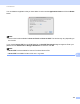User Manual
Table Of Contents
- SOFTWARE USER’S GUIDE
- Table of Contents
- Machine operation keys
- 1 Using the control panel
- Using printer keys
- Job Cancel
- Secure Key (For MFC-7470D and MFC-7860DN)
- Printer Emulation Support (For MFC-7470D and MFC-7860DN )
- Printing the Internal Font List (For MFC-7470D and MFC-7860DN)
- Printing the Print Configuration List (For MFC-7470D and MFC-7860DN)
- Test Print (For MFC-7470D and MFC-7860DN)
- Duplex Print (For MFC-7470D and MFC-7860DN)
- Restoring default printer settings (For MFC-7470D and MFC-7860DN)
- Using the scan keys
- Using printer keys
- 1 Using the control panel
- Windows®
- 2 Printing
- Using the Brother printer driver
- Printing a document
- Duplex printing
- Simultaneous scanning, printing and faxing
- Printer driver settings
- Accessing the printer driver settings
- Features in the Windows® printer driver
- Basic tab
- Advanced tab
- Print Profiles tab
- Editing a print profile
- Support
- Tray Settings
- Status Monitor
- Features in the BR-Script 3 printer driver (For MFC-7470D and MFC-7860DN) (PostScript® 3™ language emulation)
- Status Monitor
- 3 Scanning
- 4 ControlCenter4
- 5 Remote Setup (MFC models only)
- 6 Brother PC-FAX Software (MFC models only)
- 7 Firewall settings (For Network users)
- 2 Printing
- Apple Macintosh
- 8 Printing and Faxing
- 9 Scanning
- 10 ControlCenter2
- 11 Remote Setup
- Using The Scan key
- Index
- brother CHN-ENG
ControlCenter2
168
10
Image (example: Apple Preview) 10
The Scan to Image feature lets you scan an image directly into your graphics application for image editing.
To change the default settings, click the button while holding down the control key and choose Software
Button.
If you want to scan and then crop a portion of a page after pre-scanning the document, check the Show
Scanner Interface box.
Change the other settings, if needed.
To change the destination application, choose the destination application from the Target Application
pop-up menu. You can add an application to the list by clicking the Add button.
Enter the Application Name (up to 30 characters) and choose your preferred application by clicking the
Browse button. Also choose the File Type from the pop-up menu.