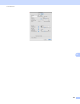User Manual
Table Of Contents
- SOFTWARE USER’S GUIDE
- Table of Contents
- Machine operation keys
- 1 Using the control panel
- Using printer keys
- Job Cancel
- Secure Key (For MFC-7470D and MFC-7860DN)
- Printer Emulation Support (For MFC-7470D and MFC-7860DN )
- Printing the Internal Font List (For MFC-7470D and MFC-7860DN)
- Printing the Print Configuration List (For MFC-7470D and MFC-7860DN)
- Test Print (For MFC-7470D and MFC-7860DN)
- Duplex Print (For MFC-7470D and MFC-7860DN)
- Restoring default printer settings (For MFC-7470D and MFC-7860DN)
- Using the scan keys
- Using printer keys
- 1 Using the control panel
- Windows®
- 2 Printing
- Using the Brother printer driver
- Printing a document
- Duplex printing
- Simultaneous scanning, printing and faxing
- Printer driver settings
- Accessing the printer driver settings
- Features in the Windows® printer driver
- Basic tab
- Advanced tab
- Print Profiles tab
- Editing a print profile
- Support
- Tray Settings
- Status Monitor
- Features in the BR-Script 3 printer driver (For MFC-7470D and MFC-7860DN) (PostScript® 3™ language emulation)
- Status Monitor
- 3 Scanning
- 4 ControlCenter4
- 5 Remote Setup (MFC models only)
- 6 Brother PC-FAX Software (MFC models only)
- 7 Firewall settings (For Network users)
- 2 Printing
- Apple Macintosh
- 8 Printing and Faxing
- 9 Scanning
- 10 ControlCenter2
- 11 Remote Setup
- Using The Scan key
- Index
- brother CHN-ENG
ControlCenter2
177
10
Settings tab
Choose the Target Application, File Type, OCR Software, OCR Language, Resolution, Scan Type,
Document Size, Show Scanner Interface, Brightness and Contrast settings.
Note
The Scan to OCR function is available for English, French, German, Dutch, Italian, Spanish, Portuguese,
Danish, Swedish, Japanese, Korean, Traditional Chinese and Simplified Chinese.