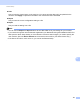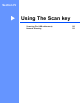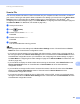User Manual
Table Of Contents
- SOFTWARE USER’S GUIDE
- Table of Contents
- Machine operation keys
- 1 Using the control panel
- Using printer keys
- Job Cancel
- Secure Key (For MFC-7470D and MFC-7860DN)
- Printer Emulation Support (For MFC-7470D and MFC-7860DN )
- Printing the Internal Font List (For MFC-7470D and MFC-7860DN)
- Printing the Print Configuration List (For MFC-7470D and MFC-7860DN)
- Test Print (For MFC-7470D and MFC-7860DN)
- Duplex Print (For MFC-7470D and MFC-7860DN)
- Restoring default printer settings (For MFC-7470D and MFC-7860DN)
- Using the scan keys
- Using printer keys
- 1 Using the control panel
- Windows®
- 2 Printing
- Using the Brother printer driver
- Printing a document
- Duplex printing
- Simultaneous scanning, printing and faxing
- Printer driver settings
- Accessing the printer driver settings
- Features in the Windows® printer driver
- Basic tab
- Advanced tab
- Print Profiles tab
- Editing a print profile
- Support
- Tray Settings
- Status Monitor
- Features in the BR-Script 3 printer driver (For MFC-7470D and MFC-7860DN) (PostScript® 3™ language emulation)
- Status Monitor
- 3 Scanning
- 4 ControlCenter4
- 5 Remote Setup (MFC models only)
- 6 Brother PC-FAX Software (MFC models only)
- 7 Firewall settings (For Network users)
- 2 Printing
- Apple Macintosh
- 8 Printing and Faxing
- 9 Scanning
- 10 ControlCenter2
- 11 Remote Setup
- Using The Scan key
- Index
- brother CHN-ENG
ControlCenter2
185
10
Quick-Dial (MFC models only) 10
The Quick-Dial button lets you open the Address Book window in the Remote Setup Program, so you can
easily register or change the Quick-Dial numbers on your Macintosh.
Status Monitor 10
The Status Monitor button allows you to monitor the status of one devices, allowing you to get immediate
notification of errors such as a paper jam. (See Status Monitor on page 143.)