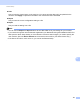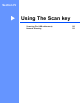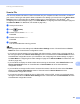User Manual
Table Of Contents
- SOFTWARE USER’S GUIDE
- Table of Contents
- Machine operation keys
- 1 Using the control panel
- Using printer keys
- Job Cancel
- Secure Key (For MFC-7470D and MFC-7860DN)
- Printer Emulation Support (For MFC-7470D and MFC-7860DN )
- Printing the Internal Font List (For MFC-7470D and MFC-7860DN)
- Printing the Print Configuration List (For MFC-7470D and MFC-7860DN)
- Test Print (For MFC-7470D and MFC-7860DN)
- Duplex Print (For MFC-7470D and MFC-7860DN)
- Restoring default printer settings (For MFC-7470D and MFC-7860DN)
- Using the scan keys
- Using printer keys
- 1 Using the control panel
- Windows®
- 2 Printing
- Using the Brother printer driver
- Printing a document
- Duplex printing
- Simultaneous scanning, printing and faxing
- Printer driver settings
- Accessing the printer driver settings
- Features in the Windows® printer driver
- Basic tab
- Advanced tab
- Print Profiles tab
- Editing a print profile
- Support
- Tray Settings
- Status Monitor
- Features in the BR-Script 3 printer driver (For MFC-7470D and MFC-7860DN) (PostScript® 3™ language emulation)
- Status Monitor
- 3 Scanning
- 4 ControlCenter4
- 5 Remote Setup (MFC models only)
- 6 Brother PC-FAX Software (MFC models only)
- 7 Firewall settings (For Network users)
- 2 Printing
- Apple Macintosh
- 8 Printing and Faxing
- 9 Scanning
- 10 ControlCenter2
- 11 Remote Setup
- Using The Scan key
- Index
- brother CHN-ENG
Scanning (For USB cable users)
192
12
Scan to OCR 12
If your original document is text, you can use Presto! PageManager or Presto! PageManager to scan the
document and convert it into a text file which can then be edited in your favorite word processing software.
a Load your document.
b Press (SCAN).
c Press a or b to choose Scan to PC.
Press OK.
d Press a or b to choose OCR.
Press OK.
e Press Start.
The machine starts the scanning process.
Note
Scan type depends on the settings of the Device Scan Settings screen of ControlCenter4 or Device
Button tab of the ControlCenter2 configuration screen.
(Windows
®
) •
If you want to change between Color or black and white scanning, choose Color or black and white in
the scan type option on the Device Scan Settings screen of ControlCenter4. (See Configuring Scan
button settings on page 71 for Home Mode or Configuring Scan button settings on page 84 for
Advanced Mode.)
Using Presto! PageManager must be installed on your PC.
(Macintosh)
•
You must have Presto! PageManager installed on your Macintosh for the OCR feature to work from the
SCAN key or ControlCenter2. (See Using Presto! PageManager on page 58.)
The Scan to OCR function is available for English, French, German, Dutch, Italian, Spanish,
Portuguese, Danish, Swedish, Japanese, Korean, Traditional Chinese and Simplified Chinese.