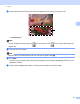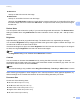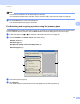User Manual
Table Of Contents
- SOFTWARE USER’S GUIDE
- Table of Contents
- Machine operation keys
- 1 Using the control panel
- Using printer keys
- Job Cancel
- Secure Key (For MFC-7470D and MFC-7860DN)
- Printer Emulation Support (For MFC-7470D and MFC-7860DN )
- Printing the Internal Font List (For MFC-7470D and MFC-7860DN)
- Printing the Print Configuration List (For MFC-7470D and MFC-7860DN)
- Test Print (For MFC-7470D and MFC-7860DN)
- Duplex Print (For MFC-7470D and MFC-7860DN)
- Restoring default printer settings (For MFC-7470D and MFC-7860DN)
- Using the scan keys
- Using printer keys
- 1 Using the control panel
- Windows®
- 2 Printing
- Using the Brother printer driver
- Printing a document
- Duplex printing
- Simultaneous scanning, printing and faxing
- Printer driver settings
- Accessing the printer driver settings
- Features in the Windows® printer driver
- Basic tab
- Advanced tab
- Print Profiles tab
- Editing a print profile
- Support
- Tray Settings
- Status Monitor
- Features in the BR-Script 3 printer driver (For MFC-7470D and MFC-7860DN) (PostScript® 3™ language emulation)
- Status Monitor
- 3 Scanning
- 4 ControlCenter4
- 5 Remote Setup (MFC models only)
- 6 Brother PC-FAX Software (MFC models only)
- 7 Firewall settings (For Network users)
- 2 Printing
- Apple Macintosh
- 8 Printing and Faxing
- 9 Scanning
- 10 ControlCenter2
- 11 Remote Setup
- Using The Scan key
- Index
- brother CHN-ENG
Scanning
49
3
f Adjust the following settings, if needed, in the Scanner Setup dialog box:
Paper source (1)
Picture type (2)
Adjust the quality of the scanned picture (3)
Page size (4)
g Choose Document Feeder from the Paper source drop-down list (1).
h Choose the picture type (2).
i Choose the Page size from the drop-down list (4).
j If you need advanced settings, click Adjust the quality of the scanned picture (3). You can choose
Brightness, Contrast, Resolution (DPI) and Picture type from Advanced Properties. Click OK after
you choose a setting.
1
2
3
4