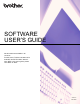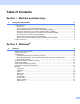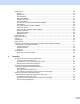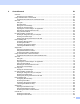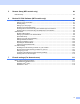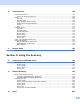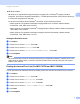User Manual
Table Of Contents
- SOFTWARE USER’S GUIDE
- Table of Contents
- Machine operation keys
- 1 Using the control panel
- Using printer keys
- Job Cancel
- Secure Key (For MFC-7470D and MFC-7860DN)
- Printer Emulation Support (For MFC-7470D and MFC-7860DN )
- Printing the Internal Font List (For MFC-7470D and MFC-7860DN)
- Printing the Print Configuration List (For MFC-7470D and MFC-7860DN)
- Test Print (For MFC-7470D and MFC-7860DN)
- Duplex Print (For MFC-7470D and MFC-7860DN)
- Restoring default printer settings (For MFC-7470D and MFC-7860DN)
- Using the scan keys
- Using printer keys
- 1 Using the control panel
- Windows®
- 2 Printing
- Using the Brother printer driver
- Printing a document
- Duplex printing
- Simultaneous scanning, printing and faxing
- Printer driver settings
- Accessing the printer driver settings
- Features in the Windows® printer driver
- Basic tab
- Advanced tab
- Print Profiles tab
- Editing a print profile
- Support
- Tray Settings
- Status Monitor
- Features in the BR-Script 3 printer driver (For MFC-7470D and MFC-7860DN) (PostScript® 3™ language emulation)
- Status Monitor
- 3 Scanning
- 4 ControlCenter4
- 5 Remote Setup (MFC models only)
- 6 Brother PC-FAX Software (MFC models only)
- 7 Firewall settings (For Network users)
- 2 Printing
- Apple Macintosh
- 8 Printing and Faxing
- 9 Scanning
- 10 ControlCenter2
- 11 Remote Setup
- Using The Scan key
- Index
- brother CHN-ENG
vi
10 ControlCenter2 164
Using ControlCenter2 ............................................................................................................................164
Turning the AutoLoad feature off.....................................................................................................165
SCAN.....................................................................................................................................................166
File types .........................................................................................................................................167
Document Size ................................................................................................................................167
Image (example: Apple Preview).....................................................................................................168
OCR (word processing application).................................................................................................170
E-mail ..............................................................................................................................................171
File...................................................................................................................................................172
CUSTOM SCAN ....................................................................................................................................173
File types .........................................................................................................................................174
Document Size ................................................................................................................................174
User-defined button .........................................................................................................................174
Scan to Image .................................................................................................................................175
Scan to OCR ...................................................................................................................................176
Scan to E-mail .................................................................................................................................178
Scan to File......................................................................................................................................179
COPY / PC-FAX (MFC models only) .....................................................................................................181
DEVICE SETTINGS ..............................................................................................................................183
Remote Setup (MFC models only) ..................................................................................................184
Quick-Dial (MFC models only).........................................................................................................185
Status Monitor .................................................................................................................................185
11 Remote Setup 186
Remote Setup (MFC models only) ........................................................................................................186
Section IV Using The Scan key
12 Scanning (For USB cable users) 189
Using the Scan key................................................................................................................................189
Scan to E-mail .................................................................................................................................190
Scan to Image .................................................................................................................................191
Scan to OCR ...................................................................................................................................192
Scan to File......................................................................................................................................193
13 Network Scanning 194
Before using Network Scanning ............................................................................................................195
Configuring Network Scanning (Windows
®
)....................................................................................195
Configuring Network Scanning (Macintosh) ....................................................................................198
Using the Scan key................................................................................................................................199
Scan to E-mail .................................................................................................................................199
Scan to E-mail (E-mail Server) (For MFC-7860DN) ........................................................................200
Scan to Image .................................................................................................................................201
Scan to OCR ...................................................................................................................................202
Scan to File......................................................................................................................................203
Scan to FTP (For MFC-7860DN).....................................................................................................204
A Index 208