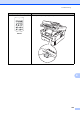Basic User's Guide
Table Of Contents
- BASIC USER’S GUIDE MFC-7360N/MFC-7365DN/MFC-7460DN/MFC-7860DW
- Brother numbers
- Ordering accessories and supplies
- Notice - Disclaimer of Warranties (USA and Canada)
- Compilation and Publication Notice
- Brother® One-Year Limited Warranty and Replacement Service (USA Only)
- BROTHER MULTIFUNCTION CENTER® / FAX MACHINELIMITED WARRANTY (Canada only)
- User’s Guides and where do I find it?
- Table of Contents
- 1 General information
- 2 Loading paper
- 3 Loading documents
- 4 Sending a fax
- 5 Receiving a fax
- 6 Telephone services and external devices
- 7 Dialing and storing numbers
- 8 Making copies
- 9 How to print from a computer
- 10 How to scan to a computer
- A Routine maintenance
- B Troubleshooting
- C Menu and features
- D Specifications
- Index
- brother USA/CAN
114
2.Fax
(Continued)
4.Report
Setting
(Continued)
2.Journal
Period
Off
Every 50 Faxes*
Every 6 Hours
Every 12 Hours
Every 24 Hours
Every 2 Days
Every 7 Days
Sets the interval for
automatic printing of
the Fax Journal.
See
1
.
5.Remote Fax
Opt
1.Fwd/Page/Store
Off*
Fax Forward
Paging
Fax Storage
PC Fax Receive
Sets the machine to
forward fax
messages, to call
your pager, to store
incoming faxes in the
memory (so you can
retrieve them while
you are away from
your machine), or to
send faxes to your
PC.
(Backup Print) If you choose
Fax Forward or
PC-Fax Receive, you
can turn on the safety
feature Backup Print.
2.Remote
Access
---l Sets your own code
for Remote Retrieval.
3.Print Fax — Prints incoming faxes
stored in the memory.
6.Dial
Restrict.
1.Dial Pad Off*
Enter # twice
On
You can set the
machine to restrict
dialing when using
the dial pad.
2.One Touch
Dial
Off*
Enter # twice
On
You can set the
machine to restrict
the dialing of
One Touch numbers.
3.Speed Dial Off*
Enter # twice
On
You can set the
machine to restrict
the dialing of Speed
Dial numbers.
7.Remaining
Jobs
— — You can check which
jobs are in the
memory and lets you
cancel scheduled
jobs.
Level 1 Level 2 Level 3 Options Descriptions Page
1
See Advanced User's Guide.
The factory settings are shown in Bold with an asterisk.