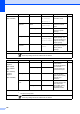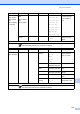Basic User's Guide
Table Of Contents
- BASIC USER’S GUIDE MFC-7360N/MFC-7365DN/MFC-7460DN/MFC-7860DW
- Brother numbers
- Ordering accessories and supplies
- Notice - Disclaimer of Warranties (USA and Canada)
- Compilation and Publication Notice
- Brother® One-Year Limited Warranty and Replacement Service (USA Only)
- BROTHER MULTIFUNCTION CENTER® / FAX MACHINELIMITED WARRANTY (Canada only)
- User’s Guides and where do I find it?
- Table of Contents
- 1 General information
- 2 Loading paper
- 3 Loading documents
- 4 Sending a fax
- 5 Receiving a fax
- 6 Telephone services and external devices
- 7 Dialing and storing numbers
- 8 Making copies
- 9 How to print from a computer
- 10 How to scan to a computer
- A Routine maintenance
- B Troubleshooting
- C Menu and features
- D Specifications
- Index
- brother USA/CAN
Menu and features
119
C
5.Network
(MFC-7360N,
MFC-7365DN
and
MFC-7460DN)
(Continued)
5.Scan To
FTP
(MFC-7365DN
and
MFC-7460DN)
——Color 100 dpi*
Color 200 dpi
Color 300 dpi
Color 600 dpi
Gray 100 dpi
Gray 200 dpi
Gray 300 dpi
B&W 200 dpi
B&W 200x100 dpi
Chooses the file
format to send the
scanned data via
FTP.
0.Network
Reset
——1.Reset
2.Exit
Restore all network
settings to factory
default.
Level 1 Level 2 Level 3 Level 4 Options Descriptions
6.Network
(MFC-7860DW)
1.Wired LAN 1.TCP/IP 1.Boot
Method
Auto*
Static
RARP
BOOTP
DHCP
Chooses the Boot
method that best
suits your needs.
2.IP Address [000-255]. [000-255].
[000-255]. [000-255]
Enter the IP address.
3.Subnet
Mask
[000-255]. [000-255].
[000-255]. [000-255]
Enter the Subnet
mask.
4.Gateway [000-255]. [000-255].
[000-255]. [000-255]
Enter the Gateway
address.
5.Node Name BRNXXXXXXXXXXXX Enter the Node
name.
6.WINS
Config
Auto*
Static
Chooses the WINS
configuration mode.
See Network User’s Guide.
The factory settings are shown in Bold with an asterisk.
Level 1 Level 2 Level 3 Level 4 Options Descriptions
See Network User’s Guide.
The factory settings are shown in Bold with an asterisk.