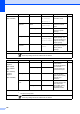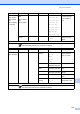Basic User's Guide
Table Of Contents
- BASIC USER’S GUIDE MFC-7360N/MFC-7365DN/MFC-7460DN/MFC-7860DW
- Brother numbers
- Ordering accessories and supplies
- Notice - Disclaimer of Warranties (USA and Canada)
- Compilation and Publication Notice
- Brother® One-Year Limited Warranty and Replacement Service (USA Only)
- BROTHER MULTIFUNCTION CENTER® / FAX MACHINELIMITED WARRANTY (Canada only)
- User’s Guides and where do I find it?
- Table of Contents
- 1 General information
- 2 Loading paper
- 3 Loading documents
- 4 Sending a fax
- 5 Receiving a fax
- 6 Telephone services and external devices
- 7 Dialing and storing numbers
- 8 Making copies
- 9 How to print from a computer
- 10 How to scan to a computer
- A Routine maintenance
- B Troubleshooting
- C Menu and features
- D Specifications
- Index
- brother USA/CAN
124
Level 1 Level 2 Level 3 Options Descriptions Page
0.Initial
Setup
1.Receive Mode — Fax Only*
Fax/Tel
External TAD
Manual
Chooses the receive
mode that best suits
your needs.
27
2.Date&Time 1.Date&Time — Puts the date and
time on the LCD and
in headings of faxes
you send.
See
2
.
2.Auto
Daylight
On
Off*
Changes for Daylight
Savings Time
automatically.
See
1
.
3.Time Zone
(MFC-7365DN,
MFC-7460DN
and
MFC-7860DW)
UTCXX:XX You can set the time
zone for your country
after you download
IFAX.
See
3
.
3.Station ID — Fax:
Tel:
Name:
Sets your name and
fax number to appear
on each page you
fax.
See
2
.
4.Tone/Pulse
(in Canada)
— Tone*
Pulse
Chooses the dialing
mode.
4.Dial Tone
(in USA)
5.Dial Tone
(in Canada)
— Detection
No Detection*
You can shorten the
dial tone detect
pause.
95
5.Dial Prefix
(in USA)
6.Dial Prefix
(in Canada)
— — Sets a prefix number
that will always be
added before the fax
number every time
you dial.
See
1
.
6.Reset
(in USA)
7.Reset
(in Canada)
1.Network 1.Reset
2.Exit
Restores all network
settings to factory
default.
106
2.Address &
Fax
1.Reset
2.Exit
Restores all stored
phone numbers and
fax settings.
3.All
Settings
1.Reset
2.Exit
Restores all the
machine settings to
factory default.
1
See Advanced User's Guide.
2
See Quick Setup Guide.
3
See Network User’s Guide.
The factory settings are shown in Bold with an asterisk.