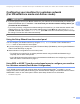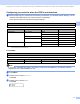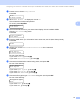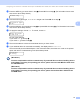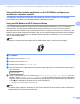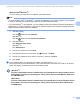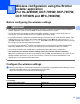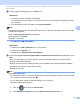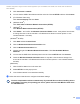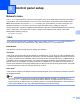Network User's Guide
Table Of Contents
- NETWORK USER’S GUIDE
- Table of Contents
- 1 Introduction
- 2 Changing your machine’s network settings
- 3 Configuring your machine for a wireless network (For HL-2280DW, DCP-7055W, DCP-7057W, DCP-7070DW and MFC-7860DW)
- Overview
- Step by step chart for wireless network configuration
- Confirm your network environment
- Confirm your wireless network setup method
- Configuration using the machine’s control panel Setup Wizard to configure your machine for a wireless network (Recommended)
- Configuration using WPS or AOSS™ from the control panel menu to configure your machine for a wireless network (Push Button Configuration) (Infrastructure mode only)
- Configuration using the Brother installer application on the CD-ROM to configure your machine for a wireless network
- Configuration using the PIN Method of Wi-Fi Protected Setup to configure your machine for a wireless network (Infrastructure mode only)
- Configuring your machine for a wireless network (For Infrastructure mode and Ad-hoc mode)
- Using the Setup Wizard from the control panel
- Using WPS or AOSS™ from the control panel menu to configure your machine for a wireless network (Push Button Configuration)
- Configuring your machine when the SSID is not broadcast
- Using the Brother installer application on the CD-ROM to configure your machine for a wireless network
- Using the PIN Method of Wi-Fi Protected Setup
- 4 Wireless configuration using the Brother installer application (For HL-2280DW, DCP-7055W, DCP-7057W, DCP-7070DW and MFC-7860DW)
- 5 Control panel setup
- Network menu
- TCP/IP
- Ethernet (wired network only)
- Status (For DCP-7065DN, MFC-7360N, MFC-7365DN, MFC-7460DN and MFC-7860DN)/Wired Status (For HL-2280DW, DCP-7070DW and MFC-7860DW)
- Setup Wizard (wireless network only)
- WPS or AOSS™ (wireless network only)
- WPS w/PIN Code (wireless network only)
- WLAN Status (wireless network only)
- MAC Address
- Set to Default (For HL-2280DW, DCP-7070DW and MFC-7860DW)
- Wired Enable (For HL-2280DW, DCP-7070DW and MFC-7860DW)
- WLAN Enable (For HL-2280DW, DCP-7055W, DCP-7057W, DCP-7070DW and MFC-7860DW)
- E-mail / IFAX (For MFC-7365DN, MFC-7460DN, MFC-7860DN and MFC-7860DW (if you download IFAX))
- How to set a new default for Scan to E-mail (E-mail server) (MFC-7365DN, MFC-7460DN, MFC-7860DN and MFC-7860DW (if you download IFAX))
- Scan to FTP (For MFC-7365DN, MFC-7460DN, MFC-7860DN and MFC-7860DW)
- Fax to Server (For MFC-7365DN, MFC-7460DN, MFC-7860DN and MFC-7860DW: available as a download)
- Time Zone
- Reset the network settings to the factory default
- Printing the Network Configuration List
- Printing the WLAN report (For HL-2280DW, DCP-7055W, DCP-7057W, DCP-7070DW and MFC-7860DW)
- Function table and default factory settings
- Network menu
- 6 Web Based Management
- 7 Internet fax (For MFC-7365DN, MFC-7460DN, MFC-7860DN and MFC-7860DW: available as a download)
- 8 Security features
- 9 Troubleshooting
- Appendix A
- Index
Wireless configuration using the Brother installer application (For HL-2280DW, DCP-7055W, DCP-7057W, DCP-7070DW and
MFC-7860DW)
23
4
b Put the supplied CD-ROM into your CD-ROM drive.
(Windows
®
) 4
1 The opening screen will appear automatically.
If the model name screen appears, choose your machine. If the language screen appears, choose
your language.
2 The CD-ROM main menu will appear. Click Initial Installation.
Note
• If the window does not appear, use Windows
®
Explorer to run the Start.exe program from the root folder
of the Brother CD-ROM.
• When the User Account Control screen appears,
(Windows Vista
®
) click Allow.
(Windows
®
7) click Yes.
3Click Wireless LAN Setup Wizard.
(Macintosh)
4
1 Double-click the MFL_PRO Suite icon on your desktop.
2 Double-click the Utilities icon.
3 Double-click the Wireless Device Setup Wizard.
c Choose Yes, my Access Point supports WPS or AOSS and I want to use them. or No and then click
Next.
When you choose No, you have the ability to configure the wireless setting in four different ways.
Using a USB cable temporarily
Using an Ethernet (LAN) cable temporarily (For HL-2280DW, DCP-7070DW and MFC-7860DW)
Configuring through the control panel manually
Using Ad-hoc mode
Note
For Ad-hoc setup users:
• If a message to restart your computer appears after the wireless settings have been changed, restart
your computer and then go back to step b.
• You can temporarily change the wireless settings on your computer.
(Windows Vista
®
and Windows
®
7)
1 Click the button and then Control Panel.
2 Click Network and Internet and then the Network and Sharing Center icon.