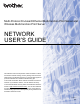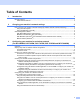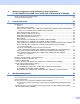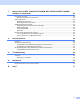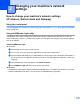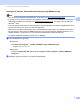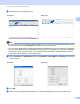Network User's Guide
Table Of Contents
- NETWORK USER’S GUIDE
- Table of Contents
- 1 Introduction
- 2 Changing your machine’s network settings
- 3 Configuring your machine for a wireless network (For HL-2280DW, DCP-7055W, DCP-7057W, DCP-7070DW and MFC-7860DW)
- Overview
- Step by step chart for wireless network configuration
- Confirm your network environment
- Confirm your wireless network setup method
- Configuration using the machine’s control panel Setup Wizard to configure your machine for a wireless network (Recommended)
- Configuration using WPS or AOSS™ from the control panel menu to configure your machine for a wireless network (Push Button Configuration) (Infrastructure mode only)
- Configuration using the Brother installer application on the CD-ROM to configure your machine for a wireless network
- Configuration using the PIN Method of Wi-Fi Protected Setup to configure your machine for a wireless network (Infrastructure mode only)
- Configuring your machine for a wireless network (For Infrastructure mode and Ad-hoc mode)
- Using the Setup Wizard from the control panel
- Using WPS or AOSS™ from the control panel menu to configure your machine for a wireless network (Push Button Configuration)
- Configuring your machine when the SSID is not broadcast
- Using the Brother installer application on the CD-ROM to configure your machine for a wireless network
- Using the PIN Method of Wi-Fi Protected Setup
- 4 Wireless configuration using the Brother installer application (For HL-2280DW, DCP-7055W, DCP-7057W, DCP-7070DW and MFC-7860DW)
- 5 Control panel setup
- Network menu
- TCP/IP
- Ethernet (wired network only)
- Status (For DCP-7065DN, MFC-7360N, MFC-7365DN, MFC-7460DN and MFC-7860DN)/Wired Status (For HL-2280DW, DCP-7070DW and MFC-7860DW)
- Setup Wizard (wireless network only)
- WPS or AOSS™ (wireless network only)
- WPS w/PIN Code (wireless network only)
- WLAN Status (wireless network only)
- MAC Address
- Set to Default (For HL-2280DW, DCP-7070DW and MFC-7860DW)
- Wired Enable (For HL-2280DW, DCP-7070DW and MFC-7860DW)
- WLAN Enable (For HL-2280DW, DCP-7055W, DCP-7057W, DCP-7070DW and MFC-7860DW)
- E-mail / IFAX (For MFC-7365DN, MFC-7460DN, MFC-7860DN and MFC-7860DW (if you download IFAX))
- How to set a new default for Scan to E-mail (E-mail server) (MFC-7365DN, MFC-7460DN, MFC-7860DN and MFC-7860DW (if you download IFAX))
- Scan to FTP (For MFC-7365DN, MFC-7460DN, MFC-7860DN and MFC-7860DW)
- Fax to Server (For MFC-7365DN, MFC-7460DN, MFC-7860DN and MFC-7860DW: available as a download)
- Time Zone
- Reset the network settings to the factory default
- Printing the Network Configuration List
- Printing the WLAN report (For HL-2280DW, DCP-7055W, DCP-7057W, DCP-7070DW and MFC-7860DW)
- Function table and default factory settings
- Network menu
- 6 Web Based Management
- 7 Internet fax (For MFC-7365DN, MFC-7460DN, MFC-7860DN and MFC-7860DW: available as a download)
- 8 Security features
- 9 Troubleshooting
- Appendix A
- Index
ii
Table of Contents
1 Introduction 1
Network features........................................................................................................................................1
Other Network features .......................................................................................................................2
2 Changing your machine’s network settings 3
How to change your machine’s network settings (IP address, Subnet mask and Gateway).....................3
Using the control panel........................................................................................................................3
Using the BRAdmin Light utility ...........................................................................................................3
Other Management Utilities .......................................................................................................................6
Web Based Management (web browser) ............................................................................................6
BRAdmin Professional 3 utility (Windows
®
) ........................................................................................6
Web BRAdmin (Windows
®
) (Not available for DCP-7055W and DCP-7057W) ..................................7
BRPrint Auditor (Windows
®
)................................................................................................................7
3 Configuring your machine for a wireless network
(For HL-2280DW, DCP-7055W, DCP-7057W, DCP-7070DW and MFC-7860DW) 8
Overview....................................................................................................................................................8
Step by step chart for wireless network configuration ...............................................................................9
For Infrastructure mode .......................................................................................................................9
For Ad-hoc mode...............................................................................................................................10
Confirm your network environment..........................................................................................................11
Connected to a computer with a WLAN access point/router in the network (Infrastructure mode) ...11
Connected to a wireless capable computer without a WLAN access point/router in the network
(Ad-hoc mode)...............................................................................................................................11
Confirm your wireless network setup method..........................................................................................12
Configuration using the machine’s control panel Setup Wizard to configure your machine for a
wireless network (Recommended) ................................................................................................12
Configuration using WPS or AOSS™ from the control panel menu to configure your machine for
a wireless network (Push Button Configuration) (Infrastructure mode only) .................................12
Configuration using the Brother installer application on the CD-ROM to configure your machine for
a wireless network .........................................................................................................................13
Configuration using the PIN Method of Wi-Fi Protected Setup to configure your machine for a
wireless network (Infrastructure mode only)..................................................................................15
Configuring your machine for a wireless network
(For Infrastructure mode and Ad-hoc mode) ........................................................................................16
Using the Setup Wizard from the control panel .................................................................................16
Using WPS or AOSS™ from the control panel menu to configure your machine for a wireless
network (Push Button Configuration).............................................................................................16
Configuring your machine when the SSID is not broadcast ..............................................................17
Using the Brother installer application on the CD-ROM to configure your machine for a wireless
network..........................................................................................................................................20
Using the PIN Method of Wi-Fi Protected Setup ...............................................................................20