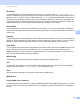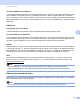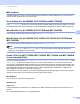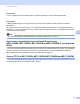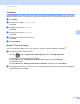Network User's Guide
Table Of Contents
- NETWORK USER’S GUIDE
- Table of Contents
- 1 Introduction
- 2 Changing your machine’s network settings
- 3 Configuring your machine for a wireless network (For HL-2280DW, DCP-7055W, DCP-7057W, DCP-7070DW and MFC-7860DW)
- Overview
- Step by step chart for wireless network configuration
- Confirm your network environment
- Confirm your wireless network setup method
- Configuration using the machine’s control panel Setup Wizard to configure your machine for a wireless network (Recommended)
- Configuration using WPS or AOSS™ from the control panel menu to configure your machine for a wireless network (Push Button Configuration) (Infrastructure mode only)
- Configuration using the Brother installer application on the CD-ROM to configure your machine for a wireless network
- Configuration using the PIN Method of Wi-Fi Protected Setup to configure your machine for a wireless network (Infrastructure mode only)
- Configuring your machine for a wireless network (For Infrastructure mode and Ad-hoc mode)
- Using the Setup Wizard from the control panel
- Using WPS or AOSS™ from the control panel menu to configure your machine for a wireless network (Push Button Configuration)
- Configuring your machine when the SSID is not broadcast
- Using the Brother installer application on the CD-ROM to configure your machine for a wireless network
- Using the PIN Method of Wi-Fi Protected Setup
- 4 Wireless configuration using the Brother installer application (For HL-2280DW, DCP-7055W, DCP-7057W, DCP-7070DW and MFC-7860DW)
- 5 Control panel setup
- Network menu
- TCP/IP
- Ethernet (wired network only)
- Status (For DCP-7065DN, MFC-7360N, MFC-7365DN, MFC-7460DN and MFC-7860DN)/Wired Status (For HL-2280DW, DCP-7070DW and MFC-7860DW)
- Setup Wizard (wireless network only)
- WPS or AOSS™ (wireless network only)
- WPS w/PIN Code (wireless network only)
- WLAN Status (wireless network only)
- MAC Address
- Set to Default (For HL-2280DW, DCP-7070DW and MFC-7860DW)
- Wired Enable (For HL-2280DW, DCP-7070DW and MFC-7860DW)
- WLAN Enable (For HL-2280DW, DCP-7055W, DCP-7057W, DCP-7070DW and MFC-7860DW)
- E-mail / IFAX (For MFC-7365DN, MFC-7460DN, MFC-7860DN and MFC-7860DW (if you download IFAX))
- How to set a new default for Scan to E-mail (E-mail server) (MFC-7365DN, MFC-7460DN, MFC-7860DN and MFC-7860DW (if you download IFAX))
- Scan to FTP (For MFC-7365DN, MFC-7460DN, MFC-7860DN and MFC-7860DW)
- Fax to Server (For MFC-7365DN, MFC-7460DN, MFC-7860DN and MFC-7860DW: available as a download)
- Time Zone
- Reset the network settings to the factory default
- Printing the Network Configuration List
- Printing the WLAN report (For HL-2280DW, DCP-7055W, DCP-7057W, DCP-7070DW and MFC-7860DW)
- Function table and default factory settings
- Network menu
- 6 Web Based Management
- 7 Internet fax (For MFC-7365DN, MFC-7460DN, MFC-7860DN and MFC-7860DW: available as a download)
- 8 Security features
- 9 Troubleshooting
- Appendix A
- Index
Control panel setup
29
5
MAC Address 5
The MAC address is a unique number assigned for the machine’s network interface. You can check your
machine’s MAC address from the control panel.
Set to Default (For HL-2280DW, DCP-7070DW and MFC-7860DW) 5
The Set to Default allows you to reset each wired or wireless settings to the factory default. If you want
to reset both wired and wireless settings, see Reset the network settings to the factory default on page 36.
Wired Enable (For HL-2280DW, DCP-7070DW and MFC-7860DW) 5
If you want to use the wired network connection, set Wired Enable to On.
WLAN Enable (For HL-2280DW, DCP-7055W, DCP-7057W, DCP-7070DW and
MFC-7860DW) 5
If you want to use the wireless network connection, set WLAN Enable to On.
Note
If both Wired Enable and WLAN Enable are On, you can change the active network interface by
plugging or unplugging the network cable.
E-mail / IFAX (For MFC-7365DN, MFC-7460DN, MFC-7860DN and MFC-7860DW
(if you download IFAX)) 5
This menu has five selections: Mail Address, Setup Server, Setup Mail RX, Setup Mail TX and
Setup Relay. As this section requires you to enter a lot of text characters, you may find that it is more
convenient to use Web Based Management and your favorite web browser to configure these settings. (See
Web Based Management on page 48.) These settings must be configured for the IFAX feature to work. (For
more details about Internet fax, see Internet fax (For MFC-7365DN, MFC-7460DN, MFC-7860DN and
MFC-7860DW: available as a download) on page 54.)
You can also access the character you want by repeatedly pressing the appropriate number key using the
machine’s control panel. (For entering text, see the Quick Setup Guide.)
Mail Address 5
You can set your machine’s E-mail address.
Setup Server 5
SMTP Server
This field displays the node name or IP address of an SMTP mail server (outgoing E-mail server) on your
network.
(Ex, “mailhost.brothermail.net” or “192.000.000.001”)