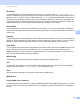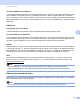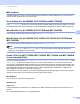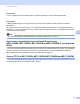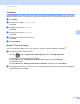Network User's Guide
Table Of Contents
- NETWORK USER’S GUIDE
- Table of Contents
- 1 Introduction
- 2 Changing your machine’s network settings
- 3 Configuring your machine for a wireless network (For HL-2280DW, DCP-7055W, DCP-7057W, DCP-7070DW and MFC-7860DW)
- Overview
- Step by step chart for wireless network configuration
- Confirm your network environment
- Confirm your wireless network setup method
- Configuration using the machine’s control panel Setup Wizard to configure your machine for a wireless network (Recommended)
- Configuration using WPS or AOSS™ from the control panel menu to configure your machine for a wireless network (Push Button Configuration) (Infrastructure mode only)
- Configuration using the Brother installer application on the CD-ROM to configure your machine for a wireless network
- Configuration using the PIN Method of Wi-Fi Protected Setup to configure your machine for a wireless network (Infrastructure mode only)
- Configuring your machine for a wireless network (For Infrastructure mode and Ad-hoc mode)
- Using the Setup Wizard from the control panel
- Using WPS or AOSS™ from the control panel menu to configure your machine for a wireless network (Push Button Configuration)
- Configuring your machine when the SSID is not broadcast
- Using the Brother installer application on the CD-ROM to configure your machine for a wireless network
- Using the PIN Method of Wi-Fi Protected Setup
- 4 Wireless configuration using the Brother installer application (For HL-2280DW, DCP-7055W, DCP-7057W, DCP-7070DW and MFC-7860DW)
- 5 Control panel setup
- Network menu
- TCP/IP
- Ethernet (wired network only)
- Status (For DCP-7065DN, MFC-7360N, MFC-7365DN, MFC-7460DN and MFC-7860DN)/Wired Status (For HL-2280DW, DCP-7070DW and MFC-7860DW)
- Setup Wizard (wireless network only)
- WPS or AOSS™ (wireless network only)
- WPS w/PIN Code (wireless network only)
- WLAN Status (wireless network only)
- MAC Address
- Set to Default (For HL-2280DW, DCP-7070DW and MFC-7860DW)
- Wired Enable (For HL-2280DW, DCP-7070DW and MFC-7860DW)
- WLAN Enable (For HL-2280DW, DCP-7055W, DCP-7057W, DCP-7070DW and MFC-7860DW)
- E-mail / IFAX (For MFC-7365DN, MFC-7460DN, MFC-7860DN and MFC-7860DW (if you download IFAX))
- How to set a new default for Scan to E-mail (E-mail server) (MFC-7365DN, MFC-7460DN, MFC-7860DN and MFC-7860DW (if you download IFAX))
- Scan to FTP (For MFC-7365DN, MFC-7460DN, MFC-7860DN and MFC-7860DW)
- Fax to Server (For MFC-7365DN, MFC-7460DN, MFC-7860DN and MFC-7860DW: available as a download)
- Time Zone
- Reset the network settings to the factory default
- Printing the Network Configuration List
- Printing the WLAN report (For HL-2280DW, DCP-7055W, DCP-7057W, DCP-7070DW and MFC-7860DW)
- Function table and default factory settings
- Network menu
- 6 Web Based Management
- 7 Internet fax (For MFC-7365DN, MFC-7460DN, MFC-7860DN and MFC-7860DW: available as a download)
- 8 Security features
- 9 Troubleshooting
- Appendix A
- Index
Control panel setup
33
5
Fax to Server (For MFC-7365DN, MFC-7460DN, MFC-7860DN and MFC-7860DW:
available as a download) 5
The Fax to Server feature allows the machine to scan a document and send it over the network to a separate
fax server. The document will then be sent from the server as fax data to the destination fax number over
standard phone lines. When the Fax to Server feature is set to On all automatic fax transmissions from the
machine will be sent to the fax server for fax transmission. You can continue to send a fax directly from the
machine using the manual fax feature.
To send a document to the fax server the correct syntax for that server must be used. The destination fax
number must be sent with a prefix and a suffix that match the parameters used by the fax server. In most
cases the syntax for the prefix is “fax=” and the syntax for the suffix would be the domain name of the fax
server E-mail gateway. The suffix must also include the “@” symbol at the beginning of the suffix. The prefix
and the suffix information must be stored in the machine before you can use the fax to server function.
Destination fax numbers can be saved in the One Touch or Speed Dial locations or entered using the dial
pad (up to 20 digit numbers). For example if you wanted to send a document to a destination fax number of
123-555-0001 the following syntax would be used.
Note
Your fax server application must support an E-mail gateway.
Setting Fax to Server to On 5
You can store the prefix/suffix address for the fax server in the machine.
a Press Menu.
b Press a or b to choose Network.
Press OK.
c Press a or b to choose Fax to Server.
Press OK.
d Press a or b to choose On.
Press OK.
e Press a or b to choose Prefix.
Press OK.
f Enter the prefix using the dial pad.
g Press OK.