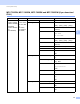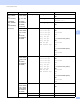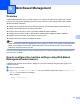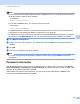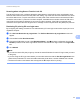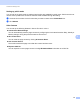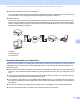Network User's Guide
Table Of Contents
- NETWORK USER’S GUIDE
- Table of Contents
- 1 Introduction
- 2 Changing your machine’s network settings
- 3 Configuring your machine for a wireless network (For HL-2280DW, DCP-7055W, DCP-7057W, DCP-7070DW and MFC-7860DW)
- Overview
- Step by step chart for wireless network configuration
- Confirm your network environment
- Confirm your wireless network setup method
- Configuration using the machine’s control panel Setup Wizard to configure your machine for a wireless network (Recommended)
- Configuration using WPS or AOSS™ from the control panel menu to configure your machine for a wireless network (Push Button Configuration) (Infrastructure mode only)
- Configuration using the Brother installer application on the CD-ROM to configure your machine for a wireless network
- Configuration using the PIN Method of Wi-Fi Protected Setup to configure your machine for a wireless network (Infrastructure mode only)
- Configuring your machine for a wireless network (For Infrastructure mode and Ad-hoc mode)
- Using the Setup Wizard from the control panel
- Using WPS or AOSS™ from the control panel menu to configure your machine for a wireless network (Push Button Configuration)
- Configuring your machine when the SSID is not broadcast
- Using the Brother installer application on the CD-ROM to configure your machine for a wireless network
- Using the PIN Method of Wi-Fi Protected Setup
- 4 Wireless configuration using the Brother installer application (For HL-2280DW, DCP-7055W, DCP-7057W, DCP-7070DW and MFC-7860DW)
- 5 Control panel setup
- Network menu
- TCP/IP
- Ethernet (wired network only)
- Status (For DCP-7065DN, MFC-7360N, MFC-7365DN, MFC-7460DN and MFC-7860DN)/Wired Status (For HL-2280DW, DCP-7070DW and MFC-7860DW)
- Setup Wizard (wireless network only)
- WPS or AOSS™ (wireless network only)
- WPS w/PIN Code (wireless network only)
- WLAN Status (wireless network only)
- MAC Address
- Set to Default (For HL-2280DW, DCP-7070DW and MFC-7860DW)
- Wired Enable (For HL-2280DW, DCP-7070DW and MFC-7860DW)
- WLAN Enable (For HL-2280DW, DCP-7055W, DCP-7057W, DCP-7070DW and MFC-7860DW)
- E-mail / IFAX (For MFC-7365DN, MFC-7460DN, MFC-7860DN and MFC-7860DW (if you download IFAX))
- How to set a new default for Scan to E-mail (E-mail server) (MFC-7365DN, MFC-7460DN, MFC-7860DN and MFC-7860DW (if you download IFAX))
- Scan to FTP (For MFC-7365DN, MFC-7460DN, MFC-7860DN and MFC-7860DW)
- Fax to Server (For MFC-7365DN, MFC-7460DN, MFC-7860DN and MFC-7860DW: available as a download)
- Time Zone
- Reset the network settings to the factory default
- Printing the Network Configuration List
- Printing the WLAN report (For HL-2280DW, DCP-7055W, DCP-7057W, DCP-7070DW and MFC-7860DW)
- Function table and default factory settings
- Network menu
- 6 Web Based Management
- 7 Internet fax (For MFC-7365DN, MFC-7460DN, MFC-7860DN and MFC-7860DW: available as a download)
- 8 Security features
- 9 Troubleshooting
- Appendix A
- Index
Control panel setup
46
5
MFC-7365DN, MFC-7460DN, MFC-7860DN and MFC-7860DW (if you download
IFAX ) 5
Main menu Submenu Menu selections Options
5.Network
(for MFC
-
7365DN
and MFC-7460DN)
6.Network
(for MFC-7860DN
and
MFC-7860DW)
3.E-mail/IFAX
(For MFC-7860DW)
5.E-mail/IFAX
(For
MFC
-
7365DN,
MFC-7460DN and
MFC-7860DN)
1.Mail Address (up to 60 characters)
2.Setup Server 1.SMTP Server
[000-255].[000-255].[000-255].[000-255]
[000].[000].[000].[000]*
2.SMTP Port [00001-65535]
[00025]*
3.Auth. for SMTP None*
SMTP-AUTH
POP bef.SMTP
1.POP3 Server
[000-255].[000-255].[000-255].[000-255]
[000].[000].[000].[000]*
2.POP3 Port [00001-65535]
[00110]*
3.Mailbox Name (up to 60 characters)
4.Mailbox Pwd Password:******
5.APOP On
Off*
3.Setup Mail RX 1.Auto Polling On*
Off
2.Poll Frequency [01-60] Min
[10] Min*
3.Header All
Subject+From+To
None*
4.Del Error Mail On*
Off
5.Notification On
MDN
Off*
4.Setup Mail TX 1.Sender Subject Internet Fax Job*
2.Size Limit On
Off*
3.Notification On
Off*