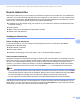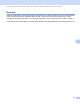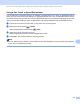Network User's Guide
Table Of Contents
- NETWORK USER’S GUIDE
- Table of Contents
- 1 Introduction
- 2 Changing your machine’s network settings
- 3 Configuring your machine for a wireless network (For HL-2280DW, DCP-7055W, DCP-7057W, DCP-7070DW and MFC-7860DW)
- Overview
- Step by step chart for wireless network configuration
- Confirm your network environment
- Confirm your wireless network setup method
- Configuration using the machine’s control panel Setup Wizard to configure your machine for a wireless network (Recommended)
- Configuration using WPS or AOSS™ from the control panel menu to configure your machine for a wireless network (Push Button Configuration) (Infrastructure mode only)
- Configuration using the Brother installer application on the CD-ROM to configure your machine for a wireless network
- Configuration using the PIN Method of Wi-Fi Protected Setup to configure your machine for a wireless network (Infrastructure mode only)
- Configuring your machine for a wireless network (For Infrastructure mode and Ad-hoc mode)
- Using the Setup Wizard from the control panel
- Using WPS or AOSS™ from the control panel menu to configure your machine for a wireless network (Push Button Configuration)
- Configuring your machine when the SSID is not broadcast
- Using the Brother installer application on the CD-ROM to configure your machine for a wireless network
- Using the PIN Method of Wi-Fi Protected Setup
- 4 Wireless configuration using the Brother installer application (For HL-2280DW, DCP-7055W, DCP-7057W, DCP-7070DW and MFC-7860DW)
- 5 Control panel setup
- Network menu
- TCP/IP
- Ethernet (wired network only)
- Status (For DCP-7065DN, MFC-7360N, MFC-7365DN, MFC-7460DN and MFC-7860DN)/Wired Status (For HL-2280DW, DCP-7070DW and MFC-7860DW)
- Setup Wizard (wireless network only)
- WPS or AOSS™ (wireless network only)
- WPS w/PIN Code (wireless network only)
- WLAN Status (wireless network only)
- MAC Address
- Set to Default (For HL-2280DW, DCP-7070DW and MFC-7860DW)
- Wired Enable (For HL-2280DW, DCP-7070DW and MFC-7860DW)
- WLAN Enable (For HL-2280DW, DCP-7055W, DCP-7057W, DCP-7070DW and MFC-7860DW)
- E-mail / IFAX (For MFC-7365DN, MFC-7460DN, MFC-7860DN and MFC-7860DW (if you download IFAX))
- How to set a new default for Scan to E-mail (E-mail server) (MFC-7365DN, MFC-7460DN, MFC-7860DN and MFC-7860DW (if you download IFAX))
- Scan to FTP (For MFC-7365DN, MFC-7460DN, MFC-7860DN and MFC-7860DW)
- Fax to Server (For MFC-7365DN, MFC-7460DN, MFC-7860DN and MFC-7860DW: available as a download)
- Time Zone
- Reset the network settings to the factory default
- Printing the Network Configuration List
- Printing the WLAN report (For HL-2280DW, DCP-7055W, DCP-7057W, DCP-7070DW and MFC-7860DW)
- Function table and default factory settings
- Network menu
- 6 Web Based Management
- 7 Internet fax (For MFC-7365DN, MFC-7460DN, MFC-7860DN and MFC-7860DW: available as a download)
- 8 Security features
- 9 Troubleshooting
- Appendix A
- Index
Internet fax (For MFC-7365DN, MFC-7460DN, MFC-7860DN and MFC-7860DW: available as a download)
56
7
How to Internet fax 7
Before using Internet fax you must configure your Brother machine to communicate with your network and
mail server. You must ensure the following items are configured on your machine. You can configure these
items from the control panel, Web Based Management, Remote Setup or BRAdmin Professional 3. If you are
unsure of any of these items, please contact your systems administrator.
IP address (If you are already using your machine on your network, the machine’s IP address has been
configured correctly.)
E-mail address
SMTP, POP3 server address/port /Authentication method
mailbox name and password
Sending an Internet fax 7
Before sending an Internet fax 7
To send an Internet fax, you can configure the following items from the control panel, Web Based
Management or Remote Setup.
Sender Subject (if needed)
Size Limit (if needed)
Notification (if needed) (For more information, see TX Verification Mail on page 62.)
How to send an Internet fax 7
Sending an Internet fax is the same as sending a normal fax (For more information, see Sending a fax in the
Basic User’s Guide). If you have already programmed the addresses of the destination Internet fax machines
as One Touch or Speed-Dial locations, you can send the Internet fax by loading the document into the
machine. If you want to change the resolution, use the Fax Resolution key to set the preferred resolution,
choose a Speed Dial or One Touch number, and press Start (S.Fine is not supported for Internet fax).
Note
• If you wish to manually enter the Internet fax address, load the document into the machine and press Shift
and 1 simultaneously to change into the “alphabet” dialing mode. Enter the address and then press Start.
For more information to manually enter the Internet fax address, see the Quick Setup Guide.
• You can register the E-mail address information from Web Based Management or Remote Setup.
After the document is scanned, it is transmitted to the recipient Internet fax machine automatically via your
SMTP server. You can cancel the send operation by pressing the Stop/Exit key during scanning. After the
transmission is finished, the machine will return to standby mode.