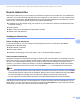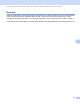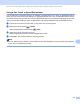Network User's Guide
Table Of Contents
- NETWORK USER’S GUIDE
- Table of Contents
- 1 Introduction
- 2 Changing your machine’s network settings
- 3 Configuring your machine for a wireless network (For HL-2280DW, DCP-7055W, DCP-7057W, DCP-7070DW and MFC-7860DW)
- Overview
- Step by step chart for wireless network configuration
- Confirm your network environment
- Confirm your wireless network setup method
- Configuration using the machine’s control panel Setup Wizard to configure your machine for a wireless network (Recommended)
- Configuration using WPS or AOSS™ from the control panel menu to configure your machine for a wireless network (Push Button Configuration) (Infrastructure mode only)
- Configuration using the Brother installer application on the CD-ROM to configure your machine for a wireless network
- Configuration using the PIN Method of Wi-Fi Protected Setup to configure your machine for a wireless network (Infrastructure mode only)
- Configuring your machine for a wireless network (For Infrastructure mode and Ad-hoc mode)
- Using the Setup Wizard from the control panel
- Using WPS or AOSS™ from the control panel menu to configure your machine for a wireless network (Push Button Configuration)
- Configuring your machine when the SSID is not broadcast
- Using the Brother installer application on the CD-ROM to configure your machine for a wireless network
- Using the PIN Method of Wi-Fi Protected Setup
- 4 Wireless configuration using the Brother installer application (For HL-2280DW, DCP-7055W, DCP-7057W, DCP-7070DW and MFC-7860DW)
- 5 Control panel setup
- Network menu
- TCP/IP
- Ethernet (wired network only)
- Status (For DCP-7065DN, MFC-7360N, MFC-7365DN, MFC-7460DN and MFC-7860DN)/Wired Status (For HL-2280DW, DCP-7070DW and MFC-7860DW)
- Setup Wizard (wireless network only)
- WPS or AOSS™ (wireless network only)
- WPS w/PIN Code (wireless network only)
- WLAN Status (wireless network only)
- MAC Address
- Set to Default (For HL-2280DW, DCP-7070DW and MFC-7860DW)
- Wired Enable (For HL-2280DW, DCP-7070DW and MFC-7860DW)
- WLAN Enable (For HL-2280DW, DCP-7055W, DCP-7057W, DCP-7070DW and MFC-7860DW)
- E-mail / IFAX (For MFC-7365DN, MFC-7460DN, MFC-7860DN and MFC-7860DW (if you download IFAX))
- How to set a new default for Scan to E-mail (E-mail server) (MFC-7365DN, MFC-7460DN, MFC-7860DN and MFC-7860DW (if you download IFAX))
- Scan to FTP (For MFC-7365DN, MFC-7460DN, MFC-7860DN and MFC-7860DW)
- Fax to Server (For MFC-7365DN, MFC-7460DN, MFC-7860DN and MFC-7860DW: available as a download)
- Time Zone
- Reset the network settings to the factory default
- Printing the Network Configuration List
- Printing the WLAN report (For HL-2280DW, DCP-7055W, DCP-7057W, DCP-7070DW and MFC-7860DW)
- Function table and default factory settings
- Network menu
- 6 Web Based Management
- 7 Internet fax (For MFC-7365DN, MFC-7460DN, MFC-7860DN and MFC-7860DW: available as a download)
- 8 Security features
- 9 Troubleshooting
- Appendix A
- Index
Internet fax (For MFC-7365DN, MFC-7460DN, MFC-7860DN and MFC-7860DW: available as a download)
57
7
Note
Some E-mail servers do not allow you to send large E-mail documents (the System Administrator will often
place a limit on the maximum E-mail size). With this function enabled, the machine will display Out of
Memory when trying to send E-mail documents over 1 Mbyte in size. The document will not be sent and
an error report will be printed. The document you are sending should be separated into smaller documents
that will be accepted by the mail server. (For your information, a 42 page document based on the ITU-T
Test Chart #1 test chart is approximately 1 Mbyte in size.)
Receiving E-mail or Internet fax 7
Before receiving an Internet fax 7
To receive an Internet fax, you should configure the following items from the control panel, Web Based
Management or Remote Setup:
Auto Polling (if needed)
Poll Frequency (if needed)
Header (if needed)
Delete Error Mail (if needed)
Notification (if needed) (For more information, see TX Verification Mail on page 62.)
How to receive an Internet fax 7
There are 2 ways you can receive E-mail messages:
POP3 receiving at regular intervals
POP3 receiving (manually initiated)
Using POP3 receiving the machine must poll the E-mail server to receive the data. This polling can occur at
set intervals (for example, you can configure the machine to poll the E-mail server at 10 minute intervals) or
you can manually poll the server by pressing the Shift + Start keys.
If your machine starts to receive E-mail data, the LCD panel will reflect this activity. For example, you will see
Receiving on the LCD panel followed by xx E-mail(s). If you press the Shift + Start keys to manually
poll the E-mail server for E-mail data and there are no mail documents waiting to be printed, the machine will
display No Mail on the LCD panel for two seconds.
Note
• If your machine is out of paper when receiving data, the received data will be held in the machine’s
memory. This data will be printed automatically after paper is re-inserted into the machine. (For European,
Asian and Oceanic machines, Memory Receive must be switched On.)
• If the received mail is not in a plain text format or an attached file is not in the TIFF-F format, the following
error message will be printed: “ATTACHED FILE FORMAT NOT SUPPORTED. FILE
NAME:XXXXXX.doc”. If the received mail is too large, the following error message will be printed: “E-MAIL
FILE TOO LARGE.”. If Delete POP Receive Error Mail is ON (default) then the error mail is automatically
deleted from the E-mail server.