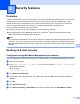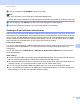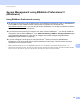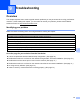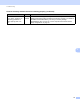Network User's Guide
Table Of Contents
- NETWORK USER’S GUIDE
- Table of Contents
- 1 Introduction
- 2 Changing your machine’s network settings
- 3 Configuring your machine for a wireless network (For HL-2280DW, DCP-7055W, DCP-7057W, DCP-7070DW and MFC-7860DW)
- Overview
- Step by step chart for wireless network configuration
- Confirm your network environment
- Confirm your wireless network setup method
- Configuration using the machine’s control panel Setup Wizard to configure your machine for a wireless network (Recommended)
- Configuration using WPS or AOSS™ from the control panel menu to configure your machine for a wireless network (Push Button Configuration) (Infrastructure mode only)
- Configuration using the Brother installer application on the CD-ROM to configure your machine for a wireless network
- Configuration using the PIN Method of Wi-Fi Protected Setup to configure your machine for a wireless network (Infrastructure mode only)
- Configuring your machine for a wireless network (For Infrastructure mode and Ad-hoc mode)
- Using the Setup Wizard from the control panel
- Using WPS or AOSS™ from the control panel menu to configure your machine for a wireless network (Push Button Configuration)
- Configuring your machine when the SSID is not broadcast
- Using the Brother installer application on the CD-ROM to configure your machine for a wireless network
- Using the PIN Method of Wi-Fi Protected Setup
- 4 Wireless configuration using the Brother installer application (For HL-2280DW, DCP-7055W, DCP-7057W, DCP-7070DW and MFC-7860DW)
- 5 Control panel setup
- Network menu
- TCP/IP
- Ethernet (wired network only)
- Status (For DCP-7065DN, MFC-7360N, MFC-7365DN, MFC-7460DN and MFC-7860DN)/Wired Status (For HL-2280DW, DCP-7070DW and MFC-7860DW)
- Setup Wizard (wireless network only)
- WPS or AOSS™ (wireless network only)
- WPS w/PIN Code (wireless network only)
- WLAN Status (wireless network only)
- MAC Address
- Set to Default (For HL-2280DW, DCP-7070DW and MFC-7860DW)
- Wired Enable (For HL-2280DW, DCP-7070DW and MFC-7860DW)
- WLAN Enable (For HL-2280DW, DCP-7055W, DCP-7057W, DCP-7070DW and MFC-7860DW)
- E-mail / IFAX (For MFC-7365DN, MFC-7460DN, MFC-7860DN and MFC-7860DW (if you download IFAX))
- How to set a new default for Scan to E-mail (E-mail server) (MFC-7365DN, MFC-7460DN, MFC-7860DN and MFC-7860DW (if you download IFAX))
- Scan to FTP (For MFC-7365DN, MFC-7460DN, MFC-7860DN and MFC-7860DW)
- Fax to Server (For MFC-7365DN, MFC-7460DN, MFC-7860DN and MFC-7860DW: available as a download)
- Time Zone
- Reset the network settings to the factory default
- Printing the Network Configuration List
- Printing the WLAN report (For HL-2280DW, DCP-7055W, DCP-7057W, DCP-7070DW and MFC-7860DW)
- Function table and default factory settings
- Network menu
- 6 Web Based Management
- 7 Internet fax (For MFC-7365DN, MFC-7460DN, MFC-7860DN and MFC-7860DW: available as a download)
- 8 Security features
- 9 Troubleshooting
- Appendix A
- Index
Security features
67
8
h You can configure the POP3/SMTP settings on this page.
Note
• For more information, see the Help text in Web Based Management.
• You can also confirm whether the E-mail settings are correct after configuration by sending a test E-mail.
i After configuring, click Submit. The Test E-mail Send Configuration dialog appears.
j Follow the instructions on-screen if you want to test with the current settings.
Sending an E-mail with user authentication 8
This machine supports POP before SMTP and SMTP-AUTH methods to send an E-mail via an E-mail server
that requires a user authentication. These methods prevent an unauthorized user from accessing the E-mail
server. You can use Web Based Management, BRAdmin Professional 3 and Web BRAdmin (not available
for DCP-7055W and DCP-7057W) to configure these settings. You can use POP before SMTP and SMTP-
AUTH methods for E-mail Notification, E-mail reports and Internet fax sending.
E-mail server settings
You need to match the settings of SMTP authentication method with the method used by your E-mail server.
Contact your network administrator or your ISP (Internet Service Provider) about the E-mail server
configuration.
You will also need to check SMTP-AUTH of SMTP Server Authentication Method to enable the SMTP
server authentication.
SMTP settings
You can change the SMTP port number using Web Based Management. This is useful if your ISP (Internet
Service Provider) implements the “Outbound Port 25 Blocking (OP25B)” service.
By changing the SMTP port number to a specific number which your ISP is using for the SMTP server (for
example, port 587), you would then be able to send an E-mail via the SMTP server.
If you can use both POP before SMTP and SMTP-AUTH, we recommend choosing SMTP-AUTH.
If you choose POP before SMTP for the SMTP Server Authentication Method, you need to configure the
POP3 settings. You can also use the APOP method if needed.