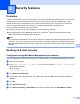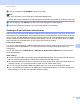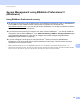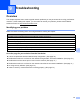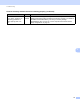Network User's Guide
Table Of Contents
- NETWORK USER’S GUIDE
- Table of Contents
- 1 Introduction
- 2 Changing your machine’s network settings
- 3 Configuring your machine for a wireless network (For HL-2280DW, DCP-7055W, DCP-7057W, DCP-7070DW and MFC-7860DW)
- Overview
- Step by step chart for wireless network configuration
- Confirm your network environment
- Confirm your wireless network setup method
- Configuration using the machine’s control panel Setup Wizard to configure your machine for a wireless network (Recommended)
- Configuration using WPS or AOSS™ from the control panel menu to configure your machine for a wireless network (Push Button Configuration) (Infrastructure mode only)
- Configuration using the Brother installer application on the CD-ROM to configure your machine for a wireless network
- Configuration using the PIN Method of Wi-Fi Protected Setup to configure your machine for a wireless network (Infrastructure mode only)
- Configuring your machine for a wireless network (For Infrastructure mode and Ad-hoc mode)
- Using the Setup Wizard from the control panel
- Using WPS or AOSS™ from the control panel menu to configure your machine for a wireless network (Push Button Configuration)
- Configuring your machine when the SSID is not broadcast
- Using the Brother installer application on the CD-ROM to configure your machine for a wireless network
- Using the PIN Method of Wi-Fi Protected Setup
- 4 Wireless configuration using the Brother installer application (For HL-2280DW, DCP-7055W, DCP-7057W, DCP-7070DW and MFC-7860DW)
- 5 Control panel setup
- Network menu
- TCP/IP
- Ethernet (wired network only)
- Status (For DCP-7065DN, MFC-7360N, MFC-7365DN, MFC-7460DN and MFC-7860DN)/Wired Status (For HL-2280DW, DCP-7070DW and MFC-7860DW)
- Setup Wizard (wireless network only)
- WPS or AOSS™ (wireless network only)
- WPS w/PIN Code (wireless network only)
- WLAN Status (wireless network only)
- MAC Address
- Set to Default (For HL-2280DW, DCP-7070DW and MFC-7860DW)
- Wired Enable (For HL-2280DW, DCP-7070DW and MFC-7860DW)
- WLAN Enable (For HL-2280DW, DCP-7055W, DCP-7057W, DCP-7070DW and MFC-7860DW)
- E-mail / IFAX (For MFC-7365DN, MFC-7460DN, MFC-7860DN and MFC-7860DW (if you download IFAX))
- How to set a new default for Scan to E-mail (E-mail server) (MFC-7365DN, MFC-7460DN, MFC-7860DN and MFC-7860DW (if you download IFAX))
- Scan to FTP (For MFC-7365DN, MFC-7460DN, MFC-7860DN and MFC-7860DW)
- Fax to Server (For MFC-7365DN, MFC-7460DN, MFC-7860DN and MFC-7860DW: available as a download)
- Time Zone
- Reset the network settings to the factory default
- Printing the Network Configuration List
- Printing the WLAN report (For HL-2280DW, DCP-7055W, DCP-7057W, DCP-7070DW and MFC-7860DW)
- Function table and default factory settings
- Network menu
- 6 Web Based Management
- 7 Internet fax (For MFC-7365DN, MFC-7460DN, MFC-7860DN and MFC-7860DW: available as a download)
- 8 Security features
- 9 Troubleshooting
- Appendix A
- Index
Troubleshooting
74
9
I want to know the
necessary port number for
the security software
settings.
wired/
wireless
The following port numbers are used for Brother network features:
Network scanning i Port number 54925 / Protocol UDP
PC-FAX RX i Port number 54926 / Protocol UDP
Network scanning/printing, PC-FAX RX, Remote Setup
i Port number 137 and 161 / Protocol UDP
BRAdmin Light i Port number 161 / Protocol UDP
For details on how to open the port, see the instructions of the security
software or ask the manufacturer.
I want to check my network devices are working properly.
Question Interface Solution
Is your Brother machine,
access point/router or
network hub turned on?
wired/
wireless
Make sure you have confirmed all instructions in First check the following:
on page 69.
Where can I find the Brother
machine’s network settings,
such as IP address?
wired/
wireless
Print the Network Configuration List. See Printing the Network Configuration
List on page 36.
How can I check the link
status of the Brother
machine?
wired/
wireless
Print the Network Configuration List and check that Ethernet Link Status or
Wireless Link Status is Link OK.
If the Link Status shows Link DOWN or Failed To Associate, start over
again from the First check the following: on page 69.
Can you “ping” the Brother
machine from your
computer?
wired/
wireless
Ping the Brother machine from your computer using the IP address or the
node name.
Successful i Your Brother machine is working correctly and connected
to the same network as your computer.
Unsuccessful i Your Brother machine is not connected to the same
network as your computer.
(Windows
®
)
Ask the network administrator and use the Network Connection Repair
Tool to fix the IP address and the subnet mask automatically. For the
details of the Network Connection Repair Tool, see (Windows
®
) Confirm
the IP address and the Subnet Mask using the Network Connection
Repair Tool. in Is your Brother machine assigned with an available IP
address? on page 71.
(Macintosh)
Confirm the IP address and the Subnet Mask are set correctly. See
Confirm the IP address and the Subnet Mask in Is your Brother machine
assigned with an available IP address? on page 71.
Is the Brother machine
connecting to the wireless
network?
wireless Print the WLAN report to confirm the state of the wireless connection. (For
how to print, see Printing the WLAN report (For HL-2280DW, DCP-7055W,
DCP-7057W, DCP-7070DW and MFC-7860DW) on page 37.) If there is an
error code on the printed WLAN report see Troubleshooting in the Quick
Setup Guide.
I’m using security software. (continued)
Question Interface Solution