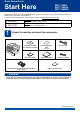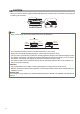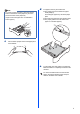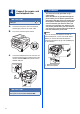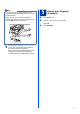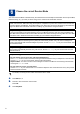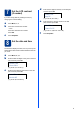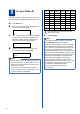Quick Setup Guide Start Here MFC-7360N MFC-7365DN MFC-7460DN Please read the Safety and Legal booklet first before you set up your machine. Then, please read this Quick Setup Guide for the correct setup and installation. To view the Quick Setup Guide in other languages, please visit http://solutions.brother.com/. WARNING WARNING indicates a potentially hazardous situation which, if not avoided, could result in death or serious injuries.
CAUTION CAUTION When you move the machine, grasp the side handholds that are under the scanner. DO NOT carry the machine by holding it at the bottom. Note • Keep a minimum gap around the machine as shown in the illustration. 9.85 in. (250 mm) 3.95 in. (100 mm) 3.95 in. (100 mm) 3.55 in. (90 mm) • The components included in the box may differ depending on your country. • Please save the original packaging should you need to ship the machine in future.
2 Remove the packing material from the machine d Lift the elastic band off the drum. IMPORTANT DO NOT connect the AC power cord yet. a b Remove the packing tape from the outside of the machine and the film covering the scanner glass. Open the front cover. e c Pull the paper strip to remove the protective material as shown in the illustration. Remove the Silica Pack from the inside of the machine. f Take out the drum unit and toner cartridge assembly. CAUTION CAUTION DO NOT eat the Silica Pack.
g Gently shake it from side to side several times to distribute the toner evenly inside the assembly. a h Pull the paper tray completely out of the machine. Put the drum unit and toner cartridge assembly back in the machine. b i 3 Load paper in the paper tray While pressing the green paper-guide release lever a, slide the paper guides to fit the paper size you are loading in the tray. Make sure that the guides are firmly in the slots. Close the front cover of the machine.
Note d For Legal or Folio size paper, press the release button in the bottom of the paper tray and then pull out the back of the paper tray. (Legal or Folio size paper are not available in some regions.) Put paper in the tray and make sure: The paper is below the maximum paper mark (b b b) a. Over filling the paper tray will cause paper jams. The side to be printed on must be face down. The paper guides touch the sides of the paper so it will feed properly.
4 Connect the power cord and telephone line IMPORTANT DO NOT connect the interface cable yet. a b Connect the AC power cord to the machine, and then plug it into an AC power outlet. Turn on the machine’s power switch. WARNING The machine must be grounded using a 3-prong plug.
Note If you are sharing one telephone line with an external telephone answering machine, connect it as shown below. Before you connect the external telephone answering machine, remove the protective cap a from the EXT. jack on the machine. a b 5 Choose your language (if needed) Press Menu, 0, 0. Press a or b to choose your language. Press OK. c Press Stop/Exit. 1 Set the receive mode to External TAD if you have an external answering machine. See Choose the correct Receive Mode on page 8.
6 Choose the correct Receive Mode The correct Receive Mode is determined by the external devices and telephone subscriber services (Voice Mail, Distinctive Ring, etc.) you have (or will be using) on the same line as the Brother machine. Will you be using a Distinctive Ring number for receiving faxes? Brother uses the term “Distinctive Ring” but telephone companies may have other names for this service such as Custom Ringing, RingMaster, Personalized Ring, Teen Ring, Ident-A-Call, and Smart Ring.
7 Set the LCD contrast (if needed) If you are having difficulty reading the LCD, try changing the contrast setting. a b d Date&Time Day:25 (e.g. Enter 2, 5 for 25th.) e Press Menu, 1, 5. —OR— Press OK. c Enter the time in 24-hour format on the dial pad, and then press OK. Date&Time Time:15:25 Press c to increase the contrast. Press d to decrease the contrast. Enter the two digits for the day on the dial pad, and then press OK. (e.g. Enter 1, 5, 2, 5 for 3:25 P.M.) f Press Stop/Exit.
9 Set your Station ID One time Two times Three times Four times Five times 2 A B C 2 A 3 D E F 3 D The machine displays the date and time, and if you set up the Station ID, it will add it to each fax you send. 4 G H I 4 G 5 J K L 5 J a b 6 M N O 6 M 7 P Q R S 7 8 T U V 8 T 9 W X Y Z 9 c d Press Menu, 0, 3. Enter your fax number (up to 20 digits) on the dial pad, and then press OK.
10 Fax Transmission Report Your Brother machine is equipped with a Transmission Verification Report that can be used as confirmation that you sent a fax. This report lists the name or fax number of the receiving party, the date, time, and duration of the transmission, the number of pages transmitted, and whether or not the transmission was successful. If you want to use the Fax Transmission Report feature see Printing reports in the Advanced User's Guide.
14 Automatic Daylight Savings Time You can set the machine to change automatically for daylight savings time. It will reset itself forward one hour in the Spring and backward one hour in the Fall. a b Press Menu, 0, 2, 2. Press a or b to choose On (or Off). 15 Send in the Product Registration and Test Sheet (USA only) You can also register your product online using the On-Line Registration link from the installation CD-ROM or visit http://www.brother.com/registration/.
16 Choose your connection type These installation instructions are for Windows® 2000 Professional, Windows® XP Home/Windows® XP Professional, Windows® XP Professional x64 Edition, Windows Vista®, Windows® 7, and Mac OS X (versions 10.4.11, 10.5.x and 10.6.x). Note For Windows Server® 2003/2003 x64 Edition/2008/2008 R2, visit your model page at http://solutions.brother.com/.
USB Windows® For USB Interface Users (Windows® 2000 Professional/XP/XP Professional x64 Edition/Windows Vista®/Windows® 7) 17 a Before you install Make sure that your computer is ON and you are logged on with Administrator rights. 18 a IMPORTANT • If there are any programs running, close them. • The screens may differ depending on your operating system. Note The installation CD-ROM includes ScanSoft™ PaperPort™ 12SE.
USB e Windows® Connect the USB cable to the USB connector marked with the symbol on your machine and then connect the cable to your computer. f Turn the machine on, and follow the on-screen instructions to complete setup. • If an error message appears during the software installation, run the Installation Diagnostics located in Start/All Programs/Brother/MFC-XXXX (where MFC-XXXX is your model name). Finish The installation is now complete.
USB Macintosh For USB Interface Users (Mac OS X 10.4.11 - 10.6.x) 17 a Before you install Make sure your machine is connected to the power and your Macintosh is ON. You must be logged on with Administrator rights. IMPORTANT 18 a b Install MFL-Pro Suite Put the installation CD-ROM into your CD-ROM drive. Double-click the Start Here OSX icon. Follow the on-screen instructions. For Mac OS X 10.4.10 users, upgrade to Mac OS X 10.4.11 - 10.6.x.
USB 19 Macintosh Download and install Presto! PageManager When Presto! PageManager is installed OCR capability is added to Brother ControlCenter2. You can easily scan, share and organize photos and documents using Presto! PageManager. On the Brother Support screen, click Presto! PageManager and follow the on-screen instructions. Macintosh 17 Windows® The installation is now complete.
Wired Network Windows® For Wired Network Interface Users (Windows® 2000 Professional/XP/XP Professional x64 Edition/Windows Vista®/Windows® 7) 17 a Before you install c Connect the network interface cable to the LAN connector and then connect it to a free port on your hub. Make sure that your computer is ON and you are logged on with Administrator rights. IMPORTANT • If there are any programs running, close them. • The screens may differ depending on your operating system.
Wired Network d When the Firewall/AntiVirus detected screen appears, choose Change the Firewall port settings to enable network connection and continue with the installation. (Recommended) and click Next. (Not for Windows® 2000 users) Windows® 19 Install MFL-Pro Suite on additional computers (if needed) If you want to use your machine with multiple computers on the network, install MFL-Pro Suite on each computer. Go to step 18 on page 18.
Wired Network Macintosh For Wired Network Interface Users (Mac OS X 10.4.11 - 10.6.x) 17 a Before you install Make sure your machine is connected to the power and your Macintosh is ON. You must be logged on with Administrator rights. IMPORTANT 18 a b Install MFL-Pro Suite Put the installation CD-ROM into your CD-ROM drive. Double-click the Start Here OSX icon. Follow the on-screen instructions. For Mac OS X 10.4.10 users, upgrade to Mac OS X 10.4.11 - 10.6.x.
Wired Network Note • You can find your machine’s MAC Address (Ethernet Address) and IP Address by printing out the Network Configuration Report. See Print the Network Configuration Report on page 22. • If this screen appears click OK. Enter a name for your Macintosh in Display Name up to 15 characters long and click OK. Go to d. • If you want to use the machine’s SCAN key to scan over the network, you must check the Register your computer with the "Scan To" function on the machine box.
For Network Users Web Based Management (web browser) Print the Network Configuration Report The Brother print server is equipped with a web server that allows you to monitor its status or change some of its configuration settings, using HTTP (Hyper Text Transfer Protocol). You can print the Network Configuration Report to confirm the current network settings. Note • The default User Name is ‘admin’ and the default password is ‘access’. You can use a web browser to change this password.
Other Information Brother CreativeCenter Get inspired. If you're using Windows, double-click the Brother CreativeCenter icon on your desktop to access our FREE web site with many ideas and resources for personal and professional use. Mac users can access Brother CreativeCenter at this web address: http://www.brother.
Consumables Consumables When the time comes to replace consumable items, an error will be indicated by the LCD on the control panel. For more information about the consumables for your machine, visit us at http://solutions.brother.com/ or contact your local Brother reseller. Toner cartridges Drum unit Standard Toner: TN-420 High Capacity Toner: TN-450 DR-420 For replacing the consumable items, See Replacing consumable items in the Basic User’s Guide.
Trademarks The Brother logo is a registered trademark of Brother Industries, Ltd. Brother is a registered trademark of Brother Industries, Ltd. Microsoft, Windows, Windows Server and Internet Explorer are registered trademarks of Microsoft Corporation in the United States and/or other countries. Windows Vista is either a registered trademark or a trademark of Microsoft Corporation in the United States and other countries. Apple, Macintosh, Safari and TrueType are trademarks of Apple Inc.