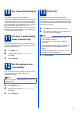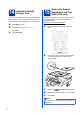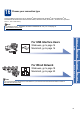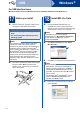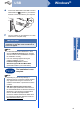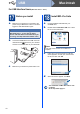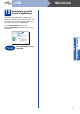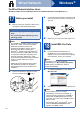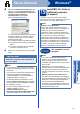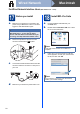Quick Setup Guide
Table Of Contents
- Quick Setup Guide MFC-7360N/MFC-7365DN/MFC-7460DN
- Start Here
- 1 Unpack the machine and check the components
- 2 Remove the packing material from the machine
- 3 Load paper in the paper tray
- 4 Connect the power cord and telephone line
- 5 Choose your language (if needed)
- 6 Choose the correct Receive Mode
- 7 Set the LCD contrast (if needed)
- 8 Set the date and time
- 9 Set your Station ID
- 10 Fax Transmission Report
- 11 Set tone or pulse dialing mode (Canada only)
- 12 Set the telephone line compatibility
- 13 Dial Prefix
- 14 Automatic Daylight Savings Time
- 15 Send in the Product Registration and Test Sheet (USA only)
- 16 Choose your connection type
- For USB Interface Users (Windows® 2000 Professional/XP/XP Professional x64 Edition/Windows Vista®/Windows® 7)
- For USB Interface Users (Mac OS X 10.4.11 - 10.6.x)
- For Wired Network Interface Users (Windows® 2000 Professional/XP/XP Professional x64 Edition/Windows Vista®/Windows® 7)
- For Wired Network Interface Users (Mac OS X 10.4.11 - 10.6.x)
- For Network Users
- Other Information
- Consumables
- brother USA/CAN
- Start Here
11
10
Fax Transmission Report
Your Brother machine is equipped with a
Transmission Verification Report that can be used as
confirmation that you sent a fax. This report lists the
name or fax number of the receiving party, the date,
time, and duration of the transmission, the number of
pages transmitted, and whether or not the
transmission was successful. If you want to use the
Fax Transmission Report feature see Printing reports
in the Advanced User's Guide.
11
Set tone or pulse dialing
mode (Canada only)
Your machine comes set for Tone dialing service. If
you have Pulse dialing service (rotary), you need to
change the dialing mode.
a Press Menu, 0, 4.
b Press a or b to choose Pulse (or Tone).
Press OK.
c Press Stop/Exit.
12
Set the telephone line
compatibility
If you are connecting the machine to a VoIP service
(over the Internet) you need to change the
compatibility setting.
a Press Menu, 2, 0, 1.
b Press a or b to choose Basic(for VoIP).
Press OK.
c Press Stop/Exit.
13
Dial Prefix
The dial prefix setting will automatically dial a
predefined number before every fax number you dial.
For example: If your phone system requires a 9 to dial
an outside number this setting will automatically dial 9
for every fax you send.
a Press Menu, 0, 5 (for Canada, press 6).
b Enter the prefix number (up to 5 digits) on the
dial pad, and then press OK.
c Press Stop/Exit.
Note
If you are using an analog telephone line you can
skip this step.
Note
• You can use the number 0 to 9, #, l and !.
(Press Hook to display “!”.)
• You cannot use ! with any other numbers or
characters.
• If your telephone system requires a timed break
recall (hookflash), press Hook to enter the
break.
• If the pulse dialing mode is on, # and l are not
available to use. (Canada only)