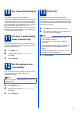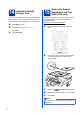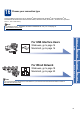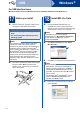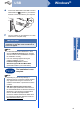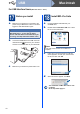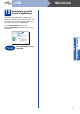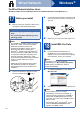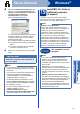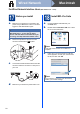Quick Setup Guide
Table Of Contents
- Quick Setup Guide MFC-7360N/MFC-7365DN/MFC-7460DN
- Start Here
- 1 Unpack the machine and check the components
- 2 Remove the packing material from the machine
- 3 Load paper in the paper tray
- 4 Connect the power cord and telephone line
- 5 Choose your language (if needed)
- 6 Choose the correct Receive Mode
- 7 Set the LCD contrast (if needed)
- 8 Set the date and time
- 9 Set your Station ID
- 10 Fax Transmission Report
- 11 Set tone or pulse dialing mode (Canada only)
- 12 Set the telephone line compatibility
- 13 Dial Prefix
- 14 Automatic Daylight Savings Time
- 15 Send in the Product Registration and Test Sheet (USA only)
- 16 Choose your connection type
- For USB Interface Users (Windows® 2000 Professional/XP/XP Professional x64 Edition/Windows Vista®/Windows® 7)
- For USB Interface Users (Mac OS X 10.4.11 - 10.6.x)
- For Wired Network Interface Users (Windows® 2000 Professional/XP/XP Professional x64 Edition/Windows Vista®/Windows® 7)
- For Wired Network Interface Users (Mac OS X 10.4.11 - 10.6.x)
- For Network Users
- Other Information
- Consumables
- brother USA/CAN
- Start Here
15
Windows
®
USB
Windows
®
USB
Macintosh
e Connect the USB cable to the USB connector
marked with the symbol on your machine
and then connect the cable to your computer.
f Turn the machine on, and follow the on-screen
instructions to complete setup.
IMPORTANT
DO NOT cancel any of the screens during the
installation. It may take a few seconds for all
screens to appear.
Note
• For Windows Vista
®
and Windows
®
7 users,
when the Windows Security screen appears,
click the check box and click Install to complete
the installation correctly.
• If an error message appears during the
software installation, run the
Installation Diagnostics located in
Start/All Programs/Brother/MFC-XXXX
(where MFC-XXXX is your model name).
Finish
The installation is now
complete.
Note
• Depending on your security settings, a
Windows Security or antivirus software window
may appear when using the machine or its
software. Please allow or permit the window to
continue.
• XML Paper Specification Printer Driver
The XML Paper Specification Printer Driver is
the most suitable driver for Windows Vista
®
and
Windows
®
7 when printing from applications
that use the XML Paper Specification
documents. Please download the latest driver
by accessing the Brother Solutions Center at
http://solutions.brother.com/
.