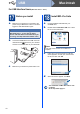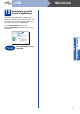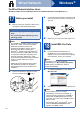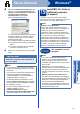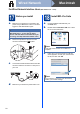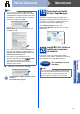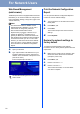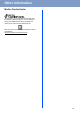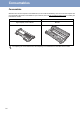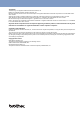Quick Setup Guide
Table Of Contents
- Quick Setup Guide MFC-7360N/MFC-7365DN/MFC-7460DN
- Start Here
- 1 Unpack the machine and check the components
- 2 Remove the packing material from the machine
- 3 Load paper in the paper tray
- 4 Connect the power cord and telephone line
- 5 Choose your language (if needed)
- 6 Choose the correct Receive Mode
- 7 Set the LCD contrast (if needed)
- 8 Set the date and time
- 9 Set your Station ID
- 10 Fax Transmission Report
- 11 Set tone or pulse dialing mode (Canada only)
- 12 Set the telephone line compatibility
- 13 Dial Prefix
- 14 Automatic Daylight Savings Time
- 15 Send in the Product Registration and Test Sheet (USA only)
- 16 Choose your connection type
- For USB Interface Users (Windows® 2000 Professional/XP/XP Professional x64 Edition/Windows Vista®/Windows® 7)
- For USB Interface Users (Mac OS X 10.4.11 - 10.6.x)
- For Wired Network Interface Users (Windows® 2000 Professional/XP/XP Professional x64 Edition/Windows Vista®/Windows® 7)
- For Wired Network Interface Users (Mac OS X 10.4.11 - 10.6.x)
- For Network Users
- Other Information
- Consumables
- brother USA/CAN
- Start Here
22
For Network Users
Web Based Management
(web browser)
The Brother print server is equipped with a web server
that allows you to monitor its status or change some
of its configuration settings, using HTTP (Hyper Text
Transfer Protocol).
a Open your browser.
b Type “http://machine’s IP address/” into your
browser’s address bar (where “machine’s IP
address” is the IP address of the printer or the
print server name).
For example http://192.168.1.2/
Print the Network Configuration
Report
You can print the Network Configuration Report to
confirm the current network settings.
a Turn the machine on and wait until it is in the
Ready state.
b Press Menu, 4, 6.
c Press Start.
The machine will print the current network
settings.
d Press Stop/Exit.
Restore the network settings to
factory default
To restore all network settings of the internal
Print/Scan server to factory default, please follow the
steps below.
a Make sure the machine is not operating, then
disconnect all the cables from the machine
(except the power cord).
b Press Menu, 5, 0.
c Press 1 to choose Reset.
d Press 1 to choose Yes.
The machine will restart, re-connect cables
once this is complete.
Note
• The default User Name is ‘admin’ and the
default password is ‘access’. You can use a
web browser to change this password.
• We recommend Microsoft
®
Internet
Explorer
®
6.0 (or greater) or Firefox 3.0 (or
greater) for Windows
®
and Safari 3.0 (or
greater) for Macintosh. Please also make sure
that JavaScript and cookies are always enabled
in whichever browser you use. To use a web
browser, you will need to know the IP address
of the print server. The IP address of the print
server is listed on the Network Configuration
Report.
See Web Based Management in the Network
User's Guide.