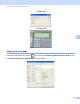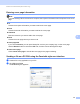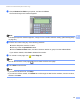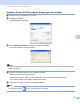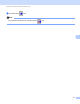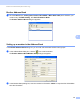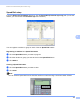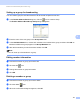Software User's Guide
Table Of Contents
- SOFTWARE USER’S GUIDE
- Table of Contents
- Machine operation keys
- 1 Using the control panel
- Using printer keys
- Job Cancel
- Secure Key (For MFC-7365DN, MFC-7460DN and MFC-7860DW)
- Printer Emulation Support (For HL-2280DW and MFC-7860DW)
- Printing the Internal Font List (For HL-2280DW and MFC-7860DW)
- Printing the Print Configuration List (For HL-2280DW and MFC-7860DW)
- Test Print (For HL-2280DW and MFC-7860DW)
- Duplex Print (For HL-2280DW and MFC-7860DW)
- Restoring default printer settings (For HL-2280DW and MFC-7860DW)
- Using the scan keys
- Using printer keys
- 1 Using the control panel
- Windows®
- 2 Printing
- Using the Brother printer driver
- Printing a document
- Duplex printing
- Simultaneous scanning, printing and faxing
- Printer driver settings
- Accessing the printer driver settings
- Features in the Windows® printer driver
- Basic tab
- Advanced tab
- Print Profiles tab
- Editing a print profile
- Support
- Tray Settings
- Status Monitor
- Features in the BR-Script 3 printer driver (For MFC-7860DW) (PostScript® 3™ language emulation)
- Status Monitor
- 3 Scanning
- Scanning a document using the TWAIN driver
- Scanning a document using the WIA driver (Windows® XP/Windows Vista®/Windows® 7)
- Scanning a document using the WIA driver (Windows Photo Gallery and Windows Fax and Scan)
- Using ScanSoft™ PaperPort™ 12SE with OCR by NUANCE™
- 4 ControlCenter4
- 5 Remote Setup (MFC models only)
- 6 Brother PC-FAX Software (MFC models only)
- 7 Firewall settings (For Network users)
- 2 Printing
- Apple Macintosh
- 8 Printing and Faxing
- 9 Scanning
- 10 ControlCenter2
- 11 Remote Setup
- Using The Scan key
- Index
- brother USA
Brother PC-FAX Software (MFC models only)
102
6
Exporting the Address Book 6
You can export the whole Address Book to an ASCII text file (*.csv). You can also create a vCard for an
address book member that can be attached to an outgoing E-mail (A vCard is an electronic business card
that contains the sender’s contact information). You can also export the Address Book as Remote Setup Dial
Data that can be used by the Remote Setup application of your machine. (See Remote Setup on page 89.)
If you are creating a vCard, you must first click on the address book member you want to create the vCard for.
Exporting Address Book entries 6
Note
• If you are creating a vCard, you must first choose the member.
• If you choose vCard in step a, Save as type: will be vCard (*.vcf).
a Do one of the following:
From the Address Book, click File, Export, then Text.
From the Address Book, click File, Export, then vCard and go to step e.
From the Address Book, click File, Export, then Remote Setup Dial Data and go to step e.
b From the Available Items column, choose the data fields you want to export and then click Add >>.
Note
Choose the items in the order you want them listed.
c If you are exporting to an ASCII file, choose Tab or Comma from Divide Character. This chooses Tab
or Comma to separate the data fields.
d Click OK to save the data.