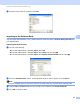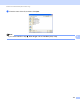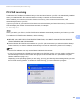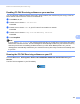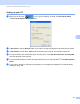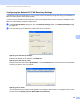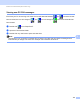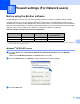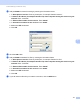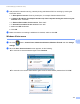Software User's Guide
Table Of Contents
- SOFTWARE USER’S GUIDE
- Table of Contents
- Machine operation keys
- 1 Using the control panel
- Using printer keys
- Job Cancel
- Secure Key (For MFC-7365DN, MFC-7460DN and MFC-7860DW)
- Printer Emulation Support (For HL-2280DW and MFC-7860DW)
- Printing the Internal Font List (For HL-2280DW and MFC-7860DW)
- Printing the Print Configuration List (For HL-2280DW and MFC-7860DW)
- Test Print (For HL-2280DW and MFC-7860DW)
- Duplex Print (For HL-2280DW and MFC-7860DW)
- Restoring default printer settings (For HL-2280DW and MFC-7860DW)
- Using the scan keys
- Using printer keys
- 1 Using the control panel
- Windows®
- 2 Printing
- Using the Brother printer driver
- Printing a document
- Duplex printing
- Simultaneous scanning, printing and faxing
- Printer driver settings
- Accessing the printer driver settings
- Features in the Windows® printer driver
- Basic tab
- Advanced tab
- Print Profiles tab
- Editing a print profile
- Support
- Tray Settings
- Status Monitor
- Features in the BR-Script 3 printer driver (For MFC-7860DW) (PostScript® 3™ language emulation)
- Status Monitor
- 3 Scanning
- Scanning a document using the TWAIN driver
- Scanning a document using the WIA driver (Windows® XP/Windows Vista®/Windows® 7)
- Scanning a document using the WIA driver (Windows Photo Gallery and Windows Fax and Scan)
- Using ScanSoft™ PaperPort™ 12SE with OCR by NUANCE™
- 4 ControlCenter4
- 5 Remote Setup (MFC models only)
- 6 Brother PC-FAX Software (MFC models only)
- 7 Firewall settings (For Network users)
- 2 Printing
- Apple Macintosh
- 8 Printing and Faxing
- 9 Scanning
- 10 ControlCenter2
- 11 Remote Setup
- Using The Scan key
- Index
- brother USA
Brother PC-FAX Software (MFC models only)
106
6
Enabling PC-FAX Receiving software on your machine 6
You can optionally enable the Backup Print option. When enabled, the machine will print a copy of the fax
before the fax is sent to the PC or the PC is switched off.
a Press Menu, 2, 5, 1.
b Press a or b to choose PC Fax Receive.
Press OK.
c Press a or b to choose <USB> or your PC name if connected on a network.
Press OK.
d Press a or b to choose Backup Print:On or Backup Print:Off.
Press OK.
e Press Stop/Exit.
Note
If you choose Backup Print:On, the machine will print the fax, so you will have a copy if there is a power
failure before it is sent to the PC. The fax messages are automatically erased from your machine’s memory
when they have been successfully printed and sent to your PC. When Backup Print is off, your fax
messages are automatically erased from your machine’s memory when they have been successfully sent
to your PC.
Running the PC-FAX Receiving software on your PC 6
Click the Start button, All Programs, Brother, MFC-XXXX/MFC-XXXX LAN, PC-FAX Receiving and
Receive.
The PC-FAX icon appears in your PC tasktray.