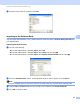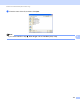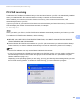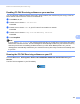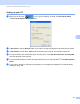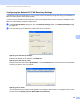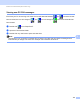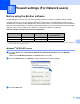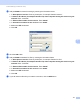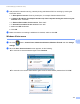Software User's Guide
Table Of Contents
- SOFTWARE USER’S GUIDE
- Table of Contents
- Machine operation keys
- 1 Using the control panel
- Using printer keys
- Job Cancel
- Secure Key (For MFC-7365DN, MFC-7460DN and MFC-7860DW)
- Printer Emulation Support (For HL-2280DW and MFC-7860DW)
- Printing the Internal Font List (For HL-2280DW and MFC-7860DW)
- Printing the Print Configuration List (For HL-2280DW and MFC-7860DW)
- Test Print (For HL-2280DW and MFC-7860DW)
- Duplex Print (For HL-2280DW and MFC-7860DW)
- Restoring default printer settings (For HL-2280DW and MFC-7860DW)
- Using the scan keys
- Using printer keys
- 1 Using the control panel
- Windows®
- 2 Printing
- Using the Brother printer driver
- Printing a document
- Duplex printing
- Simultaneous scanning, printing and faxing
- Printer driver settings
- Accessing the printer driver settings
- Features in the Windows® printer driver
- Basic tab
- Advanced tab
- Print Profiles tab
- Editing a print profile
- Support
- Tray Settings
- Status Monitor
- Features in the BR-Script 3 printer driver (For MFC-7860DW) (PostScript® 3™ language emulation)
- Status Monitor
- 3 Scanning
- Scanning a document using the TWAIN driver
- Scanning a document using the WIA driver (Windows® XP/Windows Vista®/Windows® 7)
- Scanning a document using the WIA driver (Windows Photo Gallery and Windows Fax and Scan)
- Using ScanSoft™ PaperPort™ 12SE with OCR by NUANCE™
- 4 ControlCenter4
- 5 Remote Setup (MFC models only)
- 6 Brother PC-FAX Software (MFC models only)
- 7 Firewall settings (For Network users)
- 2 Printing
- Apple Macintosh
- 8 Printing and Faxing
- 9 Scanning
- 10 ControlCenter2
- 11 Remote Setup
- Using The Scan key
- Index
- brother USA
Brother PC-FAX Software (MFC models only)
108
6
Configuring the Network PC-FAX Receiving Settings 6
The settings to send received faxes to your computer were automatically configured during the installation of
MFL-Pro Suite (see the Quick Setup Guide).
If you are using a different machine than the one that was registered to your PC during the installation of the
MFL-Pro Suite software, follow the steps below.
a In the PC-Fax Rx Setup dialog box, click the Network Settings button. The Network Settings dialog
box appears.
b You must specify the IP address or Node name of your machine.
Specify your machine by address
Enter the IP address of the machine in IP Address.
Specify your machine by name
Enter the machine node name in Node Name, or click the Browse button and choose the correct Brother
machine you want to use from the list.
Specify your PC name
You can specify the PC name that will appear on the display of the machine. To change the name, enter
the new name in Display Your PC Name (Max 15 charactors).