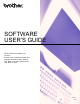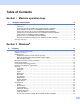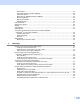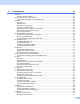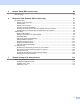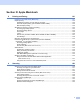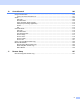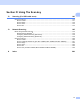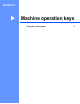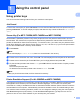Software User's Guide
Table Of Contents
- SOFTWARE USER’S GUIDE
- Table of Contents
- Machine operation keys
- 1 Using the control panel
- Using printer keys
- Job Cancel
- Secure Key (For MFC-7365DN, MFC-7460DN and MFC-7860DW)
- Printer Emulation Support (For HL-2280DW and MFC-7860DW)
- Printing the Internal Font List (For HL-2280DW and MFC-7860DW)
- Printing the Print Configuration List (For HL-2280DW and MFC-7860DW)
- Test Print (For HL-2280DW and MFC-7860DW)
- Duplex Print (For HL-2280DW and MFC-7860DW)
- Restoring default printer settings (For HL-2280DW and MFC-7860DW)
- Using the scan keys
- Using printer keys
- 1 Using the control panel
- Windows®
- 2 Printing
- Using the Brother printer driver
- Printing a document
- Duplex printing
- Simultaneous scanning, printing and faxing
- Printer driver settings
- Accessing the printer driver settings
- Features in the Windows® printer driver
- Basic tab
- Advanced tab
- Print Profiles tab
- Editing a print profile
- Support
- Tray Settings
- Status Monitor
- Features in the BR-Script 3 printer driver (For MFC-7860DW) (PostScript® 3™ language emulation)
- Status Monitor
- 3 Scanning
- Scanning a document using the TWAIN driver
- Scanning a document using the WIA driver (Windows® XP/Windows Vista®/Windows® 7)
- Scanning a document using the WIA driver (Windows Photo Gallery and Windows Fax and Scan)
- Using ScanSoft™ PaperPort™ 12SE with OCR by NUANCE™
- 4 ControlCenter4
- 5 Remote Setup (MFC models only)
- 6 Brother PC-FAX Software (MFC models only)
- 7 Firewall settings (For Network users)
- 2 Printing
- Apple Macintosh
- 8 Printing and Faxing
- 9 Scanning
- 10 ControlCenter2
- 11 Remote Setup
- Using The Scan key
- Index
- brother USA
i
Table of Contents
Section I Machine operation keys
1 Using the control panel 2
Using printer keys......................................................................................................................................2
Job Cancel...........................................................................................................................................2
Secure Key (For MFC-7365DN, MFC-7460DN and MFC-7860DW)...................................................2
Printer Emulation Support (For HL-2280DW and MFC-7860DW).......................................................2
Printing the Internal Font List (For HL-2280DW and MFC-7860DW) ..................................................3
Printing the Print Configuration List (For HL-2280DW and MFC-7860DW) ........................................4
Test Print (For HL-2280DW and MFC-7860DW).................................................................................4
Duplex Print (For HL-2280DW and MFC-7860DW) ............................................................................4
Restoring default printer settings (For HL-2280DW and MFC-7860DW) ............................................5
Using the scan keys...................................................................................................................................6
Section II Windows
®
2Printing 8
Using the Brother printer driver..................................................................................................................8
Printing a document...................................................................................................................................9
Duplex printing.........................................................................................................................................10
Guidelines for printing on both sides of the paper .............................................................................10
Automatic duplex printing (Not available for MFC-7360N) ................................................................10
Manual duplex printing ......................................................................................................................10
Simultaneous scanning, printing and faxing ............................................................................................11
Printer driver settings...............................................................................................................................12
Accessing the printer driver settings........................................................................................................13
Features in the Windows
®
printer driver..................................................................................................14
Basic tab..................................................................................................................................................15
Paper Size .........................................................................................................................................15
Orientation .........................................................................................................................................16
Copies ...............................................................................................................................................16
Media Type........................................................................................................................................16
Resolution..........................................................................................................................................17
Print Settings .....................................................................................................................................17
Multiple Page.....................................................................................................................................17
Duplex / Booklet ................................................................................................................................18
Paper Source ....................................................................................................................................19
Advanced tab...........................................................................................................................................20
Scaling...............................................................................................................................................20
Reverse Print.....................................................................................................................................20
Use Watermark..................................................................................................................................21
Watermark Settings ...........................................................................................................................21
Header-Footer Print...........................................................................................................................23
Toner Save Mode ..............................................................................................................................23
Secure Print (For MFC-7365DN, MFC-7460DN and MFC-7860DW)................................................23