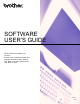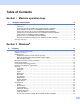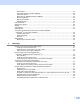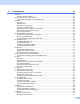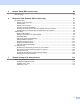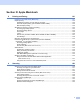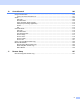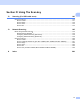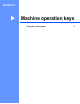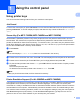Software User's Guide
Table Of Contents
- SOFTWARE USER’S GUIDE
- Table of Contents
- Machine operation keys
- 1 Using the control panel
- Using printer keys
- Job Cancel
- Secure Key (For MFC-7365DN, MFC-7460DN and MFC-7860DW)
- Printer Emulation Support (For HL-2280DW and MFC-7860DW)
- Printing the Internal Font List (For HL-2280DW and MFC-7860DW)
- Printing the Print Configuration List (For HL-2280DW and MFC-7860DW)
- Test Print (For HL-2280DW and MFC-7860DW)
- Duplex Print (For HL-2280DW and MFC-7860DW)
- Restoring default printer settings (For HL-2280DW and MFC-7860DW)
- Using the scan keys
- Using printer keys
- 1 Using the control panel
- Windows®
- 2 Printing
- Using the Brother printer driver
- Printing a document
- Duplex printing
- Simultaneous scanning, printing and faxing
- Printer driver settings
- Accessing the printer driver settings
- Features in the Windows® printer driver
- Basic tab
- Advanced tab
- Print Profiles tab
- Editing a print profile
- Support
- Tray Settings
- Status Monitor
- Features in the BR-Script 3 printer driver (For MFC-7860DW) (PostScript® 3™ language emulation)
- Status Monitor
- 3 Scanning
- Scanning a document using the TWAIN driver
- Scanning a document using the WIA driver (Windows® XP/Windows Vista®/Windows® 7)
- Scanning a document using the WIA driver (Windows Photo Gallery and Windows Fax and Scan)
- Using ScanSoft™ PaperPort™ 12SE with OCR by NUANCE™
- 4 ControlCenter4
- 5 Remote Setup (MFC models only)
- 6 Brother PC-FAX Software (MFC models only)
- 7 Firewall settings (For Network users)
- 2 Printing
- Apple Macintosh
- 8 Printing and Faxing
- 9 Scanning
- 10 ControlCenter2
- 11 Remote Setup
- Using The Scan key
- Index
- brother USA
ii
Administrator .....................................................................................................................................24
User Authentication (For MFC-7860DW) ..........................................................................................25
Other Print Options............................................................................................................................25
Macro (For HL-2280DW and MFC-7860DW) ....................................................................................25
Density Adjustment............................................................................................................................25
Improve Print Output .........................................................................................................................26
Skip Blank Page ................................................................................................................................26
Print Profiles tab ......................................................................................................................................27
Editing a print profile................................................................................................................................28
Support ....................................................................................................................................................29
Tray Settings............................................................................................................................................31
Status Monitor..........................................................................................................................................33
Features in the BR-Script 3 printer driver (For MFC-7860DW)
(PostScript
®
3™ language emulation)..................................................................................................34
Printing Preferences ..........................................................................................................................34
Advanced options ..............................................................................................................................36
Ports tab ...........................................................................................................................................38
Status Monitor..........................................................................................................................................39
Monitoring the machine’s status ........................................................................................................40
3 Scanning 41
Scanning a document using the TWAIN driver........................................................................................41
Scanning a document into the PC .....................................................................................................41
Pre-Scanning to crop a portion you want to scan..............................................................................43
Settings in the Scanner Setup dialog box..........................................................................................45
Scanning a document using the WIA driver
(Windows
®
XP/Windows Vista
®
/Windows
®
7) .....................................................................................48
WIA compliant ...................................................................................................................................48
Scanning a document into the PC .....................................................................................................48
Pre-Scanning and cropping a portion using the scanner glass .........................................................50
Scanning a document using the WIA driver
(Windows Photo Gallery and Windows Fax and Scan) ........................................................................53
Scanning a document into the PC .....................................................................................................53
Pre-Scanning and cropping a portion using the scanner glass .........................................................55
Using ScanSoft™ PaperPort™ 12SE with OCR by NUANCE™.............................................................57
Viewing items ....................................................................................................................................57
Organizing your items in folders ........................................................................................................58
Quick links to other applications ........................................................................................................58
ScanSoft™ PaperPort™ 12SE with OCR lets you convert image text into text you can edit............59
Importing items from other applications.............................................................................................59
Exporting items into other formats.....................................................................................................59
Uninstalling ScanSoft™ PaperPort™ 12SE with OCR......................................................................60