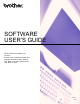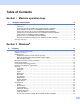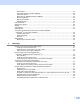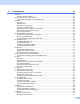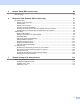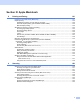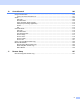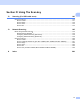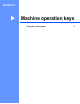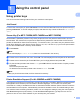Software User's Guide
Table Of Contents
- SOFTWARE USER’S GUIDE
- Table of Contents
- Machine operation keys
- 1 Using the control panel
- Using printer keys
- Job Cancel
- Secure Key (For MFC-7365DN, MFC-7460DN and MFC-7860DW)
- Printer Emulation Support (For HL-2280DW and MFC-7860DW)
- Printing the Internal Font List (For HL-2280DW and MFC-7860DW)
- Printing the Print Configuration List (For HL-2280DW and MFC-7860DW)
- Test Print (For HL-2280DW and MFC-7860DW)
- Duplex Print (For HL-2280DW and MFC-7860DW)
- Restoring default printer settings (For HL-2280DW and MFC-7860DW)
- Using the scan keys
- Using printer keys
- 1 Using the control panel
- Windows®
- 2 Printing
- Using the Brother printer driver
- Printing a document
- Duplex printing
- Simultaneous scanning, printing and faxing
- Printer driver settings
- Accessing the printer driver settings
- Features in the Windows® printer driver
- Basic tab
- Advanced tab
- Print Profiles tab
- Editing a print profile
- Support
- Tray Settings
- Status Monitor
- Features in the BR-Script 3 printer driver (For MFC-7860DW) (PostScript® 3™ language emulation)
- Status Monitor
- 3 Scanning
- Scanning a document using the TWAIN driver
- Scanning a document using the WIA driver (Windows® XP/Windows Vista®/Windows® 7)
- Scanning a document using the WIA driver (Windows Photo Gallery and Windows Fax and Scan)
- Using ScanSoft™ PaperPort™ 12SE with OCR by NUANCE™
- 4 ControlCenter4
- 5 Remote Setup (MFC models only)
- 6 Brother PC-FAX Software (MFC models only)
- 7 Firewall settings (For Network users)
- 2 Printing
- Apple Macintosh
- 8 Printing and Faxing
- 9 Scanning
- 10 ControlCenter2
- 11 Remote Setup
- Using The Scan key
- Index
- brother USA
v
Section III Apple Macintosh
8 Printing and Faxing 121
Features in the printer driver (Macintosh)..............................................................................................121
Duplex printing.......................................................................................................................................122
Guidelines for printing on both sides of the paper ...........................................................................122
Automatic duplex printing (Not available for MFC-7360N) ..............................................................122
Manual duplex printing ....................................................................................................................122
Simultaneous scanning, printing and faxing ..........................................................................................123
Choosing page setup options..........................................................................................................123
Choosing printing options ................................................................................................................125
Cover Page......................................................................................................................................125
Layout..............................................................................................................................................126
Secure Print (For MFC-7365DN, MFC-7460DN and MFC-7860DW)..............................................127
Print Settings ...................................................................................................................................128
Removing the Printer driver for Macintosh ............................................................................................133
Features in the BR-Script 3 printer driver (For MFC-7860DW)
(PostScript
®
3™ language emulation)................................................................................................134
Choosing printing options ................................................................................................................134
Printer Features...............................................................................................................................135
Secure Print (Mac OS X 10.5.x to 10.6.x) .......................................................................................141
Status Monitor........................................................................................................................................142
Updating the machine’s status ........................................................................................................142
Hiding or showing the window .........................................................................................................143
Quitting the window .........................................................................................................................143
Web Based Management (Network Connection Only)....................................................................143
Sending a fax (MFC models only) .........................................................................................................144
Drag a vCard from the Mac OS X Address Book application
(Mac OS X 10.4.11).....................................................................................................................147
Using Mac OS X 10.5.x to 10.6.x Addresses panel.........................................................................148
9 Scanning 150
Scanning a document using the TWAIN driver......................................................................................150
Scanning an image into your Macintosh..........................................................................................151
Pre-Scanning an image...................................................................................................................151
Settings in the Scanner window ......................................................................................................152
Scanning a document using the ICA driver (Mac OS X 10.6.x).............................................................156
Using Image Capture.......................................................................................................................156
Scanning directly from the “Print & Fax” section .............................................................................160
Using Presto! PageManager..................................................................................................................163
Features ..........................................................................................................................................163
System requirements for Presto! PageManager .............................................................................163
NewSoft Technical Support .............................................................................................................164