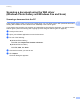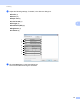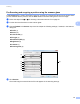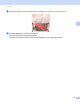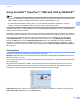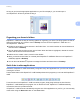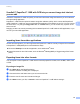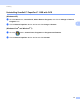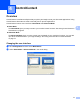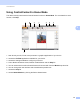Software User's Guide
Table Of Contents
- SOFTWARE USER’S GUIDE
- Table of Contents
- Machine operation keys
- 1 Using the control panel
- Using printer keys
- Job Cancel
- Secure Key (For MFC-7365DN, MFC-7460DN and MFC-7860DW)
- Printer Emulation Support (For HL-2280DW and MFC-7860DW)
- Printing the Internal Font List (For HL-2280DW and MFC-7860DW)
- Printing the Print Configuration List (For HL-2280DW and MFC-7860DW)
- Test Print (For HL-2280DW and MFC-7860DW)
- Duplex Print (For HL-2280DW and MFC-7860DW)
- Restoring default printer settings (For HL-2280DW and MFC-7860DW)
- Using the scan keys
- Using printer keys
- 1 Using the control panel
- Windows®
- 2 Printing
- Using the Brother printer driver
- Printing a document
- Duplex printing
- Simultaneous scanning, printing and faxing
- Printer driver settings
- Accessing the printer driver settings
- Features in the Windows® printer driver
- Basic tab
- Advanced tab
- Print Profiles tab
- Editing a print profile
- Support
- Tray Settings
- Status Monitor
- Features in the BR-Script 3 printer driver (For MFC-7860DW) (PostScript® 3™ language emulation)
- Status Monitor
- 3 Scanning
- Scanning a document using the TWAIN driver
- Scanning a document using the WIA driver (Windows® XP/Windows Vista®/Windows® 7)
- Scanning a document using the WIA driver (Windows Photo Gallery and Windows Fax and Scan)
- Using ScanSoft™ PaperPort™ 12SE with OCR by NUANCE™
- 4 ControlCenter4
- 5 Remote Setup (MFC models only)
- 6 Brother PC-FAX Software (MFC models only)
- 7 Firewall settings (For Network users)
- 2 Printing
- Apple Macintosh
- 8 Printing and Faxing
- 9 Scanning
- 10 ControlCenter2
- 11 Remote Setup
- Using The Scan key
- Index
- brother USA
Scanning
57
3
Using ScanSoft™ PaperPort™ 12SE with OCR by NUANCE™3
Note
• ScanSoft™ PaperPort™ 12SE supports Windows
®
XP (SP3 or greater), Windows
®
XP Professional x64
Edition (SP2 or greater), Windows Vista
®
(SP2 or greater) and Windows
®
7 only.
• For Windows
®
2000 (SP4 or higher) users, you can download ScanSoft™ PaperPort™ 11SE by
Nuance™ during the installation of MFL-Pro Suite. See the Quick Setup Guide.
ScanSoft™ PaperPort™ 12SE for Brother is a document management application. You can use PaperPort™
12SE to view scanned documents.
PaperPort™ 12SE has a sophisticated, yet easy-to-use filing system that will help you organize your graphics
and text documents. It allows you to mix or ‘stack’ documents of different formats for printing, faxing or filing.
This chapter only introduces the basic functions of the software. For more details, see the ScanSoft™
Getting Started Guide. To view the complete ScanSoft™ PaperPort™ 12SE Getting Started Guide,
choose the Help ribbon and click Getting Started Guide. When you install MFL-Pro Suite, ScanSoft™
PaperPort™ 12SE for Brother is installed automatically. You can access ScanSoft™ PaperPort™ 12SE
through the ScanSoft™ PaperPort™ SE program group located in Start/All Programs/Nuance PaperPort
12 on your PC.
Viewing items 3
ScanSoft™ PaperPort™ 12SE gives several ways to view items:
Desktop displays the item in the chosen folder with a thumbnail (a small graphic that shows each item in a
desktop or folder) or an icon.
You can see both PaperPort™ 12SE items (MAX files) and non-PaperPort™ 12SE items (files created using
other applications).
All graphical files (PaperPort™ 12SE's *.max and other files) will be displayed and include an icon that
indicates the application that the specific file type is associated or created with. Non-graphical files are
indicated by a small rectangular thumbnail and are not displayed as actual images.
Image View displays a close-up of a single page. You can open a PaperPort™ 12SE item by clicking the
Open with Image View button on the Desktop ribbon.