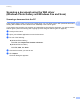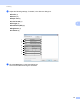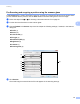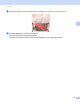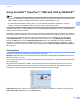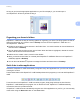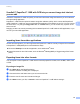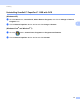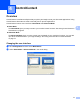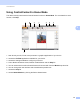Software User's Guide
Table Of Contents
- SOFTWARE USER’S GUIDE
- Table of Contents
- Machine operation keys
- 1 Using the control panel
- Using printer keys
- Job Cancel
- Secure Key (For MFC-7365DN, MFC-7460DN and MFC-7860DW)
- Printer Emulation Support (For HL-2280DW and MFC-7860DW)
- Printing the Internal Font List (For HL-2280DW and MFC-7860DW)
- Printing the Print Configuration List (For HL-2280DW and MFC-7860DW)
- Test Print (For HL-2280DW and MFC-7860DW)
- Duplex Print (For HL-2280DW and MFC-7860DW)
- Restoring default printer settings (For HL-2280DW and MFC-7860DW)
- Using the scan keys
- Using printer keys
- 1 Using the control panel
- Windows®
- 2 Printing
- Using the Brother printer driver
- Printing a document
- Duplex printing
- Simultaneous scanning, printing and faxing
- Printer driver settings
- Accessing the printer driver settings
- Features in the Windows® printer driver
- Basic tab
- Advanced tab
- Print Profiles tab
- Editing a print profile
- Support
- Tray Settings
- Status Monitor
- Features in the BR-Script 3 printer driver (For MFC-7860DW) (PostScript® 3™ language emulation)
- Status Monitor
- 3 Scanning
- Scanning a document using the TWAIN driver
- Scanning a document using the WIA driver (Windows® XP/Windows Vista®/Windows® 7)
- Scanning a document using the WIA driver (Windows Photo Gallery and Windows Fax and Scan)
- Using ScanSoft™ PaperPort™ 12SE with OCR by NUANCE™
- 4 ControlCenter4
- 5 Remote Setup (MFC models only)
- 6 Brother PC-FAX Software (MFC models only)
- 7 Firewall settings (For Network users)
- 2 Printing
- Apple Macintosh
- 8 Printing and Faxing
- 9 Scanning
- 10 ControlCenter2
- 11 Remote Setup
- Using The Scan key
- Index
- brother USA
Scanning
59
3
ScanSoft™ PaperPort™ 12SE with OCR lets you convert image text into text
you can edit 3
ScanSoft™ PaperPort™ 12SE can quickly convert a text document image into text that you can edit with a
word processing application.
PaperPort™ 12SE uses the optical character recognition software (OCR), which comes with PaperPort™
12SE. PaperPort™ 12SE can use your preferred OCR application if it is already on your PC. You can convert
the entire item, or by using the Copy Text button on the Item ribbon, you can choose only a portion of the
text to convert.
Dragging an item onto a word-processing link icon starts PaperPort™ 12SE’s built-in OCR application, or you
can use your own OCR application.
Importing items from other applications 3
As well as scanning items, you can bring items into PaperPort™ 12SE in a variety of ways and convert them
to PaperPort™ 12SE (MAX) files in several different ways:
Print to the Desktop from another application, such as Microsoft
®
Word.
Import files saved in other file formats, such as Windows
®
Bitmap (BMP) or Tagged Image File Format
(TIFF).
Exporting items into other formats 3
You can export or save PaperPort™ 12SE items in several popular file formats, such as BMP, JPEG, TIFF
or PDF.
Exporting an image file 3
a Click Save As on the PaperPort button.
The Save ‘XXXXX’ as dialog box is displayed.
b Choose the drive and folder where you want to store the file.
c Enter the new file name and choose the file type.
d Click Save to save your file, or Cancel to return to PaperPort™ 12SE without saving it.