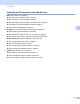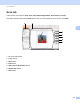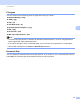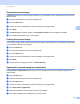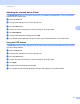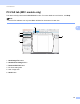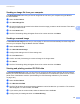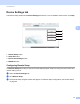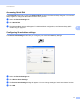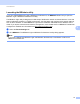Software User's Guide
Table Of Contents
- SOFTWARE USER’S GUIDE
- Table of Contents
- Machine operation keys
- 1 Using the control panel
- Using printer keys
- Job Cancel
- Secure Key (For MFC-7365DN, MFC-7460DN and MFC-7860DW)
- Printer Emulation Support (For HL-2280DW and MFC-7860DW)
- Printing the Internal Font List (For HL-2280DW and MFC-7860DW)
- Printing the Print Configuration List (For HL-2280DW and MFC-7860DW)
- Test Print (For HL-2280DW and MFC-7860DW)
- Duplex Print (For HL-2280DW and MFC-7860DW)
- Restoring default printer settings (For HL-2280DW and MFC-7860DW)
- Using the scan keys
- Using printer keys
- 1 Using the control panel
- Windows®
- 2 Printing
- Using the Brother printer driver
- Printing a document
- Duplex printing
- Simultaneous scanning, printing and faxing
- Printer driver settings
- Accessing the printer driver settings
- Features in the Windows® printer driver
- Basic tab
- Advanced tab
- Print Profiles tab
- Editing a print profile
- Support
- Tray Settings
- Status Monitor
- Features in the BR-Script 3 printer driver (For MFC-7860DW) (PostScript® 3™ language emulation)
- Status Monitor
- 3 Scanning
- Scanning a document using the TWAIN driver
- Scanning a document using the WIA driver (Windows® XP/Windows Vista®/Windows® 7)
- Scanning a document using the WIA driver (Windows Photo Gallery and Windows Fax and Scan)
- Using ScanSoft™ PaperPort™ 12SE with OCR by NUANCE™
- 4 ControlCenter4
- 5 Remote Setup (MFC models only)
- 6 Brother PC-FAX Software (MFC models only)
- 7 Firewall settings (For Network users)
- 2 Printing
- Apple Macintosh
- 8 Printing and Faxing
- 9 Scanning
- 10 ControlCenter2
- 11 Remote Setup
- Using The Scan key
- Index
- brother USA
ControlCenter4
69
4
Sending an image file from your computer 4
The Send Image File button lets you send an image file as a fax from your computer using the Brother
PC-FAX software.
a Select the PC-FAX tab.
b Click Send Image File.
c Click on the folder tree to browse for the folder where the image you want to send is located. Then select
the file you want to send.
d Click the Send button.
e The PC-FAX sending dialog will appear. Enter a fax number and then click Start.
Sending a scanned image 4
The Send Scanned Image button lets you scan a page or document and automatically send the image as a
fax from your computer using the Brother PC-FAX software.
a Select the PC-FAX tab.
b Click Send Scanned Image.
c Configure the settings in the PC Scan setting area.
d Click the Scan button.
e Confirm and edit (if necessary) the scanned image in the image viewer.
f Click Send.
g The PC-FAX sending dialog will appear. Enter a fax number and then click Start.
Viewing and printing received PC-FAX data 4
The Received PC-FAX button lets you view and print received fax data using the Brother PC-FAX software.
Before you use the PC-FAX Receive function, you must select the PC-FAX Receive option from the control
panel menu of the Brother machine. (See Enabling PC-FAX Receiving software on your machine
on page 106.)
a Select the PC-FAX tab.
b Click Received PC-FAX.
c The PC-FAX receiving function activates and starts to receive fax data from your machine. The received
data will appear. To view the data, click View.
d If you want to print the received data, select the data and then click Print.
e Configure the print settings and then click Start Printing.