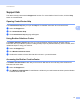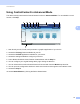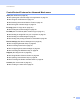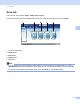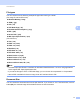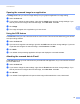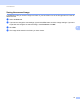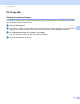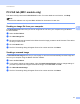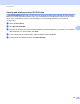Software User's Guide
Table Of Contents
- SOFTWARE USER’S GUIDE
- Table of Contents
- Machine operation keys
- 1 Using the control panel
- Using printer keys
- Job Cancel
- Secure Key (For MFC-7365DN, MFC-7460DN and MFC-7860DW)
- Printer Emulation Support (For HL-2280DW and MFC-7860DW)
- Printing the Internal Font List (For HL-2280DW and MFC-7860DW)
- Printing the Print Configuration List (For HL-2280DW and MFC-7860DW)
- Test Print (For HL-2280DW and MFC-7860DW)
- Duplex Print (For HL-2280DW and MFC-7860DW)
- Restoring default printer settings (For HL-2280DW and MFC-7860DW)
- Using the scan keys
- Using printer keys
- 1 Using the control panel
- Windows®
- 2 Printing
- Using the Brother printer driver
- Printing a document
- Duplex printing
- Simultaneous scanning, printing and faxing
- Printer driver settings
- Accessing the printer driver settings
- Features in the Windows® printer driver
- Basic tab
- Advanced tab
- Print Profiles tab
- Editing a print profile
- Support
- Tray Settings
- Status Monitor
- Features in the BR-Script 3 printer driver (For MFC-7860DW) (PostScript® 3™ language emulation)
- Status Monitor
- 3 Scanning
- Scanning a document using the TWAIN driver
- Scanning a document using the WIA driver (Windows® XP/Windows Vista®/Windows® 7)
- Scanning a document using the WIA driver (Windows Photo Gallery and Windows Fax and Scan)
- Using ScanSoft™ PaperPort™ 12SE with OCR by NUANCE™
- 4 ControlCenter4
- 5 Remote Setup (MFC models only)
- 6 Brother PC-FAX Software (MFC models only)
- 7 Firewall settings (For Network users)
- 2 Printing
- Apple Macintosh
- 8 Printing and Faxing
- 9 Scanning
- 10 ControlCenter2
- 11 Remote Setup
- Using The Scan key
- Index
- brother USA
ControlCenter4
75
4
ControlCenter4 Features for Advanced Mode users 4
Scan (See Scan tab on page 76.)
See Opening the scanned image in an application on page 78.
See Using the OCR feature on page 78.
See Attaching the scanned data to E-mail on page 78.
See Saving the scanned image on page 79.
PC-Copy (See PC-Copy tab on page 80.)
See Printing the scanned image on page 80.
PC-FAX (See PC-FAX tab (MFC models only) on page 81.)
See Sending an image file from your computer on page 81.
See Sending a scanned image on page 81.
See Viewing and printing received PC-FAX data on page 82.
Device Settings (See Device Settings tab on page 83.)
See Configuring Remote Setup on page 83.
See Accessing Quick Dial on page 83.
See Configuring Scan button settings on page 84.
See Launching the BRAdmin utility on page 85.
Support (See Support tab on page 86.)
See Using Brother Solutions Center on page 86.
See Opening ControlCenter Help on page 86.
See Accessing the Brother CreativeCenter on page 86.
Custom (See Custom tab on page 87.)
See Creating a Custom tab on page 87.