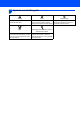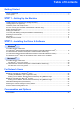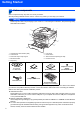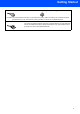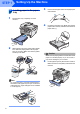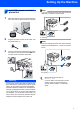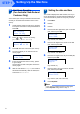Quick Setup Guide MFC-7340 MFC-7440N MFC-7450 MFC-7840N Before you can use the machine, you must set up the hardware and install the driver. Please read this ‘Quick Setup Guide’ for proper set up and installation instructions. STEP 1 Setting Up the Machine STEP 2 Installing the Driver & Software Setup is Complete! Keep this ‘Quick Setup Guide’ and the supplied CD-ROM in a convenient place for quick and easy reference at all times.
1 Symbols used in this guide Warning Warnings tell you what to do to prevent possible personal injury. Caution Improper Setup Cautions specify procedures you must Improper Setup icons alert you to follow or avoid to prevent possible devices and operations that are not damage to the machine or other objects. compatible with the machine.
Table of Contents Getting Started Carton components...................................................................................................................................... 2 Control panel................................................................................................................................................ 4 STEP 1 – Setting Up the Machine Installing the drum unit and toner cartridge assembly..............................................................................
Getting Started 1 1 Carton components Carton components may vary from one country to another. Save all packing materials and the carton in case for any reason you must ship your machine. Warning Plastic bags are used in the packaging of your machine. To avoid danger of suffocation, keep these bags away from babies and children.
Getting Started Australia & New Zealand users: Hong Kong, Malaysia & Singapore users: The mains pulg supplied with this machine is a grounded three pin pulg. Make sure that the AC socket will accept this grounded three pin pulg. This machine must be grounded, If in doubt, call a qualified electrician. Philippines & Thailand users: The mains pulg supplied with this machine is a side grounded two pin pulg. Make sure that the AC socket will accept this side grounded two pin pulg.
Getting Started 2 Control panel MFC-7440N and MFC-7840N have the same keys. MFC-7340 and MFC-7450 have the same keys. 1 Copy keys 7 Dial Pad 2 Print key(s) 8 Start key 3 One Touch keys 9 Stop/Exit key 4 Shift key 10 LCD (Liquid Crystal Display) 5 Mode keys 11 Fax and Telephone keys 6 Menu keys For the details of the control panel, see Control panel overview in Chapter 1 of the User’s Guide. Note When you move the machine, grasp the side handholds that are under the scanner.
Setting Up the Machine 1 1 Installing the drum unit and toner cartridge assembly 4 Put the drum unit and toner cartridge assembly into the machine. Improper Setup DO NOT connect the interface cable. Connecting the interface cable is done when installing the driver. 1 2 3 Open the front cover. 5 Close the front cover of the machine. Unpack the drum unit and toner cartridge assembly. Gently shake it from side to side several times to distribute the toner evenly inside the assembly.
STEP 1 2 1 Setting Up the Machine Loading paper in the paper tray 3 Fan the stack of paper well to avoid paper jams and misfeeds. Pull the paper tray completely out of the machine. 4 Put paper in the paper tray. Make sure that the paper is flat in the tray and below the maximum paper mark (1). 1 2 While pressing the green paper-guide release lever, slide the paper guides to fit the paper size you are using. Make sure that the guides are firmly in the slots.
Setting Up the Machine 3 1 2 Install the power cord and phone line Note If you are sharing one phone line with an external telephone, connect it as shown below. Make sure that the machine’s power switch is off. Connect the AC power cord to the machine. (Example for Australia) Plug the AC power cord into an AC outlet. Turn the power switch on. Note If you are sharing one phone line with an external telephone answering device, connect it as shown below.
STEP 1 4 Setting Up the Machine Set Your Country (For Australia / New Zealand Customer Only) You must set your country so that the machine works correctly on local telecommunication lines in each country. 1 Check that the power is turned on by plugging in the power cord and turn the power switch on. Press OK. Set Country Press OK Key 2 Press or Australia Select ab or OK Australia? 1.Yes 2.No 5 6 1 2 3 4 If the LCD shows the correct country, press 1 to go to step 6.
Setting Up the Machine 6 Setting your station ID 6 Use the dial pad to enter your name (up to 20 characters), and then press OK. Station ID Name: You should store your name and fax number to be added on all fax pages that you send. 1 2 3 4 Press Menu. Press 0. Press 3. Enter your fax number (up to 20 digits) on the dial pad, and then press OK. To enter a “+” for international dialling codes, press l. For example, to enter the UK dialling code “+61 ”, press l, 6, 1, and then the rest of your number.
STEP 1 7 Setting Up the Machine Tone and pulse dialling mode (Not available in New Zealand) Your machine comes set for Tone dialling service. If you have Pulse dialling service (rotary), you need to change the dialling mode. 1 2 3 4 8 There are four possible receive modes: Fax Only, Fax/Tel, Manual and External TAD. Choose the Receive Mode which best suits your needs.
Setting Up the Machine 9 Dial Prefix The dial prefix setting will automatically dial a predefined number before every fax number you dial. For example: If your phone system requires a 9 to dial an outside number this setting will automatically dial 9 for every fax you send. 1 2 3 4 Press Menu. Press 0. Press 6 (For New Zealand, press 5). You can change the contrast to help the LCD look lighter or darker. 1 2 3 4 • You can use the numbers 0 to 9, #, l and !. (Press Hook to display “!“.
Supplied CD-ROM ‘MFL-Pro Suite’ 1 1 Supplied CD-ROM ‘MFL-Pro Suite’ Windows® Install MFL-Pro Suite You can install the MFL-Pro Suite software and multifunction drivers. Install Other Drivers or Utilities You can install additional MFL-Pro Suite software utilities, install without ScanSoft™ PaperPort™ 11SE with OCR by NUANCE or install the driver only. Documentation View the Software User’s Guide and Network User’s Guide in HTML format.
STEP 2 Installing the Driver & Software Follow the instructions on this page for your operating system and interface. For the latest drivers, documentation, and to find the best solution for your problem, access the Brother Solution Center directly from the CD-ROM / Driver or visit http://solutions.brother.com/. Windows® For USB Interface Cable Users ..................................................................................... 14 For Wired Network Interface Users (MFC-7440N and MFC-7840N only) .
STEP 2 Installing the Driver & Software Windows® 1 Windows® USB 1 For USB Interface Cable Users (For Windows® 2000 Professional/XP/XP Professional x64 Edition/Windows Vista®) Important 4 The CD-ROM main menu will appear. Click Install MFL-Pro Suite. Make sure that you have finished the instructions from step 1 Setting Up the Machine on pages 5 through 11. Note • Please close any applications running before installing the MFL-Pro Suite. • The supplied CD-ROM includes ScanSoft™ PaperPort™ 11SE.
6 When the Brother MFL-Pro Suite Software License Agreement window appears, click Yes if you agree to the Software License Agreement. • (MFC-7450 and MFC-7840N) If you want to install the PS driver (Brother’s BR-Script Driver), choose Custom Install and then follow the on-screen instructions. When the Select Features screen appears, check PS Printer Driver, and then continue following the on-screen instructions.
STEP 2 Installing the Driver & Software 10 When the On-Line Registration screen is Windows® USB displayed, make your selection and follow the on-screen instructions. 11 Click Finish to restart your computer. (After restarting the computer, you must be logged on with Administrator rights.) Note • XML Paper Specification Printer Driver The XML Paper Specification Printer Driver is the most suitable driver when printing from the applications that use the XML Paper Specification documents.
Installing the Driver & Software 2 Windows® For Wired Network Interface Users (MFC-7440N and MFC-7840N only) (For Windows® 2000 Professional/XP/XP Professional x64 Edition/Windows Vista®) Important 5 Windows® Wired Network Make sure that you have finished the instructions from step 1 Setting Up the Machine on pages 5 through 11. Put the supplied CD-ROM into your CD-ROM drive. If the model name screen appears, choose your machine. If the language screen appears, choose your language.
STEP 2 Windows® Wired Network 7 Installing the Driver & Software After reading and accepting the ScanSoft™ PaperPort™ 11SE License Agreement, click Yes. 10 For Windows® XP SP2/Windows Vista® users, when this screen appears, choose Change the Firewall port settings to enable network connection and continue with the installation. (Recommended) and click Next. The installation of ScanSoft™ PaperPort™ 11SE will automatically start and is followed by the installation of MFL-Pro Suite.
Installing the Driver & Software choose the machine from the list, and then click Next. If your machine shows APIPA in the IP Address Field, click Configure IP Address and enter an IP address for your machine that is suitable for your network. 13 When the On-Line Registration screen is displayed, make your selection and follow the on-screen instructions. 14 Click Finish to restart your computer. (After restarting the computer, you must be logged on with Administrator rights.
STEP 2 3 Installing the Driver & Software Macintosh® For USB Interface Cable Users For Mac OS® X 10.2.4 or greater Important 4 Put the supplied CD-ROM for Macintosh® into your CD-ROM drive. Make sure that you have finished the instructions from step 1 Setting Up the Machine on pages 5 through 11. Note Macintosh® USB For Mac OS® X 10.2.0 to 10.2.3 users, upgrade to Mac OS® X 10.2.4 or greater. (For the latest information for Mac OS® X, visit http://solutions.brother.
Installing the Driver & Software 8 9 For Mac OS® X 10.2.4 to 10.2.8 users: Click Add. Macintosh® 12 To install Presto!®PageManager®, double-click the Presto! PageManager icon and follow the on-screen instructions. Choose USB. When Presto!®PageManager® is installed OCR capability is added to the Brother ControlCenter2. You can also easily scan, share and organize photos and documents using Presto!® PageManager®. 10 Choose your model name, and then click Add.
STEP 2 4 Installing the Driver & Software Macintosh® For Wired Network Interface Users (MFC-7440N and MFC-7840N only) For Mac OS® X 10.2.4 or greater Important 4 Put the supplied CD-ROM for Macintosh®into your CD-ROM drive. Make sure that you have finished the instructions from step 1 Setting Up the Machine on pages 5 through 11. 1 Connect the network interface cable to the machine, and then connect it to your network. 5 Double-click the Start Here OSX icon to install.
Installing the Driver & Software The Brother software will search for the Brother device. During this time the following screen will appear. 7 For Mac OS® X 10.3.x or greater users: The MFL-Pro Suite, Brother printer driver, scanner driver and Brother ControlCenter2 have been installed and the installation is now complete. Go to step 12. Note • If the machine is configured for your network, choose the machine from the list, and then click OK.
STEP 2 Installing the Driver & Software 11 Click Print Center, then Quit Print Center. The MFL-Pro Suite, Brother printer driver, scanner driver and Brother ControlCenter2 have been installed and the installation is now complete. 12 To install Presto!®PageManager®, double-click Macintosh® Wired Network the Presto! PageManager icon and follow the on-screen instructions. Note When Presto!®PageManager® is installed OCR capability is added to the Brother ControlCenter2.
For Network Users 1 1 BRAdmin Light utility (For Windows® users) BRAdmin Light is a utility for initial setup of Brother network connected devices. It also can search for Brother products on your network, view the status and configure basic network settings, such as IP address. For more information on BRAdmin Light, visit us at http://solutions.brother.com/.
For Network Users 2 BRAdmin Light utility (For Mac OS® X users) BRAdmin Light is a utility for initial setup of Brother network connected devices. It also can search for Brother products on your network, view the status and configure basic network settings, such as IP address from a computer running Mac OS® X 10.2.4 or greater. The BRAdmin Light software will be installed automatically when you install the printer driver.
For Network Users 3 Web Based Management (web browser) The Brother print server is equipped with a web server that allows you to monitor its status or change some of its configuration settings, using HTTP (Hyper Text Transfer Protocol). Note • The User Name is ‘admin’ and the default password is ‘access’. You can use a web browser to change this password. • We recommend Microsoft Internet Explorer 6.0® (or higher) or Firefox® 1.0 (or higher) for Windows® and Safari™ 1.0 for Macintosh®.
Consumables and Options 1 1 Consumables When the time comes to replace consumable items, an error message will be indicated on the LCD. For more information about the consumables for your machine, visit us at http://solutions.brother.com/ or contact your local Brother reseller.
Trademarks The Brother logo is a registered trademark of Brother Industries, Ltd. Brother is a registered trademark of Brother Industries, Ltd. Multi-Function Link is a registered trademark of Brother International Corporation. Windows Vista is either a registered trademark or a trademark of Microsoft Corporation in the United States and other countries. Microsoft, Windows and Windows Server are registered trademarks of Microsoft Corporation in the United States and/or other countries.