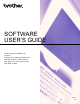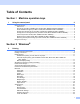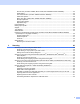User Manual
Table Of Contents
- SOFTWARE USER'S GUIDE
- Table of Contents
- Machine operation keys
- 1 Using the control panel
- Using printer keys
- Job Cancel
- Secure Key (For MFC-7460DN, MFC-7470D, MFC-7860DN and MFC-7860DW)
- Printer Emulation Support (For MFC-7470D, MFC-7860DN and MFC-7860DW)
- Printing the Internal Font List (For MFC-7470D, MFC-7860DN and MFC-7860DW)
- Printing the Print Configuration List (For MFC-7470D, MFC-7860DN and MFC-7860DW)
- Test Print (For MFC-7470D, MFC-7860DN and MFC-7860DW)
- Duplex Print (For MFC-7470D, MFC-7860DN and MFC-7860DW)
- Restoring default printer settings (For MFC-7470D, MFC-7860DN and MFC-7860DW)
- Using the scan keys
- Using printer keys
- 1 Using the control panel
- Windows®
- 2 Printing
- Using the Brother printer driver
- Printing a document
- Duplex printing
- Simultaneous scanning, printing and faxing
- Printer driver settings
- Accessing the printer driver settings
- Features in the Windows® printer driver
- Basic tab
- Advanced tab
- Scaling
- Reverse Print
- Use Watermark
- Watermark Settings
- Header-Footer Print
- Toner Save Mode
- Secure Print (For MFC-7460DN, MFC-7470D, MFC-7860DN and MFC-7860DW)
- Administrator
- User Authentication (For MFC-7860DN and MFC-7860DW)
- Other Print Options
- Macro (For MFC-7470D, MFC-7860DN and MFC-7860DW)
- Density Adjustment
- Improve Print Output
- Skip Blank Page
- Print Profiles tab
- Editing a print profile
- Support
- Tray Settings
- Status Monitor
- Features in the BR-Script 3 printer driver (For MFC-7470D, MFC-7460DN and MFC-7860DW) (PostScript® 3™ language emulation)
- Status Monitor
- 3 Scanning
- Scanning a document using the TWAIN driver
- Scanning a document using the WIA driver (Windows® XP/Windows Vista®/Windows® 7)
- Scanning a document using the WIA driver (Windows Photo Gallery and Windows Fax and Scan)
- Using ScanSoft™ PaperPort™ 12SE with OCR by NUANCE™*
- 4 ControlCenter4
- 5 Remote Setup (MFC models only)
- 6 Brother PC-FAX Software (MFC models only)
- 7 Firewall settings (For Network users)
- 2 Printing
- Apple Macintosh
- 8 Printing and Faxing
- Features in the printer driver (Macintosh)
- Duplex printing
- Simultaneous scanning, printing and faxing
- Removing the Printer driver for Macintosh
- Features in the BR-Script 3 printer driver (For MFC-7470D, MFC-7860DN and MFC-7860DW) (PostScript® 3™ language emulation)
- Status Monitor
- Sending a fax (MFC models only)
- 9 Scanning
- 10 ControlCenter2
- 11 Remote Setup
- 8 Printing and Faxing
- Using The Scan key
- Index
- Brother ASA
ii
Secure Print (For MFC-7460DN, MFC-7470D, MFC-7860DN and MFC-7860DW) ..........................24
Administrator .....................................................................................................................................25
User Authentication (For MFC-7860DN and MFC-7860DW) ............................................................26
Other Print Options............................................................................................................................26
Macro (For MFC-7470D, MFC-7860DN and MFC-7860DW) ............................................................26
Density Adjustment............................................................................................................................26
Improve Print Output .........................................................................................................................27
Skip Blank Page ................................................................................................................................27
Print Profiles tab ......................................................................................................................................28
Editing a print profile................................................................................................................................29
Support ....................................................................................................................................................30
Tray Settings............................................................................................................................................32
Status Monitor..........................................................................................................................................34
Features in the BR-Script 3 printer driver (For MFC-7470D, MFC-7460DN and MFC-7860DW)
(PostScript
®
3™ language emulation)..................................................................................................35
Printing Preferences ..........................................................................................................................35
Advanced options ..............................................................................................................................37
Ports tab ...........................................................................................................................................39
Status Monitor..........................................................................................................................................40
Monitoring the machine’s status ........................................................................................................41
3 Scanning 42
Scanning a document using the TWAIN driver........................................................................................42
Scanning a document into the PC .....................................................................................................42
Pre-Scanning to crop a portion you want to scan..............................................................................44
Settings in the Scanner Setup dialog box..........................................................................................46
Scanning a document using the WIA driver (Windows
®
XP/Windows Vista
®
/Windows
®
7) ...................49
WIA compliant ...................................................................................................................................49
Scanning a document into the PC .....................................................................................................49
Pre-Scanning and cropping a portion using the scanner glass .........................................................51
Scanning a document using the WIA driver (Windows Photo Gallery and Windows Fax and Scan)......55
Scanning a document into the PC .....................................................................................................55
Pre-Scanning and cropping a portion using the scanner glass .........................................................57
Using ScanSoft™ PaperPort™ 12SE with OCR by NUANCE™* ...........................................................59
Viewing items ....................................................................................................................................59
Organizing your items in folders ........................................................................................................60
Quick links to other applications ........................................................................................................60
ScanSoft™ PaperPort™ 12SE with OCR lets you convert image text into text you can edit............61
Importing items from other applications.............................................................................................61
Exporting items into other formats.....................................................................................................61
Uninstalling ScanSoft™ PaperPort™ 12SE with OCR......................................................................62