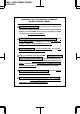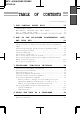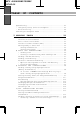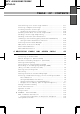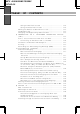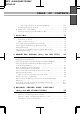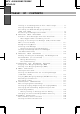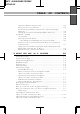MFC 4550/6550MC/7550MC OP-US-5.0 OPERATIONS MANUAL for Fax, Printer, Copier Brother International Corporation 200 Cottontail Lane, Somerset, NJ 08875-6714, U.S.A. MFC 4550 MFC 6550MC MFC 7550MC Brother International Corporation (Canada) Ltd. 1 rue Hôtel de Ville, Dollard-des-Ormeaux, QC, CANADA H9B 3H6 CONTENTS These machines are made for use in the USA or CANADA only.
MFC 4550/6550MC/7550MC OP-US-5.0 Shipment of the Multi-Function Center (MFC) If for any reason you must ship your MFC, carefully package the MFC to avoid any damage during transit. It is recommended that you save and use the original packaging. The MFC should be adequately insured with the carrier. Warning When shipping the MFC, the DRUM UNIT assembly including the TONER CARTRIDGE must be removed from the machine (MFC) and placed in the zip lock bag.
MFC 4550/6550MC/7550MC OP-US-5.0 Introduction to the Operations Manual forFax,Printer,Copier Have you set up your MFC and prepared your computer for the printer mode by following the instructions in the Setup Manual? The Setup Manual will help you prepare your MFC touseitasa fax,printerandcopier. Your Multi-Function Center 6550MC/7550MC has 6 performance modes in one machine. It is a Fax, Printer, Copier, Scanner, PC Fax and Message Center. And your MFC 4550 has 5 performance modes.
MFC 4550/6550MC/7550MC OP-US-5.0 TABLE OF CONTENTS • ·· For Your Information 1. THE CONTROL PANEL KEYS ............... 1-1 TELEPHONE AREA ................................ ONE-TOUCH, PRINTER AND COPY AREA .............. LCD & USER SETUP AREA .......................... MESSAGE CENTER AREA (Only for MFC 6550MC/7550MC) 2. HOW AND 1-2 1-3 1-5 1-7 TO USE ON-SCREEN PROGRAMMING (OSP) HELP KEY .......................... 2-1 User-friendly Programming ...........................
MFC 4550/6550MC/7550MC OP-US-5.0 TABLE OF CONTENTS Speed Dialing ..................................... • Using Hold, Pause, # with the Telephone .............. • On Hook Dialing ................................. Searching the Telephone Index ........................ 5. SENDING 4-1 4-1 4-2 4-2 FAXES ......................... 5-1 A) DOCUMENT BASICS ............................ 5-1 The Size of Your Documents ........................ 5-1 How to Insert the Document ........................
MFC 4550/6550MC/7550MC OP-US-5.0 TABLE OF CONTENTS Customizing Your Cover Page Comment .............. Printing a Sample Cover Page ..................... To Always Send a Cover Page ...................... • Sending an Automatic Cover Page ................ Sending a Fax When the Cover Page Is ON ........... Sending a Cover Page Temporarily .................. Sending a Fax with Call Reservation (Talking to the receiving party after fax transmission) ... • Using the Call Reservation Function ..............
MFC 4550/6550MC/7550MC OP-US-5.0 TABLE OF CONTENTS Using the Activation Code ...................... 6-15 Using the Deactivation Code .................... 6-15 Making the Remote Codes Easier to Use .............. 6-16 Troubleshooting ................................ 6-16 Changing and Registering Remote Codes ............. 6-16 C) CONNECTING TO A TELEPHONE ANSWERING DEVICE (TAD) ........................................ 6-17 How to Use an External TAD with the MFC ...........
MFC 4550/6550MC/7550MC OP-US-5.0 TABLE OF CONTENTS • Clearing a Caller ID Stored in Memory ............ Printing the Caller ID List ........................ F) RECEIVE PASSWORD ........................... Turning Receive Password On or OFF ............... 6-29 6-30 6-31 6-31 7. P O L L I N G ................................ 7-1 • What Is Polling? ................................. • How Does It Work? ............................... • When to Use Polling ..............................
MFC 4550/6550MC/7550MC OP-US-5.0 TABLE OF CONTENTS Turning on the Message Center with 3 Basic Steps ....... 9-6 Setting the Message Storage ........................ 9-6 Recording the MSG CTR Outgoing Message (MSG CTR OGM) ................................ 9-7 Activating the Message Center Mode ................. 9-8 B) GETTING YOUR MESSAGES ...................... 9-9 How Will I Know Messages Have Been Received? ........ 9-9 • What Happens When the Memory Is Full... ..........
MFC 4550/6550MC/7550MC OP-US-5.0 TABLE OF CONTENTS Using the Remote Access Code ..................... Remote Control Commands ....................... Retrieving the Memory Status List and Fax Messages Remotely ..................................... Changing the Fax Forwarding Number Remotely ....... H) VOICE ALARM ................................ Voice Alarm ................................... Setting the Voice Alarm .......................... • Recording Voice Messages for the Voice Alarm .......
MFC 4550/6550MC/7550MC OP-US-5.0 TABLE OF CONTENTS Restoring to the Factory Default Settings (Only for MFC 6550MC/7550MC) .................... 10-13 Printing PC Data in Hexadecimal (Only for MFC 6550MC/7550MC) .................... 10-14 11. PRINTING REPORTS AND LISTS ........... 11-1 How to Print Reports and Lists ....................... Activity Report Interval............................. Printing the All Dial List ............................ Transmission Verification (Xmit) Report ................
MFC 4550/6550MC/7550MC OP-US-5.0 TABLE 15. OPTIONAL OF CONTENTS ACCESSORIES ................. 15-1 Connecting the Serial Interface Board (RS100M) (Only for MFC 6550MC/7550MC) ..................... Setting the Serial Interface Parameters (Only for MFC 6550MC/7550MC) ..................... Memory Board.................................... Optional Memory for the Printer & Fax Operations ..... Installing the Optional Memory Board ................. 16.
MFC 4550/6550MC/7550MC OP-US-5.0 THE CONTROL PANEL KEYS 1. THE CONTROL PANEL KEYS C Information MFC 4550 LCD & User Setting Area MFC 4550 Fine Photo S.
MFC 4550/6550MC/7550MC OP-US-5.0 THE CONTROL PANEL KEYS a TELEPHONE AREA MFC 7550MC 1. Number Keys These twelve keys are used to dial phone and fax numbers (see page 4-1), and also can be used as an alphanumeric keyboard for entering information into the machine. (See page 2-10~12.) 2. Hook MFC 7550MC This key lets you dial telephone and fax numbers without lifting the handset. (See page 4-1, 2.) 3. Hold You can use this key to put a call on hold. (See page 4-1.
MFC 4550/6550MC/7550MC OP-US-5.0 THE CONTROL PANEL KEYS b ONE-TOUCH, PRINTER AND COPY AREA Information MFC 7550MC 7. Shift 8. One-Touch Dial Keys This key is used to access the “13” through “24” One -Touch keys. (See page 3-6.) In the printer mode when Shift is pressed together with Reset, it resets and restores the MFC to the factory default settings. These 12 keys give you instant access to previously stored phone numbers. (See page 3-6~7, 4-1.
MFC 4550/6550MC/7550MC OP-US-5.0 THE CONTROL PANEL KEYS b ONE-TOUCH, PRINTER AND COPY AREA MFC 7550MC 13. On/OffLine 14. Stop This key is used to turn the printer online (ready to receive PC data) and offline (not ready to receive PC data) alternately. When the printer is online, the LCD displays ONLINE. (See page 10-4.) This key stops a fax, cancels an operation, or exits from function mode. (See page 2-2.) 15. Start Use this key to start an operation, such as sending a fax. (See page 5-5.
MFC 4550/6550MC/7550MC OP-US-5.0 THE CONTROL PANEL KEYS c LCD & USER SETUP AREA Information MFC 7550MC 19. Z (Left Arrow) 20. X (Right Arrow) This key moves the LCD cursor to the left. It also allows you to back up one step when you are in function mode (see page 2-1) or Telephone Index (see page 4-2). This key moves the LCD cursor to the right, and it also lets you advance one step when you are in function mode (see page 2-1) or Telephone Index (see page 4-2). 21. Liquid Crystal Display 22.
MFC 4550/6550MC/7550MC OP-US-5.0 THE CONTROL PANEL KEYS c LCD & USER SETUP AREA MFC 7550MC 25. Mode 26. Super Q.Scan Thiskeyisusedtospecify how the machine should handle incoming calls. (See page 6-1.) This key enables you to scan in your originals at twice the normal speed, by storing them in the memory before actual transmission. (See page 5-8.) When it is pressed, Broadcasting is available. (See page 5-11~12.) When Super Q.Scan is pressed together with Shift, Multi Transmission is available.
MFC 4550/6550MC/7550MC OP-US-5.0 THE CONTROL PANEL KEYS d MESSAGE CENTER AREA (Only for MFC 6550MC/7550MC) Information MFC 7550MC 30. Voice and Fax Indicator Lights These lights tell you whether voice or document messages are stored in the memory. (See page 9-9.) d Fine Photo S.Fine Fax Resolution Mode Fax Voice status Tel-index 01 02 03 13 14 15 04 05 06 SIX F/ T On/Off Line FAX PRINTER Coverpage Photo COPIER IN ONE SCANNER PC FAX Super Q.
MFC 4550/6550MC/7550MC OP-US-5.0 HOW TO USE ON-SCREEN PROGRAMMING (OSP) AND HELP KEY 2. HOW TO USE ON-SCREEN PROGRAMMING (OSP) AND HELP KEY User-friendly Programming We have designed your MFC with on-screen programming and a Help key, userfriendly programming that helps you take full advantage of all the functions your machine has to offer. Since your MFC programming is done on the LCD, we created step-by-step on-screen prompt messages to help you program your machine.
MFC 4550/6550MC/7550MC OP-US-5.0 HOW TO USE ON-SCREEN PROGRAMMING (OSP) AND HELP KEY You can access the Function mode by pressing Function and waiting for two seconds. Then select FAX or PRINTER by pressing 1 or 2. (The MFC 4550 does not have this selection.)(Seepage2-1.) You can also move through the function menu options at a faster rate by pressing X (right arrow). (See page 1-5 to locate this key on your Control Panel.) When you find the option you want, press Set.
MFC 4550/6550MC/7550MC OP-US-5.0 HOW TO USE ON-SCREEN PROGRAMMING (OSP) AND HELP KEY <1. FAX Level one function MENU FUNCTIONS> Level two function Explanation of Options Factory setting Page 1. TIMER Use TIMER to send your documents at a latertime. 2. POLLING Polling is the process of retrieving faxes from another machine. ON/OFF OFF 7-1~6 3. CALL RESERVE You can send a fax and then talk to the recipient using the CALL RESERVE function. ON/OFF.
MFC 4550/6550MC/7550MC OP-US-5.0 HOW TO USE ON-SCREEN PROGRAMMING (OSP) AND HELP KEY Level one function 5 . USER OPTIONS Explanation of Options Factory setting Page 2. SPEED-DIAL If you register names and numbers as Speed-Dial numbers, you can dial a number automatically just by pressing Speed-Dial key and a two-digit number. (Max. of 36 locations for 4550/6550MC, 100 locations for 7550MC) 3-7~8 3. SETUP GROUPS This is used for setting up a group number used for broadcasting. 3-9~10 1.
MFC 4550/6550MC/7550MC OP-US-5.0 HOW TO USE ON-SCREEN PROGRAMMING (OSP) AND HELP KEY Level one function Level two function Explanation of Options 8. SLEEPMODE This mode reduces the power consumption when the machine is idle. The time period before the machine drops into the mode is userselectable. 9. PRINT DENSITY You can adjust Print Density with this function. 1. TONE/PULSE There are two different dial types and you must select the type of signal suitable for your telephone line.
MFC 4550/6550MC/7550MC OP-US-5.0 HOW TO USE ON-SCREEN PROGRAMMING (OSP) AND HELP KEY Level one function 8 . REMOTE FAX OPT (Onlyfor MFC 4550) Explanation of Options Factory setting Page 3. INTERVAL You can select the time interval at which the activity report is printed. 6/12/24 hours, 2/4/7 days, OFF OFF 11-3~4 4. STATIONID You can enter your name or company name, fax number and telephone number in STATION ID. It is printed at the top of each page of every outgoing fax.
MFC 4550/6550MC/7550MC OP-US-5.0 HOW TO USE ON-SCREEN PROGRAMMING (OSP) AND HELP KEY Level one function Level two function 1. MSG STORAGE 8 . SETUP MSG CTR (Onlyfor MFC 6550MC/ 7550MC) 2-7 Explanation of Options Factory setting Page You can select the Message Storage of the FAX:OFF 9-6~7 machine in Message Center mode. VOICE:ON FAX:ON/OFF, VOICE:ON/EXT/OFF You can set the machine to print a backup copy of faxes that are received into the 2. BACKUPPRINT Message Center memory. ON/OFF ON 9-10~11 3.
MFC 4550/6550MC/7550MC OP-US-5.0 HOW TO USE ON-SCREEN PROGRAMMING (OSP) AND HELP KEY Level one function Level two function Explanation of Options Factory setting 0 . INTERRUPT 5-14 <2. PRINTER MENU FUNCTIONS> (Only for MFC 6550MC/7550MC) Level one function 1 . PRINT OPTIONS Level two function Explanation of Options Factory setting Page 1. INTERNAL FONT You can print resident fonts to check and confirm font types. 10-11 2. CONFIGURATION Printer settings and status are listed here. 10-12 1.
MFC 4550/6550MC/7550MC OP-US-5.0 HOW TO USE ON-SCREEN PROGRAMMING (OSP) AND HELP KEY Using the Help Key Press this key to print a quick reference Help List. The Help List will tell you how to perform settings for a function, how to register information or, how to get basic information for sending or receiving faxes, copying and printing. When you don’t have the owner’s manual with you or when you want some information quickly, you can press Help to get a list of basic operating procedures.
MFC 4550/6550MC/7550MC OP-US-5.0 HOW TO USE ON-SCREEN PROGRAMMING (OSP) AND HELP KEY How to Enter Text in Function Mode ABC DEF 1 2 3 GHI JKL MNO 4 5 6 PQRS TUV WXYZ 7 8 9 * 0 # By pressing the appropriate number key the correct number of times, you can access the character you want. When you are setting certain functions, such as the Station ID, you will have to enter text into your machine.
MFC 4550/6550MC/7550MC OP-US-5.0 HOW TO USE ON-SCREEN PROGRAMMING (OSP) AND HELP KEY THE DISPLAY WILL SHOW: KEYSTOPRESS NAME: ENTER & 1. Press 2 twice to enter the letter B. NAME:B 2. Press 7 three times to enter the letter R. NAME:BR SET 3. Press Set. FOR YOUR INFORMATION 1. If you want to enter a blank space, press X (right arrow) twice. 2. If you entered a letter incorrectly and want to change it, you can use Z (left arrow) to move the cursor back.
MFC 4550/6550MC/7550MC OP-US-5.0 HOW TO USE ON-SCREEN PROGRAMMING (OSP) AND HELP KEY KEYSTOPRESS THE DISPLAY WILL SHOW: NAME:JAMES _ MARK-_!”#$%&’()* 2. Press *, *, *, *, *, * (6 times). MARK- 3. Press X (right arrow). NAME:JAMES !”#$%&’()* &_ How to Set the Sleep Time The sleep mode reduces the power consumption when the MFC is idle. The time period before the machine drops into sleep mode is user selectable.
MFC 4550/6550MC/7550MC OP-US-5.0 HOW TO USE ON-SCREEN PROGRAMMING (OSP) AND HELP KEY 6. Enter sleep time (00 to 99) by using number keys. Example: 05. SLEEP 7. Press Set. 8.SLEEP TIME:05MIN MODE 8. Press Stop to exit. NOTICE -Sleep Mode is activated when the heater stops. However, the cooling fan will continue to run until the machine has cooled down. The actual time before the fan stops will vary depending upon operating conditions.
MFC 4550/6550MC/7550MC OP-US-5.0 TELEPHONE FUNCTION SETTINGS 3. TELEPHONE FUNCTION SETTINGS Setting the Dialing Mode (Tone/Pulse) Your machine supports both tone (multi-frequency) and pulse (rotary) dialing. It is initially set to TONE, so you do not have to change the setting if you use that kind of line. If you are using a pulse dial line, you can change the setting to PULSE by following the steps below: KEYS TO PRESS THE DISPLAY WILL SHOW: 01/01/1997 ONLINE 1. Press Function.
MFC 4550/6550MC/7550MC OP-US-5.0 TELEPHONE FUNCTION SETTINGS Setting the Date and Time Your machine shows the date and time on the display and prints it on every fax page you send. You can set the date and time in function mode. KEYS TO PRESS THE DISPLAY WILL SHOW: 01/01/1997 ONLINE 1. Press Function. (The MFC 4550 will skip to Step 4.) ENTER NO. 00:00 & 2. Wait for two seconds. (Only for MFC 6550MC/7550MC) (Only for MFC 6550MC/ 7550MC) 1.FAX 2.PRINTER 3. Press 1.
MFC 4550/6550MC/7550MC OP-US-5.0 TELEPHONE FUNCTION SETTINGS Setting the Station ID • The telephone number that you stored above is used only for the Call Back Message and the Cover Page features. • If you do not enter a fax number, no additional information can be entered. • When you want to enter a space, use X (right arrow) . You can back up to type over mistakes by using the Z (left arrow).
MFC 4550/6550MC/7550MC OP-US-5.0 TELEPHONE FUNCTION SETTINGS 8. Enter your telephone number (up to 20 digits). If your telephone number and fax number share the same line, enter the same number again. Example: 4155554445. TEL:4155554445_ 9. Press Set. You will be prompted to enter your name or company’s name. NAME: ENTER 10. Enter your name by using the number keys (up to 20 characters). Example: BROTHER.
MFC 4550/6550MC/7550MC OP-US-5.0 TELEPHONE FUNCTION SETTINGS Setting the Beeper Volume Level The initial setting on your machine for the beeper is LOW. If you do not want the beeper on, select OFF, and if you want it loud, select HIGH. KEYS TO PRESS THE DISPLAY WILL SHOW: 09/12/1996 ONLINE 1. Press Function. (The MFC 4550 will skip to Step 4.) ENTER 2. Wait for two seconds. (Only for MFC 6550MC/7550MC) (Only for MFC 6550MC/ 7550MC) 3. Press 1.
MFC 4550/6550MC/7550MC OP-US-5.0 TELEPHONE FUNCTION SETTINGS Storing the One-Touch Dial Numbers You can dial numbers automatically by storing telephone or fax numbers as OneTouch dial numbers. You can also store names with the numbers so when you call, you can verify the destination by the name on the display. You can store a maximum of 24 numbers. To access numbers 13 to 24, hold down the Shift key.
MFC 4550/6550MC/7550MC OP-US-5.0 TELEPHONE FUNCTION SETTINGS 10. Press Set. TYPE:FAX { } 11. Select the type of number (FAX, TEL, F/T, CHAIN) by using Z (left arrow) or X (right arrow) to display the type you want. (See For Your Information on page 3-11.) Example: FAX. TYPE:FAX 12. Press Set. SELECT & SET Information SELECT ONE-TOUCH 13. Return to Step 6 to enter another number, or press Stop to return to the date and time.
MFC 4550/6550MC/7550MC OP-US-5.0 TELEPHONE FUNCTION SETTINGS 6. Use the number keys to enter a two-digit number. Example: 05. SPEED-DIAL? #05 #05: ENTER & SET 7. Enter the number (up to 20 digits). Example: 5555151. #05:5555151_ 8. Press Set. You will be prompted to enter the name or company associated with this number. NAME: 9. Use the number keys to enter a name (up to 15 characters). Example: MANCHESTER. (See page 2-10~12 for entering text.) NAME:MANCHESTER 10. Press Set.
MFC 4550/6550MC/7550MC OP-US-5.0 TELEPHONE FUNCTION SETTINGS FOR YOUR INFORMATION Information When You Wish to Change the Stored One-Touch and Speed-Dial Numbers (During Step 6 on Page 3-6, 8) When you access the function for a One-Touch key or Speed-Dial number, that is already in use, you will be asked if you wish to change it or to exit and select a different One-Touch or Speed-Dial number. This display does not appear if the One-Touch key or Speed-Dial number you chose is not assigned. 1.
MFC 4550/6550MC/7550MC OP-US-5.0 TELEPHONE FUNCTION SETTINGS KEYS TO PRESS THE DISPLAY WILL SHOW: 09/12/1996 ONLINE 1. Press Function. (The MFC 4550 will skip to Step 4.) ENTER NO. & 2. Wait for two seconds. (Only for MFC 6550MC/7550MC) (Only for MFC 6550MC/ 7550MC) 1.FAX 2.PRINTER 3. Press 1. (Only for MFC 6550MC/7550MC) (Only for MFC 6550MC/ 7550MC) 1.FAX 4. Press 4. 4.SET 5. Press 3. 3.SETUP AUTO SETUP 7. After two seconds, enter a numbere for the group, using the number keys.
MFC 4550/6550MC/7550MC OP-US-5.0 TELEPHONE FUNCTION SETTINGS 11. Press Set. 3.SETUP HelpfulHints *:One-Touch #:Speed Dial See page 5-11 for Broadcasting procedure. You can print a list of all One-Touch numbers and Speed-Dial numbers. Group numbers will be listed under One-Touch numbers. (See page 11-5.) FOR YOUR INFORMATION Types of Numbers When you store a number as a One-Touch or as a Speed-Dial number, you have a choice of choosing the type of number. There are 4 options: 1. FAX (A fax number). 2.
MFC 4550/6550MC/7550MC OP-US-5.0 USING THE UNIT AS A TELEPHONE 4. USING THE UNIT AS A TELEPHONE Your machine can be used to make regular telephone calls. You can dial numbers manually, by pressing the number keys, or by using One-Touch or Speed-Dialing. Manual Dialing 1. Pick up the handset, or press Hook. 2. When you hear a dial tone, you can begin dialing by pressing the number keys. 3. If you used Hook to dial, pick up the handset when the call is answered. One-Touch Dialing 1.
MFC 4550/6550MC/7550MC OP-US-5.0 USING THE UNIT AS A TELEPHONE FOR YOUR INFORMATION On Hook Dialing When you make a call using Hook, you can listen to the other end through the one-way speaker of the machine, but the other party can not hear you unless you pick up the handset. Also, if you press Hook again before you pick up the handset, the call will be disconnected. Searching the Telephone Index KEYSTOPRESS THE DISPLAY WILL SHOW: 09/12/1996 ONLINE 1. Press Tel-Index. TEL.INDEX ONLINE 2.
MFC 4550/6550MC/7550MC OP-US-5.0 SENDING FAXES DOCUMENT BASICS 5. SENDING FAXES A) DOCUMENT BASICS The Size of Your Documents 216mm (8.5") 148mm (5.8") 4mm 208mm (8.2") 4mm 900mm (35.4") scanned (printed) area 4mm ( Maximum 100mm (3.9") 4mm Minimum Document MAX.900mm,35.4" length MIN.100mm,3.9" ( 216mm (8.5") The size of the documents you want to send by fax should not be larger (or smaller) than your machine can accommodate. The documents should each be between 5.8 and 8.
MFC 4550/6550MC/7550MC OP-US-5.0 DOCUMENT BASICS SENDING FAXES NOTICE About the Documents You Send... Do not use documents that are curled, wrinkled, folded, ripped, or that contain staples, paper clips, paste, or tape. Also, do not use cardboard, newspaper, or fabric. curled folded staples tape NO! wrinkled ripped paper clip fabric The Auto Document Feeder (ADF) automatically feeds documents (up to 30 pages) into the machine, one at a time.
MFC 4550/6550MC/7550MC OP-US-5.0 SENDING FAXES DOCUMENT BASICS Getting Ready to Send a Fax Setting the Resolution You can choose a setting (STANDARD, FINE, SUPERFINE, or PHOTO) for the resolution any time before you press Start or Copy . You can choose a setting by pressing the Resolution key. ( means light off. means light on.) STANDARD Fine Photo S.Fine The STANDARD resolution can be used for most typewritten text. When the STANDARD setting is on, bothlightsareoff. Transmission speed is normal.
MFC 4550/6550MC/7550MC OP-US-5.0 DOCUMENT BASICS SENDING FAXES Setting the Contrast The machine has automatic contrast control, but if you are sending or copying a document that is very light or very dark, you may want to set the contrast yourself. Use SUPER LIGHT to send a very light document. Use SUPER DARK to send a very dark document. KEYSTOPRESS THE DISPLAY WILL SHOW: 09/12/1996 ONLINE 1. Insert the documents face down into the feeder. 2. Press Function. (The MFC 4550 will skip to Step 5.
MFC 4550/6550MC/7550MC OP-US-5.0 SENDING FAXES B) BASIC FAX BASIC FAX TRANSMISSIONS TRANSMISSIONS FOR YOUR INFORMATION Sending a Fax There are 3 basic ways to send a fax: 1) Manual transmission: You can talk or listen to the other party before you send a fax by picking up the handset and dialing the number. After the other party has finished talking and has pressed the Start button, you will be able to send your fax by pressing your Start key and placing the handset in its cradle.
MFC 4550/6550MC/7550MC OP-US-5.0 BASIC FAX TRANSMISSIONS SENDING FAXES Sending a Fax Automatically KEYSTOPRESS THE DISPLAY WILL SHOW: 09/12/1996 ONLINE 1. Insert the documents face down into the feeder. FAX: SCAN 15:25 NO. & READY START COPY: PRESS SCAN READY 2. Enter a fax number. Example: One-Touch dialing. NJ OFFICE ONLINE 3. Press Start. DIALING ONLINE SENDING ONLINE COPY P.01 KEYSTOPRESS THE DISPLAY WILL SHOW: 09/12/1996 ONLINE 1. Insert the documents face down into the feeder.
MFC 4550/6550MC/7550MC OP-US-5.0 SENDING FAXES BASIC FAX TRANSMISSIONS Automatic and Manual Redialing If a number you have dialed is busy or your call did not go through for some other reason, you can redial that number. There are two ways to redial: “automatic” and “manual.” Automatic redialing can be used only for faxes that were sent using automatic transmission—not for telephone calls. The MFC automatically will redial the number 3 times at 5 minute intervals before giving up.
MFC 4550/6550MC/7550MC OP-US-5.0 SENDING FAXES ADVANCED FAX TRANSMISSIONS C) ADVANCED FAX TRANSMISSIONS Sending a Fax by Using Super Quick-Scan (Memory Transmission) If you are faxing a set of documents that are confidential in nature or you just need your original documents back right away, you do not have to stand at the machine and wait for the transmission of each page to be completed. You can use Super Quick-Scan in order to get your original documents back before transmission.
MFC 4550/6550MC/7550MC OP-US-5.0 SENDING FAXES ADVANCED FAX TRANSMISSIONS Setting the Daily Timer (for Delayed Transmissions) The Daily Timer function lets you send a fax at a preset time every day. This is handy for sending delayed jobs that must go out at the same time daily. Once you enter the time, you don’t have to enter it again. The setting will stay the same until you change it. So you can use it every day, or only on days when you need it.
MFC 4550/6550MC/7550MC OP-US-5.0 ADVANCED FAX TRANSMISSIONS SENDING FAXES Delayed Transmission You can use the timer to send documents at a later time (up to 24 hours later). When the preset time is displayed, accept it or enter a new time if needed. Your machine also will produce a report, the “Delayed Sending Report”, after the fax is sent. You can set up to three different documents for delayed transmission. KEYSTOPRESS THE DISPLAY WILL SHOW: 09/12/1996 ONLINE 1.
MFC 4550/6550MC/7550MC OP-US-5.0 SENDING FAXES ADVANCED FAX TRANSMISSIONS 12. Press Start. The machine will wait until the specified timetocall. 09/12/1996 ONLINE 15:25 Broadcasting By using the numbers you have stored for One-Touch dialing, Speed-Dialing, or group dialing, you can automatically send faxes to a maximum of 124 numbers or locations (MFC 7550MC) and 60 numbers (MFC 4550/6550MC) at once. Remember, each Group you created reserves one of the One-Touch keys.
MFC 4550/6550MC/7550MC OP-US-5.0 ADVANCED FAX TRANSMISSIONS 2. Press Super Q.Scan. SENDING FAXES MEMORY ONLINE ENTER FAX ONLINE 100% NO. 3. Enter the One-Touch key(s) and/or SpeedDial number(s), one after the other, or a Group number. Example: Group number. ALL BROTHER ONLINE 4. Press Start and the machine will read the documents into memory, and then start sending faxes to all the numbers you entered. MEMORY ONLINE 100% DIALING ONLINE SENDING ONLINE P.
MFC 4550/6550MC/7550MC OP-US-5.0 SENDING FAXES ADVANCED FAX TRANSMISSIONS 2. Press Shift + Super Q.Scan together to send by multiple transmission. The display shows remaining memory. MULTI TX ONLINE 3. Enter the fax number. (Or enter a series of numbers if you are broadcasting.) NJ OFFICE ONLINE 4. Press Start to start scanning documents. MULTI TX ONLINE ENTER FAX ONLINE 100% NO. 100% 09/12/1996 ONLINE 5. Insert “Document B” within 30 seconds after “Document A” has been scanned.
MFC 4550/6550MC/7550MC OP-US-5.0 ADVANCED FAX TRANSMISSIONS SENDING FAXES Interrupting the Timer and Polled Job You can send a fax without canceling the timer (see page 5-10~11) or Polled Waiting with documents in the feeder (see page 7-3~4) by “interrupting” it. When you interrupt the Timer to send a “new” set of documents, the machine does not automatically redial the number if it was busy. Also, you can not use the function mode if you have interrupted the Timer or Polled Waiting.
MFC 4550/6550MC/7550MC OP-US-5.0 SENDING FAXES ADVANCED FAX TRANSMISSIONS Canceling a Job Use the Cancel Job function to permanently remove scheduled tasks such as Polling or Polled Waiting (see page 7-3~4) and Timer (Delayed Transmission) (see page 510~11) from your machine. Example: TIMER WAITING with documents in the feeder. KEYSTOPRESS THE DISPLAY WILL SHOW: TIMER WAITING ONLINE 1. Press Function. (The MFC 4550 will skip to Step 4.) ENTER NO. & 2. Wait for two seconds.
MFC 4550/6550MC/7550MC OP-US-5.0 FAX TRANSMISSION OPTIONS D) FAX TRANSMISSION SENDING FAXES OPTIONS Setting the Overseas Mode If you experience difficulty with sending faxes overseas, you may want to use the Overseas mode. Using the Overseas mode is an effective way to send faxes overseas. KEYSTOPRESS THE DISPLAY WILL SHOW: 09/12/1996 ONLINE 1. Insert the documents into the feeder. FAX: SCAN 2. Press Function. (The MFC 4550 will skip to Step 5.) 15:25 NO.
MFC 4550/6550MC/7550MC OP-US-5.0 SENDING FAXES FAX TRANSMISSION OPTIONS Setting Your MFC for Multiple Resolution Transmission This is a temporary setting for the current transmission job only. You can set the resolution of the documents you send by pressing Resolution. Once you set the resolution, all the pages will be sent at the same resolution. However, there may be times when you want to send some pages at one resolution, such as STANDARD, and other pages in another resolution, such as PHOTO.
MFC 4550/6550MC/7550MC OP-US-5.0 SENDING FAXES FAX TRANSMISSION OPTIONS 9. When you finish setting the resolution for all your pages, press Stop. FAX: NO, ONLINE & COPY: PRESS ONLINE START COPY 10. Enter the fax number. 11. Press Start. The resolution will revert to STANDARD after the documents have been sent. Sending a Fax with an Electronic Cover Page Message An automatic Cover Page will allow you to send details of who the fax is going to, who it is from and when it was sent.
MFC 4550/6550MC/7550MC OP-US-5.0 SENDING FAXES FAX TRANSMISSION OPTIONS FOR YOUR INFORMATION Selecting a Comment for the Cover Page You can choose one comment from among 6 options. The first option is to send no comment at all. The next 3 are built-in comments, and the last two are ones you can enter yourself. (For more information see below “Customizing Your Cover Page Comment”.) 1. COMMENT OFF 2. PLEASE CALL 3. U R G E N T 4. CONFIDENTIAL 5. (Your own customized comment up to 27 characters.) 6.
MFC 4550/6550MC/7550MC OP-US-5.0 SENDING FAXES FAX TRANSMISSION OPTIONS 7. Press Set. 5._ 8. Enter your customized comment by using the number keys (up to 27 characters). (See page 2-10~12 for more details.) Example: TOP SECRET. 5.TOP SECRET 9. Press Set. 6.SET COVERPAGE 10. Press Stop to exit. Printing a Sample Cover Page You can print a sample Cover Page to check the format. KEYSTOPRESS THE DISPLAY WILL SHOW: 1. Press Function. (The MFC 4550 will skip to Step 4.) ENTER NO. 15:25 & 2.
MFC 4550/6550MC/7550MC OP-US-5.0 SENDING FAXES FAX TRANSMISSION OPTIONS To Always Send a Cover Page If you often send an automatic Cover Page, you can set it to ON to avoid having to set up the details of the Cover Page each time. Here is how you can switch the setting for the automatic Cover Page to ON or OFF: KEYSTOPRESS THE DISPLAY WILL SHOW: 09/12/1996 ONLINE 1. Press Function. (The MFC 4550 will skip to Step 4.) ENTER NO. & 2. Wait for two seconds.
MFC 4550/6550MC/7550MC OP-US-5.0 SENDING FAXES FAX TRANSMISSION OPTIONS FOR YOUR INFORMATION Sending an Automatic Cover Page If you have the Cover Page ON/OFF setting to ON, the total number of pages will not be printed on the Cover Page. Also, the comment you selected when you set it to ON will be printed on all the Cover Pages you send. Sending a Fax When the Cover Page Is ON KEYSTOPRESS THE DISPLAY WILL SHOW: 09/12/1996 ONLINE 1. Insert the documents into the feeder.
MFC 4550/6550MC/7550MC OP-US-5.0 SENDING FAXES FAX TRANSMISSION OPTIONS 3. Press Z (left arrow) or X (right arrow) to select the comment you want. 2.PLEASE ONLINE CALL Example: 2.PLEASE CALL. 4. Press Set. TOTAL PAGES? ONLINE :00 5. Enter the number of pages you are sending. (Enter 00 to leave the number of pages blank.) TOTAL PAGES? ONLINE :02 6. Wait for two seconds. ENTER FAX ONLINE NO. PRESS START ONLINE KEY 7. Enter the fax number. NJ OFFICE ONLINE 8. Press Start.
MFC 4550/6550MC/7550MC OP-US-5.0 SENDING FAXES FAX TRANSMISSION OPTIONS Sending a Fax with Call Reservation (Talking to the receiving party after fax transmission) You can send a fax and then talk to the recipient using the Call Reservation feature. After your fax has been printed on the receiving end, the receiving fax machine will ring as if it were receiving a telephone call. If the recipient picks up the handset, your machine will ring. Then you can pick up your handset and start a conversation.
MFC 4550/6550MC/7550MC OP-US-5.0 SENDING FAXES FAX TRANSMISSION OPTIONS 6. Press 3. 3.CALL CALL RESERVE RESERVE:OFF SELECT { } & SET 7. Press Z (left arrow) or X (right arrow) to select Call Reservation ON or OFF. Example: Call Reserve ON. CALL RESERVE:ON 8. Press Set. CALL BACK:OFF SELECT { } 9. Press Z (left arrow) or X (right arrow) to select Call Back Message ON or OFF. Example: Call Back Message ON. CALL 10. Press Set. 3.CALL 11. Press Stop.
MFC 4550/6550MC/7550MC OP-US-5.0 FAX TRANSMISSION OPTIONS SENDING FAXES Printing the Call Back Message You can print a sample Call Back Message to check the format. KEYSTOPRESS THE DISPLAY WILL SHOW: 09/12/1996 ONLINE 1. Press Function. (The MFC 4550 will skip to Step 4.) ENTER NO. & 2. Wait for two seconds. (Only for MFC 6550MC/7550MC) (Only for MFC 6550MC/ 7550MC) 1.FAX 2.PRINTER 3. Press 1. (Only for MFC 6550MC/7550MC) (Only for MFC 6550MC/ 7550MC) 1.FAX 4. Press 3. 3.PRINT 5. Press 5.
MFC 4550/6550MC/7550MC OP-US-5.0 SENDING FAXES FAX TRANSMISSION OPTIONS KEYSTOPRESS THE DISPLAY WILL SHOW: 09/12/1996 ONLINE 1. Press Function. (The MFC 4550 will skip to Step 4.) ENTER NO. & 2. Wait for two seconds. (Only for MFC 6550MC/7550MC) (Only for MFC 6550MC/ 7550MC) 1.FAX 2.PRINTER 3. Press 1. (Only for MFC 6550MC/7550MC) (Only for MFC 6550MC/ 7550MC) 1.FAX 4. Press 5. 5.USER 5. Press 4. 4.ERROR 6. Press Z (left arrow) or X (right arrow) to choose either ON or OFF.
MFC 4550/6550MC/7550MC OP-US-5.0 SENDING FAXES FAX TRANSMISSION OPTIONS FOR YOUR INFORMATION • Next-FAX Reservation can not be used when there are documents in the document feeder awaiting Delayed Transmission or Polled Waiting or when the Interrupt function is in use. • When you are making a call using Next-FAX Reservation, you can dial manually, or use One-Touch, Speed-Dial, Redial, or Chain dialing.
MFC 4550/6550MC/7550MC OP-US-5.0 RECEIVING FAXES AND OTHER CALLS BASIC SETUP TO RECEIVE FAXES 6. RECEIVING FAXES AND OTHER CALLS A) BASIC SETUP TO RECEIVE FAXES Selecting an Answer Mode There are four different answer modes for your machine. You may choose the mode that best suits your needs by pressing the Mode button repeatedly until you have changed the Fax and F/T lights to the setting you want to use.
MFC 4550/6550MC/7550MC OP-US-5.0 BASIC SETUP TO RECEIVE FAXES RECEIVING FAXES AND OTHER CALLS Manual Reception (Manual Mode) When you set the Answer Mode to manual, you must answer each incoming call yourself. Here is what you should do when using Manual Mode: If You Get a... Then You Should... 1. Regular phone call Talk as you normally would. 2. Phone call and request to send a fax Press Start when finished talking, and replace the handset. Note: Sender must also press Start. 3. Faxtone...
MFC 4550/6550MC/7550MC OP-US-5.0 RECEIVING FAXES AND OTHER CALLS BASIC SETUP TO RECEIVE FAXES 6. Press Z (left arrow) or X (right arrow) repeatedly until you find the number of rings you want. Example: 00. RING DELAY:00 When you set 00, you can receive your incoming faxes without any rings. 7. Press Set. 2.RING DELAY 8. Press Stop to exit.
MFC 4550/6550MC/7550MC OP-US-5.0 BASIC SETUP TO RECEIVE FAXES RECEIVING FAXES AND OTHER CALLS Recording an F/T Outgoing Message (OGM) (Only for MFC 6550MC/7550MC) You can store an outgoing message in your machine so callers know what to do. For example, you can leave a message that says: “Hi, I can not answer your call right now; please call me again later. If you send a fax, please wait until you hear a fax tone and then press the Start key, or press (*51) and press the Start key.
MFC 4550/6550MC/7550MC OP-US-5.0 RECEIVING FAXES AND OTHER CALLS 11. Press Stop, and replace the handset. The recorded message will be played automatically. BASIC SETUP TO RECEIVE FAXES RECORD PLAYING F/T 12. Press Stop to exit. HelpfulHints OGM:20/20 OGM OGM SELECT { } & SET It is not necessary to have an outgoing message. The F/T mode will work fine without one. It is only to help the caller understand the status of your machine.
MFC 4550/6550MC/7550MC OP-US-5.0 BASIC SETUP TO RECEIVE FAXES RECEIVING FAXES AND OTHER CALLS 6. Press Z (left arrow) or X(right arrow) repeatedly until you find the setting you want. Example: 10 sec. RING 7. PressSet. 4.F/T TIME:10 RING SEC TIME 8. Press Stop to exit. Smoothing The smoothing feature enhances the appearance of incoming faxes by making the lines smooth and takes no additional time. This function does not apply to outgoing faxes, or to lists or reports you print.
MFC 4550/6550MC/7550MC OP-US-5.0 RECEIVING FAXES AND OTHER CALLS BASIC SETUP TO RECEIVE FAXES Setting the Size of the Recording Paper There are three different settings for the size of the recording (printing) paper. The machine automatically will reduce and print the incoming data according to the setting of the recording paper size. KEYSTOPRESS THE DISPLAY WILL SHOW: 09/12/1996 ONLINE 1. Press Function. (The MFC 4550 will skip to Step 4.) ENTER NO. & 2. Wait for two seconds.
MFC 4550/6550MC/7550MC OP-US-5.0 BASIC SETUP TO RECEIVE FAXES RECEIVING FAXES AND OTHER CALLS NOTICE Regardless of the actual size of the recording paper, the machine will calculate the reduction ratio by this setting. So when you change the recording paper, you must also change this setting to get the correct reduction. Your machine can be set to receive incoming fax documents on only letter, legal or A4 paper.
MFC 4550/6550MC/7550MC OP-US-5.0 RECEIVING FAXES AND OTHER CALLS BASIC SETUP TO RECEIVE FAXES 6. Press Z (left arrow) or X (right arrow) to select the reduction ratio you want : -If you want Auto Reduction, choose “AUTO”. -Choose 93%, 87%, or 75% if you want Fixed Reduction. Example: 93% -Choose 100% if you want to record the same size. REDUCTION: 7. Press Set. 5.REDUCTION 93% 8. Press Stop to exit.
MFC 4550/6550MC/7550MC OP-US-5.0 BASIC SETUP TO RECEIVE FAXES RECEIVING FAXES AND OTHER CALLS FOR YOUR INFORMATION Reception into Memory (Out of Paper Reception) If the multipurpose sheet feeder is empty, the LCD will display the message CHECK PAPER. Add more recording paper. Your machine automatically will store incoming faxes in its memory if it runs out of paper. The contents of the memory will be printed automatically when you replace the recording paper.
MFC 4550/6550MC/7550MC OP-US-5.0 RECEIVING FAXES AND OTHER CALLS BASIC SETUP TO RECEIVE FAXES Toner Save Function This function lets you extend the life of the toner by conserving its use. When the Toner Save is set to ON, the print appears somewhat lighter. This feature is also available when copying. The default setting is OFF. KEYSTOPRESS THE DISPLAY WILL SHOW: 09/12/1996 ONLINE 1. Press Function. (The MFC 4550 will skip to Step 4.) ENTER NO. & 2. Wait for two seconds.
MFC 4550/6550MC/7550MC OP-US-5.0 BASIC SETUP TO RECEIVE FAXES RECEIVING FAXES AND OTHER CALLS Speaker Volume There are three settings available for the Speaker Volume, OFF, LOW, or HIGH. This setting controls the loudness of the MFC’s one-way speaker, which is connected to the phone line. The initial setting is LOW. KEYSTOPRESS THE DISPLAY WILL SHOW: 09/12/1996 ONLINE 1. Press Function. (The MFC 4550 will skip to Step 4.) ENTER NO. & 2. Wait for two seconds.
MFC 4550/6550MC/7550MC OP-US-5.0 RECEIVING FAXES AND OTHER CALLS BASIC SETUP TO RECEIVE FAXES Ring Volume You can set the ring volume to either OFF, LOW or HIGH. The initial setting is HIGH. Even if you select OFF, the ring volume will be LOW for F/T ringing, Call Reservation ringing and when the Distinctive Ringing mode is SET. KEYSTOPRESS THE DISPLAY WILL SHOW: 09/12/1996 ONLINE 1. Press Function. (The MFC 4550 will skip to Step 4.) ENTER NO. & 2. Wait for two seconds.
MFC 4550/6550MC/7550MC OP-US-5.0 REMOTE ACTIVATION B) REMOTE RECEIVING FAXES AND OTHER CALLS ACTIVATION What is Remote Activation? If you answer a call that is a fax message, you can use the Remote Activation Code to make your MFC take over the call. If your MFC answers a telephone call that is for you, you can use the Remote Deactivation Code to pick up the call at an extension phone. (You do not need a code to take over a call at the MFC.) You must use a touch tone phone.
MFC 4550/6550MC/7550MC OP-US-5.0 RECEIVING FAXES AND OTHER CALLS REMOTE ACTIVATION Using Remote Codes The Remote Activation Code (*51) is used in F/T, TAD and MSG CTR modes. The Deactivation Code (#51) is used only in F/T mode and MSG CTR mode. Using the Activation Code When you are at the MFC, you will probably answer incoming calls before your MFC or answering machine is programmed to pick up. If you answer a call and no one seems to be on the line, assume it is a fax message. Do not hang up.
MFC 4550/6550MC/7550MC OP-US-5.0 REMOTE ACTIVATION RECEIVING FAXES AND OTHER CALLS Making the Remote Codes Easier to Use You can change the codes at any time. It may be easier for you and your callers to press the same key three times (Example: *** and ###). Although you can change the codes to any numbers you want, try to avoid using digits for the Activation Code. The Remote Activation Code can not match any number you dial.
MFC 4550/6550MC/7550MC OP-US-5.0 RECEIVING FAXES AND OTHER CALLS 6. Press Z (left arrow) or X (right arrow) to choose ON or OFF. Example: ON. REMOTE ACTIVATION REMOTE ACT.:ON 7. Press Set. 8. Enter new remote code to activate. (Factory setting is *51.) Then press Set. ACT.CODE:*51 9. Enter new remote code to deactivate. (Factory setting is #51.) DEACT.CODE:#51 10. Press Set. 5:REMOTE CODE 11. Press Stop to exit.
MFC 4550/6550MC/7550MC OP-US-5.0 CONNECTING TO A TELEPHONE ANSWERING DEVICE (TAD) RECEIVING FAXES AND OTHER CALLS FOR YOUR INFORMATION Connecting an External TAD to the MFC You may connect an external TAD to your MFC, as shown below. Use the “EXT.” jack on your machine. TAD LIN E TAD NO ! EXT . -Do not connect a TAD elsewhere on the same phone line. This will cause problems because your MFC and TAD will both try to control the line.
MFC 4550/6550MC/7550MC OP-US-5.0 RECEIVING FAXES AND OTHER CALLS CONNECTING TO A TELEPHONE ANSWERING DEVICE (TAD) Flowchart of External TAD Reception Example) VOICE : EXT. mode. (TAD mode for MFC 4550) Incoming Call The call is picked up by the external TAD. (Maximum 4 rings.) Fax reception is automatically activated by fax tones. Auto dialed fax call The external TAD outgoing message begins. Manual dialed fax call The caller must press your Remote Activation Code to activate the fax machine.
MFC 4550/6550MC/7550MC OP-US-5.0 CONNECTING TO A TELEPHONE ANSWERING DEVICE (TAD) RECEIVING FAXES AND OTHER CALLS Recording the TAD’s Outgoing Message (OGM) The TAD’s outgoing message is important because it must be set up to handle two kinds of fax receptions: automatic and manual. Timing is important. 1. Record 5 seconds of silence as the beginning of your message. (Your MFC will be able to hear the fax calling tones, of automatic fax transmissions, before they stop.) 2.
MFC 4550/6550MC/7550MC OP-US-5.0 RECEIVING FAXES AND OTHER CALLS DISTINCTIVE RINGING Can I Change the Setting Later? Yes, you can change or cancel the distinctive ringing setting at any time. You can switch it OFF temporarily and then turn it back ON. When you move or get a new fax number, change the distinctive ringing mode to SET so you can register the new number.
MFC 4550/6550MC/7550MC OP-US-5.0 DISTINCTIVE RINGING RECEIVING FAXES AND OTHER CALLS External Telephone Answering Device (TAD) Answers Other Number(s) on the Line: An external telephone answering device (TAD) can be set up to work with the Distinctive Ringing function. The external TAD must be set to its maximum number of rings (at least 4 ring patterns). Otherwise, it will answer the registered fax number before the MFC has time to recognize the ringing pattern.
MFC 4550/6550MC/7550MC OP-US-5.0 RECEIVING FAXES AND OTHER CALLS DISTINCTIVE RINGING Flowchart of an Incoming Call (For MFC 4550) Incoming Call All extension phones ring, MFC is silent. (The answer mode must be Manual.) Registered Distinctive Ringing Number MFC automatically receives and prints fax message. Main number and other Distinctive Ringing Number(s). MFC begins ringing on third ring. You answer the call. 6-23 Telephone Answering Device (TAD) answers the call.
MFC 4550/6550MC/7550MC OP-US-5.0 DISTINCTIVE RINGING RECEIVING FAXES AND OTHER CALLS (For MFC 6550MC/MFC 7550MC) Registered Distinctive Ringing Number MFC automatically receives and prints fax message. Incoming Call Other Number(s) MESSAGE CENTER mode (Fax and F/T lights on) MANUAL mode (Fax and F/T lights off) You answer the call. External TAD OGM answers the call. Incoming voice message is recorded in External TAD memory. Imcoming fax message will not be received automatically.
MFC 4550/6550MC/7550MC OP-US-5.0 RECEIVING FAXES AND OTHER CALLS DISTINCTIVE RINGING Which Phone Number Should I Register? It is a good idea to keep your old number for its original purpose and to register the new number as your fax number. Remember to give the new fax number to your customers and colleagues. What Must I Do to Set Up Distinctive Ringing? To use the Distinctive Ringing feature you must: 1. Get the distinctive ringing service from your telephone carrier. 2.
MFC 4550/6550MC/7550MC OP-US-5.0 DISTINCTIVE RINGING RECEIVING FAXES AND OTHER CALLS 2. Wait for two seconds. (Only for MFC 6550MC/7550MC) (Only for MFC 6550MC/ 7550MC) 1.FAX 2.PRINTER 3. Press 1. (Only for MFC 6550MC/7550MC) (Only for MFC 6550MC/ 7550MC) 1.FAX 4. Press 6. 6.TEL 5. Press 6. 6.DISTINCTIVE OPTIONS DISTINCTIVE:OFF SELECT { } & SET 6. Press Z (left arrow) or X (right arrow) to find the SET mode. DISTINCTIVE:SET 7. Press Set. 6.DISTINCTIVE 8. Press Stop.
MFC 4550/6550MC/7550MC OP-US-5.0 RECEIVING FAXES AND OTHER CALLS DISTINCTIVE RINGING After you complete this one-time setup: 1. The Distinctive Ringing function automatically will be changed from SET to ON. Set the answer mode based upon your needs. 2. Be sure to have a friend call you on both numbers to test that everything is set up correctly. 3. If you do not complete this function by pressing Start key to register a number, your machine will stay in D/R SET MODE.
MFC 4550/6550MC/7550MC OP-US-5.0 CALLER ID RECEIVING FAXES AND OTHER CALLS How Does Caller ID Work? The Caller ID Appears on the Display When Your Telephone Rings As your telephone rings, the Display shows you the caller’s phone number (or caller’s name in certain states). You will know who is calling before you pick up the handset or before your machine automatically receives the call. Once you pick up the handset, the caller’s ID disappears.
MFC 4550/6550MC/7550MC OP-US-5.0 RECEIVING FAXES AND OTHER CALLS 3. Press 1. (Only for MFC 6550MC/7550MC) (Only for MFC 6550MC/ 7550MC) CALLER ID 1.FAX 4. Press 6. 6.TEL 5. Press 7. 7.CALLER 6. Press Set. 30)1455551212 OPTIONS ID The Caller ID of the last call will appear on the display. -If no ID is stored, the beeper will sound and NO CALLER ID will appear on the display. 7. Press Z (left arrow) or X (right arrow) key to scroll through the Caller IDs in the memory.
MFC 4550/6550MC/7550MC OP-US-5.0 CALLER ID RECEIVING FAXES AND OTHER CALLS Printing the Caller ID List You can print a listing of the Caller IDs for the last 30 calls received. Both telephone and fax calls will be listed. KEYSTOPRESS THE DISPLAY WILL SHOW: 09/12/1996 ONLINE 1. Press Function. (The MFC 4550 will skip to Step 4.) ENTER NO. & 2. Wait for two seconds. (Only for MFC 6550MC/7550MC) (Only for MFC 6550MC/ 7550MC) 1.FAX 2.PRINTER 3. Press 1.
MFC 4550/6550MC/7550MC OP-US-5.0 RECEIVING FAXES AND OTHER CALLS CALLER ID NOTE: “TX” means Transmit, “RX” means Receive. CONTENTS OF THE LIST: - DATE & TIME 1 - CALLER ID 2 - NAME (ONLY WHEN AVAILABLE) 3 - COMMENT 4 COMMENTS WILL INCLUDE: • TX means your machine sent a fax message when it was polled or called. • RX means your machine received a fax message (except Polling or Call Reservation).
MFC 4550/6550MC/7550MC OP-US-5.0 RECEIVE PASSWORD RECEIVING FAXES AND OTHER CALLS 5. Press 7. 7.SET RX PASSWORD PASSWORD:OFF SELECT 6. Press Z (left arrow) or X (right arrow) to choose ON or OFF. Example: ON RX 7. Press Set or wait for two seconds. 7.SET { } & SET PASSWORD:ON PASSWORD 8. Press Stop to exit.
MFC 4550/6550MC/7550MC OP-US-5.0 POLLING 7. POLLING FOR YOUR INFORMATION What Is Polling? Polling is the process of retrieving faxes from another fax machine. You may use your machine to “poll” other machines, or you may ask someone to poll your machine. The party who polls pays for the cost of the call. How Does It Work? First all parties set up their fax machines so that they can accommodate polling.
MFC 4550/6550MC/7550MC OP-US-5.0 POLLING HelpfulHints Using Polling Effectively (Examples) Problem No. 1: You want another party to send you a long fax, but they do not want to pay for the call. Solution: Ask them to leave the document in their fax machine so you can poll for it. Problem No. 2: Sales representatives have difficulty sending faxes to the head office’s fax machine because it is busy much of the time. Solution: Head office can poll the sales representatives’ fax machines. Problem No.
MFC 4550/6550MC/7550MC OP-US-5.0 POLLING 9. Press Stop. ENTER FAX ONLINE NO. PRESS START ONLINE 10. Enter the fax number. Example: One-Touch dialing. NJ OFFICE ONLINE 11. PressStart. DIALING ONLINE KEY RECEIVING ONLINE P.01 Setting Up Polled Waiting (Being Called) Polled Waiting is when you place a document in your MFC and set your machine to allow another fax machine to retrieve that document. Your MFC will print a Polled Report after the transmission.
MFC 4550/6550MC/7550MC OP-US-5.0 POLLING 9. Press Set. 2.POLLING 10. Press Stop. PRESS START ONLINE 11. Press Start and wait for the polling call to come in. POLLED ONLINE KEY WAITING Delayed Polling You can set the time when you want polling to take place. After you select POLLING:ON, press Set, then press 1 and use the number keys to enter the time when you want polling to take place. KEYS TO PRESS THE DISPLAY WILL SHOW: Make sure no documents are in the feeder. 09/12/1996 ONLINE 1.
MFC 4550/6550MC/7550MC OP-US-5.0 POLLING 11. Wait for two seconds. 1.TIMER 12. Press Stop. ENTER FAX ONLINE 13. Enter the fax number. Example: One-Touch dialing. PRESS START ONLINE 14. PressStart. The MFC waits until the specified time to call. NJ OFFICE ONLINE NO. 09/12/1996 ONLINE KEY 15:25 Setting Up Polled Waiting with Super Quick-Scan Before pressing Start, press Super Q.Scan so that you can store your Polled Waiting document in the memory. If you use Super Q.
MFC 4550/6550MC/7550MC OP-US-5.0 POLLING 6. Press 2. 2.POLLING POLLING:OFF SELECT { } 7. Press Z (left arrow) or X (right arrow) to select Polling ON. POLLING:ON 8. Press Set. 2.POLLING 9. Press Stop. ENTER FAX ONLINE & SET NO. PRESS START ONLINE 10. Specify the destination of fax machines, that you wish to poll by using One-Touch, Speed-Dial, or Group keys. Example: Group key. ALL BROTHER ONLINE 11. Press Start. Your machine polls each number or group member in turn for a document.
MFC 4550/6550MC/7550MC OP-US-5.0 REMOTE FAX OPTIONS 8. REMOTE FAX OPTIONS (Only for MFC 4550) Since the MFC can store incoming data in memory as well as print it, you can use the convenient FAX Forwarding, Paging and Remote Retrieval functions. Setting the Fax Storage Set this function to ON if you want the incoming data to be stored in the memory as well as printed. If the data can be stored in the memory, you can use the Fax Forwarding, Paging, and Remote Retrieval functions.
MFC 4550/6550MC/7550MC OP-US-5.0 REMOTE FAX OPTIONS FOR YOUR INFORMATION • When you have FAX STORAGE:ON, your incoming faxes will be stored in the memory and the LCD will show the number of incoming calls: FAX IN ONLINE MEMORY:01 • When you want to change the Fax Storage setting from ON to OFF and fax data is still in the memory, you will get the following message after you select OFF: ERASE ALL 1.CLEAR FAX? 2.
MFC 4550/6550MC/7550MC OP-US-5.0 REMOTE FAX OPTIONS Paging/Fax Forwarding When you set the Fax Storage function in Function menu 8-1 to ON (see page 8-1), you have an additional option of paging or fax forwarding, when your machine receives a fax message into memory. How paging works (Paging ON) How fax forwarding works (Fax Forwarding ON) Incoming fax Incoming fax The fax message is stored in the memory. The fax message is stored in the memory. Paging function is activated.
MFC 4550/6550MC/7550MC OP-US-5.0 REMOTE FAX OPTIONS Setting Up Paging (Registering the Paging Number) KEYS TO PRESS THE DISPLAY WILL SHOW: 09/12/1996 ONLINE 1. Press Function. ENTER NO. 2. Press 8. 8.REMOTE 3. Press 2. 2.FAX 15:25 & SET FAX OPT FWD/PAGING OFF SELECT { 4. Press Z (left arrow) and X (right arrow) to select PAGING. PAGING 5. Press Set. PAG#: ENTER 6. Enter a paging number up to 20 digits (this is the telephone number of your pager), followed by two # signs.
MFC 4550/6550MC/7550MC OP-US-5.0 REMOTE FAX OPTIONS 9. Press Set. 2.FAX FWD/PAGING 10. Press Stop to exit. - Paging number and PIN number cannot be changed remotely. - Redial/Pause appears as a hyphen on the display. FOR YOUR INFORMATION The PIN (Personal Identification Number) you enter depends upon the type of paging company you use. There are generally two types of paging companies...
MFC 4550/6550MC/7550MC OP-US-5.0 REMOTE FAX OPTIONS Setting Up Fax Forwarding (Registering the Fax Forwarding Number) KEYS TO PRESS THE DISPLAY WILL SHOW: 09/12/1996 ONLINE 1. Press Function. ENTER NO. 2. Press 8. 8.REMOTE 3. Press 2. 2.FAX 15:25 & SET FAX OPT FWD/PAGING OFF SELECT 4. Press Z (left arrow) and X (right arrow) to select FAX FORWARD. FAX 5. Press Set. FWD#: 7. Press Set. } & SET FORWARD ENTER 6. Enter a fax forwarding number up to 20 digits. Example: 18005551234.
MFC 4550/6550MC/7550MC OP-US-5.0 REMOTE FAX OPTIONS Setting the Remote Access Code The initial setting for the remote access code on your new fax is “159*”. You can change this code if it conflicts with other equipment codes or if you just wish to. Change the Remote Access Code frequently and use it as a “secret password” to limit access to your REMOTE FAX OPTIONS. When you use the Remote Access Code, you must press all four keys (three-digit number plus *).
MFC 4550/6550MC/7550MC OP-US-5.0 REMOTE FAX OPTIONS How to Use Remote Access and Control Codes 1. Pick up the handset of a remote touch tone phone or fax machine. 2. Dial your MFC’s number. 3. When your MFC answers with a beep, immediately press your Remote Access Code (159*). (See page 8-7.) 4. If you hear a long beep, it means your machine has received fax message(s). If you do not hear a long beep, it means your machine did not receive any message(s). 5.
MFC 4550/6550MC/7550MC OP-US-5.0 REMOTE FAX OPTIONS Remote Control Commands You can control your MFC with the following remote control commands. Remote control command 95 Detail Operation Changing Fax Forwarding /Paging setting 1 OFF 2 Fax Forwarding 3 Paging 4 FAX FWD No. 5 FWD No. Confirm 6 Fax Storage ON If you hear one long beep, the change is accepted. If you hear three short beeps, you can not change it because the conditions (ex.
MFC 4550/6550MC/7550MC OP-US-5.0 REMOTE FAX OPTIONS Retrieving the Memory Status List and Fax Messages Remotely From a remote fax machine, you can retrieve your Memory Status List to see if you have any stored fax messages in the memory. Then you can retrieve all or only specified fax messages that are on the list. 1. Pick up the handset of a remote touch tone fax machine. 2. Dial your MFC’s number. 3. When your MFC answers with a beep, immediately press your Remote Access Code (159*). 4.
MFC 4550/6550MC/7550MC OP-US-5.0 REMOTE FAX OPTIONS Printing a Fax Message You can print a fax message that is stored in the memory. KEYS TO PRESS THE DISPLAY WILL SHOW: FAX IN ONLINE 1. Press Function. ENTER 2. Press 8. 8.REMOTE 3. Press 4. 4.PRINT 4. Press Set. PRESS 5. Press Start. PRINTING NO. 8-11 & FAX SET OPT FAX START 4.PRINT 6. Press Stop to exit.
MFC 4550/6550MC/7550MC OP-US-5.0 GETTING STARTED MESSAGE CENTER MODE SETTINGS 9. MESSAGE CENTER MODE SETTINGS (Only for MFC 6550MC/7550MC) A) GETTING STARTED What Is the Message Center Mode? The Message Center Mode allows you to store the incoming fax/voice messages into a flexible memory. Fax Retrieval, Paging and Fax Forwarding features are available in this mode.
MFC 4550/6550MC/7550MC OP-US-5.0 MESSAGE CENTER MODE SETTINGS GETTING STARTED ▼ Mode Settings at a Glance MSG CTR MODE WHAT IT DOES WHEN TO USE IT 1) FAX : ON VOICE : ON Both voice and fax messages will be stored on a first come first served basis in the memory. Either Fax Forwarding or Paging and Remote Retrieval of voice and fax messages is available. Use this mode when you wish to store both fax and voice messages in the memory.
MFC 4550/6550MC/7550MC OP-US-5.0 GETTING STARTED MESSAGE CENTER MODE SETTINGS Flowchart of an Incoming Call 1) FAX: ON VOICE: ON Incoming Call Fax reception is activated by the CNG Fax Tones automatically . Auto dial MSG CTR OGM is activated. fax call Manual fax call The caller must press your remote code to REMOTE CODE activate the *51 machine. (see page 6-14~17.) Voice call The fax message is received into MEMORY memory.
MFC 4550/6550MC/7550MC OP-US-5.0 MESSAGE CENTER MODE SETTINGS GETTING STARTED 3) FAX: ON VOICE: OFF (Also, External Answering Machine is OFF.) Incoming Call Fax reception is activated automatically. The fax message is received into memory. MEMORY 4) FAX: OFF VOICE: ON Incoming Call Fax reception is activated by the CNG Fax Tones automatically. Auto dial fax call MSG CTR OGM is activated. Manual fax call The caller must press your remote code to activate the machine.
MFC 4550/6550MC/7550MC OP-US-5.0 MESSAGE CENTER MODE SETTINGS GETTING STARTED 5) FAX: OFF VOICE: EXT. (External Answering Machine is ON.) Incoming Call Fax reception is activated by the CNG Fax Tones automatically. Auto dial The external TAD Manual fax call OGM is activated. fax call The caller must press your remote code to activate the machine. REMOTE CODE *51 (see page 6-14~17.) Voice call The fax message is received on PAPER paper.
MFC 4550/6550MC/7550MC OP-US-5.0 MESSAGE CENTER MODE SETTINGS GETTING STARTED Turning on the Message Center with 3 Basic Steps You can get started receiving messages by doing the following three steps. 1. Set the Message Storage. 2. Record the Outgoing Message (MSG CTR OGM). 3. Activate the Message Center mode, by pressing the Mode button until both Fax and F/T LEDs are lit. Setting the Message Storage Setting the Message Storage is the first step in turning on the Message Center Mode.
MFC 4550/6550MC/7550MC OP-US-5.0 GETTING STARTED MESSAGE CENTER MODE SETTINGS 7. Press Set. VOICE:ON SELECT { 8. Press Z (left arrow) or X (right arrow) repeatedly to select ON, OFF or EXT. Example: VOICE: ON. VOICE:ON 9. Press Set. 1.MSG } & SET STORAGE 10. Press Stop to exit. Recording the MSG CTR Outgoing Message (MSG CTR OGM) Recording your Message Center outgoing message (OGM) is the second step in turning on the Message Center Mode.
MFC 4550/6550MC/7550MC OP-US-5.0 MESSAGE CENTER MODE SETTINGS GETTING STARTED 4. Press 8. 8.SETUP 5. Press 6. 6.OGM MSG MSG CTR SELECT { CTR OGM } & SET 6. Press Z (left arrow) or X (right arrow) repeatedly until you see MSG CTR OGM. MSG 7. Press Set. REC/ERASE/PLAY? 8. Press Record. PICK 9. Pick up the handset. RECORD OGM:00/20 10. Record a message shorter than 20 seconds. RECORD OGM:15/20 11. Replace the handset. The recorded message is played automatically.
MFC 4550/6550MC/7550MC OP-US-5.0 GETTING YOUR MESSAGES B) GETTING YOUR MESSAGE CENTER MODE SETTINGS MESSAGES How Will I Know Messages Have Been Received? Once you return home or to the office you can easily and quickly see if any voice or fax messages have been stored in the Message Center. There are two ways to determine if messages are stored. (1) If the VOICE and /or Fax indicator lights are flashing, there is a new message stored. ( means flashing.
MFC 4550/6550MC/7550MC OP-US-5.0 MESSAGE CENTER MODE SETTINGS GETTING YOUR MESSAGES Playing an Incoming Voice Message (ICM) and Recorded Memo (or Voice Alarm) THE DISPLAY WILL SHOW: KEYSTOPRESS 1. Press Play. (Press Function and then Play for Voice Alarm.) -All your incoming messages and recorded memo will be played in the order they were recorded. -During the first second that the message plays, the display will show the current message number/total number of messages.
MFC 4550/6550MC/7550MC OP-US-5.0 GETTING YOUR MESSAGES MESSAGE CENTER MODE SETTINGS 3. Press 1. 1.FAX 4. Press 8. 8.SETUP 5. Press 2. 2.BACKUP MSG CTR BACKUP PRINT PRINT:ON SELECT { 6. Press Z (left arrow) or X (right arrow) to access the OFF setting. Example: OFF. BACKUP 7. Press Set. 2.BACKUP } & SET PRINT:OFF PRINT 8. Press Stop to exit. Printing a Fax Message You can print a fax message that is stored in the memory.
MFC 4550/6550MC/7550MC OP-US-5.0 MESSAGE CENTER MODE SETTINGS 6. Press Start. GETTING YOUR MESSAGES PRINTING 7.PRINT FAX 7. Press Stop to exit. FOR YOUR INFORMATION Erasing and Printing FAX Messages 1. It is not possible to erase a single fax message, you can erase only all or none of them. (See page 9-13~14, “All in One Erasing”.) 2. If you choose to erase all the fax messages, your machine first will print any fax messages that have not been printed, before it erases them from the memory.
MFC 4550/6550MC/7550MC OP-US-5.0 ERASING YOUR MESSAGES C) ERASING YOUR MESSAGE CENTER MODE SETTINGS MESSAGES Erasing Incoming Voice Messages, Fax Messages and Recorded Memo (or Voice Alarm) There are two ways to erase voice messages and recorded Memo: One by One Erasing and All in One Erasing. Fax messages can not be erased one at a time. One by One Erasing KEYSTOPRESS THE DISPLAY WILL SHOW: 1. Press Play and begin to play. (Press Function and then Play for Voice Alarm.) MESSAGE ONLINE 2.
MFC 4550/6550MC/7550MC OP-US-5.0 MESSAGE CENTER MODE SETTINGS ERASING YOUR MESSAGES 3. Press Set. ERASE ALL ONLINE 4. Press 1 to erase or 2 to cancel. D) CHANGING THE OUTGOING VOICE? 1.CLEAR ONLINE 2.EXIT VOICE:00 ONLINE FAX:02 MESSAGE Playing Your Outgoing Message (OGM) KEYSTOPRESS THE DISPLAY WILL SHOW: 09/12/1996 ONLINE 1. Press Function. ENTER 2. Wait for two seconds. 1.FAX 2.PRINTER 3. Press 1. 1.FAX 4. Press 8. 8.SETUP 5. Press 6. 6.OGM MSG NO.
MFC 4550/6550MC/7550MC OP-US-5.0 CHANGING THE OUTGOING MESSAGE MESSAGE CENTER MODE SETTINGS Erasing Your Outgoing Message (OGM) KEYSTOPRESS THE DISPLAY WILL SHOW: 09/12/1996 ONLINE 1. Press Function. ENTER 2. Wait for two seconds. 1.FAX 2.PRINTER 3. Press 1. 1.FAX 4. Press 8. 8.SETUP 5. Press 6. 6.OGM MSG NO. CTR SELECT { 15:25 & SET MSG CTR OGM } & SET 6. Press Z (left arrow) or X (right arrow) to select either MSG CTR OGM or F/T OGM. Example: MSG CTR OGM. MSG 7. Press Set.
MFC 4550/6550MC/7550MC OP-US-5.0 MESSAGE CENTER MODE SETTINGS E) MORE MORE FEATURES FEATURES Setting the Toll Saver Toll saver allows you to call your MFC and hang up without paying for the call if you have no messages. The Message Center will answer after only 2 rings if you do have incoming messages, and after 4 rings if you do not have messages. So, if it rings three times when you call for messages, hang up.
MFC 4550/6550MC/7550MC OP-US-5.0 MORE FEATURES MESSAGE CENTER MODE SETTINGS Setting the Maximum Time for Incoming Messages (ICM MAX. TIME) Although the initial setting on your machine for the maximum length of incoming voice messages is 30 seconds, you can adjust it. You have a choice of setting it from 20 seconds to 60 seconds, at 5 second intervals. This time is also used for and changes the maximum time of Incoming Voice Message, Memo, Voice Alarm and recorded Voice Information.
MFC 4550/6550MC/7550MC OP-US-5.0 MESSAGE CENTER MODE SETTINGS MORE FEATURES Playing OGM (Outgoing Message) ON/OFF Setting If you set Playing OGM to ON, the recorded Message Center or F/T outgoing message is replayed each time you change the receiving mode to MSG CTR or F/T. The initial setting is ON. If you don't have to hear it play when you change settings, set your Playing OGM setting to OFF. KEYSTOPRESS THE DISPLAY WILL SHOW: 09/12/1996 ONLINE 1. Press Function. ENTER 2. Wait for two seconds.
MFC 4550/6550MC/7550MC OP-US-5.0 MORE FEATURES MESSAGE CENTER MODE SETTINGS Recording a Memo You can record a memo in your MFC for someone who also uses it in your home or office. KEYSTOPRESS THE DISPLAY WILL SHOW: 09/12/1996 ONLINE 15:25 1. Press Record. PICK 2. Pick up the handset and speak your memo (up to ICM MAX. TIME). REC.MEMO:00/30 UP HANDSET REC.MEMO:20/30 3. Press Stop or replace the handset.
MFC 4550/6550MC/7550MC OP-US-5.0 MESSAGE CENTER MODE SETTINGS F) PAGING/FAX PAGING/FAX FORWARDING FORWARDING What Is Paging/Fax Forwarding? Message Center mode provides the additional option of either Paging or Fax Forwarding after voice and fax messages have been received into the memory. How paging works (Paging on) How fax forwarding works (Fax Forward on) Incoming voice or fax Incoming fax The voice or fax message is stored in the Message Center memory.
MFC 4550/6550MC/7550MC OP-US-5.0 PAGING/FAX FORWARDING MESSAGE CENTER MODE SETTINGS Setting Up Paging (Registering the Paging Number) KEYSTOPRESS THE DISPLAY WILL SHOW: 09/12/1996 ONLINE 1. Press Function. ENTER 2. Wait for two seconds. 1.FAX 2.PRINTER 3. Press 1. 1.FAX 4. Press 8. 8.SETUP 5. Press 3. 3.FAX NO. 15:25 & SET MSG CTR FWD/PAGING OFF SELECT { 6. Press Z (left arrow) and X (right arrow) to select PAGING. PAGING 7. Press Set.
MFC 4550/6550MC/7550MC OP-US-5.0 MESSAGE CENTER MODE SETTINGS 10. Enter a PIN (Personal Identifica-tion Number), #, press Redial/Pause key your MFC telephone number, and ##. Example: 12345#-19085551234##. PAGING/FAX FORWARDING 5#-19085551234## -If you do not use a PIN, you must enter the telephone number of your MFC. Press Redial/Pause key before entering your fax number and add ## at the end. Example: -19085551234## 11. Press Set. 3.FAX FWD/PAGING 12. Press Stop to exit.
MFC 4550/6550MC/7550MC OP-US-5.0 PAGING/FAX FORWARDING MESSAGE CENTER MODE SETTINGS Setting Up Fax Forwarding (Registering the Fax Forwarding Number) KEYSTOPRESS THE DISPLAY WILL SHOW: 09/12/1996 ONLINE 1. Press Function. ENTER 2. Wait for two seconds. 1.FAX 2.PRINTER 3. Press 1. 1.FAX 4. Press 8. 8.SETUP 5. Press 3. 3.FAX NO. 15:25 & SET MSG CTR FWD/PAGING OFF SELECT 6. Press Z (left arrow) and X (right arrow) to select FAX FORWARD. FAX 7. Press Set.
MFC 4550/6550MC/7550MC OP-US-5.0 MESSAGE CENTER MODE SETTINGS PAGING/FAX FORWARDING Changing the Fax Forwarding Number Remotely You can change the Fax Forwarding number remotely from any touch tone phone. See page 9-27 for more information.
MFC 4550/6550MC/7550MC OP-US-5.0 REMOTE RETRIEVAL MESSAGE CENTER MODE SETTINGS 6. Enter a three digit number 000 to 999. The last digit, an asterisk, can not be changed. Example: 160*. ACCESS CODE:159* ACCESS CODE:160* 7. Wait for two seconds. 4.REMOTE ACCESS 8. Press Stop to exit. Using the Remote Access Code 1. Pick up the handset of a remote touch tone phone or fax machine. 2. Dial your MFC’s number. 3. When your MFC answers with a beep, immediately press your Remote Access Code (159*).
MFC 4550/6550MC/7550MC OP-US-5.0 MESSAGE CENTER MODE SETTINGS REMOTE RETRIEVAL Remote Control Commands You can program and control your MFC with remote control commands. Remote control commands 91 Detail Operation Playing voice messages After one long beep, the machine plays ICM, Memo and Voice Alarm. 1 Z (Skip back) Press 1 while listening to an ICM, Memo or Voice Alarm message to play it again. If you press 1 before a message, you will hear the previous message.
MFC 4550/6550MC/7550MC OP-US-5.0 REMOTE RETRIEVAL MESSAGE CENTER MODE SETTINGS Retrieving the Memory Status List and Fax Messages Remotely From a remote fax machine, you can retrieve your Memory Status List to see if you have any stored fax messages in the memory. Then you can retrieve all or only specified fax messages that are on the list. 1. Pick up the handset of a remote touch tone fax machine. 2. Dial your MFC’s number. 3.
MFC 4550/6550MC/7550MC OP-US-5.0 MESSAGE CENTER MODE SETTINGS H) VOICE VOICE ALARM ALARM Voice Alarm This function can help you manage your work schedule. With this function, you can record your schedule of events for the following week on your MFC and have your MFC alert you at scheduled time. The MFC will play a recorded voice message (which you store) to remind you of your appointment or schedule.
MFC 4550/6550MC/7550MC OP-US-5.0 VOICE ALARM MESSAGE CENTER MODE SETTINGS FOR YOUR INFORMATION Recording Voice Messages for the Voice Alarm • You can set the maximum recording length for a voice message, from 2060 seconds. Use Function menu 8-5 (See page 9-17). This setting also changes incoming messages in Message Center and memos. • You can enter up to 99 entries of voice messages, and a combined total of 99 entries of incoming messages and memos.
MFC 4550/6550MC/7550MC OP-US-5.0 MESSAGE CENTER MODE SETTINGS VOICE ALARM 6. Enter the time in 24-hour format. Example: 20:00 (8:00 P.M.) SET 7. Wait for 2 seconds PRESS 8. Press Record. PICK 9. Pick up the handset and speak your Voice Message (up to ICM MAX. TIME). REC.MSG.:01/20 TIME=20:00 RECORD UP KEY HANDSET REC.MSG.:18/20 10. Press Stop or replace the handset.
MFC 4550/6550MC/7550MC OP-US-5.0 VOICE ALARM MESSAGE CENTER MODE SETTINGS KEYSTOPRESS THE DISPLAY WILL SHOW: 09/12/1996 ONLINE 1. The scheduled time appears on the display, a beep follows and you will hear the voice message play once. MONDAY ONLINE 2. The playback of the voice message finishes. 1.REPEAT ONLINE 15:25 15:26 2.EXIT VOICE ALARM ONLINE 3. If you want to hear the voice message again, press 1, if not, press 2. Example: Press 2 key.
MFC 4550/6550MC/7550MC OP-US-5.0 MESSAGE CENTER MODE SETTINGS VOICE ALARM Remote Control of the Voice Alarm When you are on the road, you can call your MFC and listen to your Voice Alarm messages. (See Page 9-26.) However, you can not set the Voice Alarm by remote control. Note that you will be able to only hear the recorded Voice Alarm message.
MFC 4550/6550MC/7550MC OP-US-5.0 USING THE MFC AS A PRINTER 10. USING THE MFC AS A PRINTER Acceptable Paper Your MFC can handle paper that has the following specifications. But please note that you can receive fax messages on only Letter, Legal and A4 paper. And if you use Legal or A4 sheet, you have to change the Recording Paper Size setting, which is FUNCTION 1-5-6. (See page 6-7.) Printer Paper Type Paper Size Cut sheet A4, Letter, Legal, B5, A5, Executive, Custom size 2.75-8.
MFC 4550/6550MC/7550MC OP-US-5.0 USING THE MFC AS A PRINTER Helpful Hints It is recommended that you test paper, especially special sizes and types of paper, on the MFC before purchasing large quantities. Avoid feeding labels with carrier sheets exposed, or your MFC will be damaged. Avoid using coated paper, such as vinyl coated paper. Avoid using preprinted or highly textured paper. For optimum printing, use a recommended type of paper, especially plain paper and transparencies.
MFC 4550/6550MC/7550MC OP-US-5.0 USING THE MFC AS A PRINTER FOR YOUR INFORMATION Before using paper with holes such as organizer sheets, you must fan the stack well to avoid paper jams and misfeeds. Before using any paper, make sure that it is not curled. If it is, straighten the paper as much as possible. Using curled paper will cause paper jams and misfeeds.
MFC 4550/6550MC/7550MC OP-US-5.0 USING THE MFC AS A PRINTER Control Panel Keys Printer Status MFC 7550MC status Hook Function Clear A BC DE F Tel-index Resolution Mode 01 02 1 2 3 13 14 15 J KL MNO 04 05 06 6 16 17 18 07 08 09 19 20 21 10 11 12 5 PQRS TUV WXYZ 7 8 9 Speed Dial Shift 0 22 23 SIX F/ T FAX PRINTER Coverpage COPIER IN ONE SCANNER PC FAX Super Q.
MFC 4550/6550MC/7550MC OP-US-5.0 USING THE MFC AS A PRINTER NOTE The MFC periodically will print any data remaining in the memory . If an error occurs, the machine usually will automatically recover the recoverable errors, such as a memory full condition. If the error does not clear automatically, press FF/Cont to clear the error and continue the operation. This key is used to print a test sample page.
MFC 4550/6550MC/7550MC OP-US-5.0 USING THE MFC AS A PRINTER FOR YOUR INFORMATION Windows® Printing The dedicated printer driver and True Type™-compatible fonts for Microsoft® Windows® 95 and 3.1 are available on the floppy disk supplied with your MFC. You can easily install them into your Windows® system using our installer program.
MFC 4550/6550MC/7550MC OP-US-5.0 USING THE MFC AS A PRINTER Multipurpose Sheet Feeder The MFC has a multipurpose sheet feeder that can feed plain paper, envelopes and organizer paper. When the printer receives data, it begins the print process by loading paper from the multipurpose sheet feeder. KEYSTOPRESS THE DISPLAY WILL SHOW: 09/12/1996 ONLINE 2. Your PC will send a print command and data to the MFC. If the MFC is in sleep mode, it will wake up. (See page 2-12~13.
MFC 4550/6550MC/7550MC OP-US-5.0 USING THE MFC AS A PRINTER FOR YOUR INFORMATION If you load envelopes into the feeder, make sure they are inserted in the direction shown below. 2 1 Two-sided Printing (Manual Duplexing) The supplied printer driver for Windows® 95 or 3.1 enables manual duplex printing. For more information about settings, see the Help screen text for the printer driver.
MFC 4550/6550MC/7550MC OP-US-5.0 USING THE MFC AS A PRINTER Manual Feed Slot The multipurpose sheet feeder also has a manual feed slot. You can manually load paper, sheet by sheet into this slot. You do not have to remove paper from the multipurpose sheet feeder. When you use labels or transparencies, be sure to use this slot. For information on paper specifications, see “Acceptable Paper” on page 10-1.
MFC 4550/6550MC/7550MC OP-US-5.0 USING THE MFC AS A PRINTER Helpful Hints 1. You may select manual paper feed, paper size, and orientation in your application software. If your application software does not allow these settings, you should set them using the RPC program supplied with your MFC. (Only for MFC 6550MC/7550MC) 2.
MFC 4550/6550MC/7550MC OP-US-5.0 USING THE MFC AS A PRINTER Printing the Internal Font List (Only for MFC 6550MC/7550MC) The MFC prints a list of its internal or resident fonts. Use this font list to see how each font looks before you select it. KEYSTOPRESS THE DISPLAY WILL SHOW: 09/12/1996 ONLINE ENTER 2. Wait for two seconds. 1.FAX 2.PRINTER NO. & SET 3. Press 2. 2.PRINTER 4. Press 1. 1.PRINT OPTIONS 5. Press 1. 1.INTERNAL PRESS 6. Press Start. The MFC will start printing. 7.
MFC 4550/6550MC/7550MC OP-US-5.0 USING THE MFC AS A PRINTER Printing the Print Configuration List (Only for MFC 6550MC/ 7550MC) The MFC prints a list of the current settings that configure or set up the printer. KEYSTOPRESS THE DISPLAY WILL SHOW: 09/12/1996 ONLINE 1. Press Function. ENTER 2. Wait for two seconds. 1.FAX 2.PRINTER NO. 15:25 & SET 3. Press 2. 2.PRINTER 4. Press 1. 1.PRINT OPTIONS 5. Press 2. 2.CONFIGURATION PRESS 6. Press Start. The MFC will start printing.
MFC 4550/6550MC/7550MC OP-US-5.0 USING THE MFC AS A PRINTER Restoring to the Factory Default Settings (Only for MFC 6550MC/7550MC) You can restore the MFC's printer to the factory default settings. The permanent fonts will be restored, but macros will be cleared. You can change the user settings with the Remote Printer Console program. (See the Setup Manual page 3-17~18.) KEYSTOPRESS THE DISPLAY WILL SHOW: 1. Press Function. ENTER 2. Wait for two seconds. 1.FAX 2.PRINTER NO. 15:25 & SET 3.
MFC 4550/6550MC/7550MC OP-US-5.0 USING THE MFC AS A PRINTER Printing PC Data in Hexadecimal (Only for MFC 6550MC/7550MC) The MFC can print data as hexadecimal values, so that you can check data errors and problems. If you set HEX DUMP MODE, all the PC data will be printed in hexadecimal and you reset it by pressing Shift and Reset. KEYSTOPRESS THE DISPLAY WILL SHOW: 09/12/1996 ONLINE 1. Press Function. ENTER 2. Wait for two seconds. 1.FAX 2.PRINTER NO. 15:25 & SET 3. Press 2. 2.PRINTER 4.
MFC 4550/6550MC/7550MC OP-US-5.0 PRINTING REPORTSAND LISTS 11. PRINTING REPORTSAND LISTS You can print the following lists and reports under function item 3. PRINT REPORTS. Level one function Content Page 1. ACT.REPORT The Activity Report lets you know whether transmissions and incoming faxes were received. 11-3~4 2. ALLDIAL This is a list of the names and numbers that are stored in OneTouch and Speed-Dial memory, printed in One-Touch and SpeedDial number order. 11-5 3. TEL.
MFC 4550/6550MC/7550MC OP-US-5.0 PRINTING REPORTSAND LISTS Other Reports The following reports are printed automatically, for your information. Help List (By pressing Help on the control panel.) (See page 2-9.) Polled Report Delayed Transmission Report Broadcast Report Sequential Polling Report Transmission Verification Report How to Print Reports and Lists All the reports and lists may be printed as follows: KEYSTOPRESS THE DISPLAY WILL SHOW: 09/12/1996 ONLINE 1. Press Function.
MFC 4550/6550MC/7550MC OP-US-5.0 PRINTING REPORTSAND LISTS Activity Report Interval An Activity Report can be printed at certain intervals that you specify. You can set the journal period to “OFF” , “6 hours”, “12 hours”, “24 hours”, “2 days”. “4 days” or “7 days”. The Activity Report will list all outgoing and incoming faxes (only the last 50) during that period. The factory default setting is OFF.
MFC 4550/6550MC/7550MC OP-US-5.0 PRINTING REPORTSAND LISTS 9. Wait for two seconds. 3.INTERVAL 10. Press Stop to exit. ACTIVITY REPORT TIME NAME FAX TEL DATE TIME FAX NO./NAME 09/12 09/12 09/12 10:00 10:10 14:53 BROTHER BOSTON NJ OFFICE BROTHER BOSTON BUSY: NG : CV : CA : POL : RET : DURATION PAGE(S) 04:23 20 CV CA 00 00 48 01 CV CA BUSY/NO RESPONSE POOR LINE CONDITION COVERPAGE CALL BACK MSG POLLING RETRIEVAL Note : “TX” means Transmit, “RX” means Receive.
MFC 4550/6550MC/7550MC OP-US-5.0 PRINTING REPORTSAND LISTS Printing the All Dial List You can print a list of all stored One-Touch numbers and Speed-Dial numbers.
MFC 4550/6550MC/7550MC OP-US-5.0 PRINTING REPORTSAND LISTS Transmission Verification (Xmit) Report The Transmission Verification Report can be used as proof that you sent a fax. It lists the name or fax number of the receiving party, the time and date of transmission, and whether the transmission was successful. The factory default setting is OFF. OFF: The report will be printed automatically only if an error occurs during transmission. If the report says “Result: NG” then send all the pages again.
MFC 4550/6550MC/7550MC OP-US-5.0 PRINTING REPORTSAND LISTS TRANSMISSION VERIFICATION REPORT TIME NAME FAX TEL DATE,TIME FAX NO.
MFC 4550/6550MC/7550MC OP-US-5.0 PRINTING REPORTSAND LISTS Memory Status List The MEMORY STATUS LIST will show you summary information and the amount of occupied memory for items stored in the memory such as Delayed Transmissions and Polled Waiting. You will see the combined total of stored fax messages for retrieval. The available memory is expressed as percentage of remaining memory.
MFC 4550/6550MC/7550MC OP-US-5.0 HOW TO USE THE COPY FUNCTION 12. HOW TO USE THE COPY FUNCTION Use the Copy key to make a single copy or multiple copies. When making copies, check that the text or image on the original document is not too close to the edge. Your MFC can not read anything closer than 4 mm (1/8 inch) from the edge. Original documents should be straight and not wrinkled or they may jam.
MFC 4550/6550MC/7550MC OP-US-5.0 HOW TO USE THE COPY FUNCTION Making Multiple Copies There are two ways to make multiple copies on your fax machine. The first is the stacking method, this will make “n” copies of page one, “n” copies of page two, and so on. These will all be stacked on top of each other. The second method is the sorting or collating method (Only for MFC 6550MC/7550MC). This is when the fax machine scans the entire document and then makes 1 copy of page 1, 2, 3, 4 in order.
MFC 4550/6550MC/7550MC OP-US-5.0 HOW TO USE THE COPY FUNCTION FOR YOUR INFORMATION What to Do When You Get a MEMORY FULL Message while Making Copies When you are making copies, if the memory becomes full and the display shows PRESS STOP KEY, then press Stop to abort the job. In this case, you can make only a single copy that is not reduced or enlarged.
MFC 4550/6550MC/7550MC OP-US-5.0 HOW TO USE THE COPY FUNCTION FOR YOUR INFORMATION What to Do When You Get a MEMORY FULL Message while Sorting Multiple Copies (Only for MFC 6550MC/7550MC) When you are using the sorting method, if the memory becomes full when scanning page one and the display shows PRESS STOP KEY, then press Stop to abort the job.
MFC 4550/6550MC/7550MC OP-US-5.0 HOW TO USE THE COPY FUNCTION 5. Enter two digits for the number of copies you want, using the number keys (Max. 99copies). Example: 05 NO.OF COPIES:05 ONLINE 6. Press Copy or just wait for 5 seconds. COPY STACK ONLINE 7. The machine will begin copying. COPY STACK ONLINE P.01 (For MFC 6550MC/7550MC) KEYSTOPRESS THE DISPLAY WILL SHOW: 09/12/1996 ONLINE 1. Insert the documents face down into the feeder. FAX: SCAN 15:25 NO.
MFC 4550/6550MC/7550MC OP-US-5.0 HOW TO USE THE COPY FUNCTION Copying a Photograph You can copy a photograph by pressing Photo, without pressing the Resolution. KEYSTOPRESS THE DISPLAY WILL SHOW: 09/12/1996 ONLINE 1. Insert the documents. FAX: SCAN 15:25 NO. & READY START COPY: PRESS SCAN READY 2. Press Photo. COPY NO.OF COPIES:01 ONLINE ENTER & ONLINE COPY KEY 3. Enter two digits for the number of copies you want, using the number keys (Max.99 copies). Example: 05. NO.
MFC 4550/6550MC/7550MC OP-US-5.0 REPLACING TONER CARTRIDGE AND DRUM UNIT 13. REPLACING TONER CARTRIGE AND DRUM UNIT Toner Empty Indicator When the toner cartridge is running low, the display will show CHANGE TONER and the Toner Empty LED on the control panel will flash on and off to indicate the toner islow. Toner Empty LED Display MFC 7550MC Fine Photo S.
MFC 4550/6550MC/7550MC OP-US-5.0 REPLACING TONER CARTRIDGE AND DRUM UNIT Follow these steps to replace the toner cartridge: 1) Wire extension Multipurpose sheet feeder 1) Turn off the power switch and unplug the power cord. I : ON O : OFF 2) Top cover 2) Open the top cover. To remove the drum unit, hold each side of the drum by its handles and gently lift the drum forward toward you. NOTE • Make sure the top cover is completelyopen,byliftingituntil the latch clicks into place.
MFC 4550/6550MC/7550MC OP-US-5.0 REPLACING TONER CARTRIDGE AND DRUM UNIT 3) Toner cartridge 3) Gently turn the lever on the toner cartridgeforwarduntilitstops.The toner cartridge can not be removed unless the shutter is completely closed,byturningtheleverfullyto thefront. Drum unit 4) Remove the old toner cartridge from the drum unit by gently pullingitout. 4) WARNING Handle the toner cartridge carefully.Iftonerscattersonyour hands or clothes, immediately wipe it off or wash it with cold water.
MFC 4550/6550MC/7550MC OP-US-5.0 REPLACING TONER CARTRIDGE AND DRUM UNIT 6) Toner cartridge 6) Gently rock the toner cartridge from side to side five or six times. 7) Slide the new toner cartridge into the opening on the right hand side of the drum unit. To ensure that the toner cartridge and the drum unit fit together correctly, make sure that the toner cartridge guide bar is exactly aligned with the guide slot in the drum unit.
MFC 4550/6550MC/7550MC OP-US-5.0 REPLACING TONER CARTRIDGE AND DRUM UNIT Replacing the Drum Unit The machine uses a drum unit to create the print images on paper. If the display shows CHANGE DRUM, it indicates the drum unit is nearly at the end of its life. We recommend you prepare a new drum unit to replace the current one. Even if the display shows CHANGE DRUM, you may be able to continue to print without replacing the drum unit for a while.
MFC 4550/6550MC/7550MC OP-US-5.0 REPLACING TONER CARTRIDGE AND DRUM UNIT 4) Toner cartridge 4) Remove the toner cartridge from the drum unit and keep it in a safe place. For more information, see “Replacing the Toner Cartridge” on page 13-1~4. Drum unit NOTE: • Discard the used drum unit according to local regulations. If you are not sure of them, consult with Brother Customer Service. Be sure to seal the drum unit tightly so toner powder does not spill out of the unit.
MFC 4550/6550MC/7550MC OP-US-5.0 REPLACING TONER CARTRIDGE AND DRUM UNIT 6) Gently rock the new drum unit side to side five or six times. 6) WARNING • Do not remove the starter sheet. Do NOT remove starter sheet NO! • Wait to unpack the drum unit immediately before installing it into the machine. If an unpacked drum unit is subjected to excessivedirectsunlightorroom light, the unit may be damaged. • Handle the toner cartridge and the drum unit carefully because it contains toner.
MFC 4550/6550MC/7550MC OP-US-5.0 REGULAR MAINTENANCE 14. REGULAR MAINTENANCE Regular Maintenance You can keep your machine in optimum condition by cleaning it on a regular basis. It is a good idea to replace the toner cartridge and the drum unit during this routine. Avoid using thinners or other organic solvents to clean the machine and do not use water. Follow the steps below: 1. Unplug the telephone line and then the power cord.
MFC 4550/6550MC/7550MC OP-US-5.0 REGULAR MAINTENANCE WARNING • Do not use isopropyl alcohol to clean the scanner window or the toner sensor. • Do not touch the scanner window with your finger. • Handle the drum unit carefully as it contains toner. If toner scatters and your hands or cloths get dirty, immediately wipe or wash it off with cold water .
MFC 4550/6550MC/7550MC OP-US-5.0 REGULAR MAINTENANCE 2. Clean the primary corona wire inside the drum unit by gently sliding the tab from right to left several times. Home Position (▲) Tab Corona wire 3. Return the tab to the home position (▲ mark position) before reinstalling the drum unit. CAUSION If you do not position the tab at the home position, printed pages may have verticalstripes. 4. Install the drum unit into the MFC. See the section “Replacing the Drum Unit” on page 13-5~7. 5.
MFC 4550/6550MC/7550MC OP-US-5.0 REGULAR MAINTENANCE NOTE: Remove the drum unit and toner cartridge. Leave the toner cartridge installed in the drum unit. Top cover Drum unit 4. Place the drum unit and toner cartridge assembly into the zip lock bag and seal the bag completely. Zip lock bag Drum unit Toner cartridge 5. Close the top cover. Remove the wire extension, document tray, dust cover, paper tray and handset and pack them. 6.
MFC 4550/6550MC/7550MC OP-US-5.0 REGULAR MAINTENANCE 7. Place any documents (manual and your documentation explaining the reason for shipping the machine) and the drum unit and toner cartridge assembly into the carton box as shown below. 8. Close the carton box and tape it shut.
MFC 4550/6550MC/7550MC OP-US-5.0 REGULAR MAINTENANCE Paper Jams Your machine will sound an alarm if the document jams while going through the feeder or if the recording paper becomes stuck. The display will show DOCUMENT JAM or PRINTER JAM. Fixing a Document Jam 1. Open the front control panel. 2. Remove the jammed documents. 3. Close the control panel. 4. Press Stop. Fixing a Recording Paper Jam Before you can clear a paper jam error, you must find out where the paper is stuck.
MFC 4550/6550MC/7550MC OP-US-5.0 REGULAR MAINTENANCE WARNING • Do not force the jammed paper from the paper tray because you may damage the machine and cause toner to scatter on the next printed panels. • After you have used the machine, some internal parts of the machine are extremely HOT! When you open the top cover of the machine, never touch the shaded parts shown in the following diagram. HOT! ▲ Inside the machine 1. Clearing a Paper Jam in the Multipurpose Sheet Feeder.
MFC 4550/6550MC/7550MC OP-US-5.0 REGULAR MAINTENANCE 2. Clearing a Paper Jam near the Drum Unit. If a paper jam has occurred near the drum unit, open the top cover, and remove the drum unit. Then, pull the jammed paper upward and out of the MFC. Reinstall the drum unit and close the top cover. Top cover Drum unit 3. Clearing a Paper Jam in the Fuser Unit. If a paper jam has occurred in the fuser unit, open the top cover and remove the drum unit.Then, pull the jammed paper out of the fuser.
MFC 4550/6550MC/7550MC OP-US-5.0 OPTIONAL ACCESSORIES 15. OPTIONAL ACCESSORIES Connecting the Serial Interface Board (RS100M)(Only for MFC 6550MC/7550MC) To connect your MFC to a DOS computer or to an Apple Macintosh computer, you must first install the optional serial interface board (RS100M). When you have installed a serial interface board, you can share the MFC with two computers, using both the parallel and the serial interface ports.
MFC 4550/6550MC/7550MC OP-US-5.0 OPTIONAL ACCESSORIES 3. Unscrew the two screws and remove the option slot cover plate and keep it in a safe place. Option slot cover plate LIN E EXT . Screw 4. Toinstalltheserialinterfaceboard onto the main controller board, plug theboardserialinterfaceboardinto the upper left connectors on the main controller board. Serial interface board Screw LIN E EXT . 5. Secure the serial interface board with the two screws.
MFC 4550/6550MC/7550MC OP-US-5.0 OPTIONAL ACCESSORIES Selecting the RS-422A (Apple) or RS-232C (IBM) Serial Interface 1. Make sure the MFC is in the offline mode. 2. Select the serial interface port matches your computer: • For Apple Macintosh computers, select the RS-422A (Apple) port by keeping the slide switch to the left (factory setting is RS-422A). • For IBM compatible computers with Windows® or PCs that operate with DOS, move the slide switch to the right (RS-232C).
MFC 4550/6550MC/7550MC OP-US-5.0 OPTIONAL ACCESSORIES Ifnecessary,settheserialinterfaceparametersasfollows: 1. Make sure the printer is in offline. 2. To set the serial interface parameters of the dual inline package (DIP) switch, move the selectors up (ON) or down (OFF). ON 12 3 4 5 6 78 Table 1: Serial Interface Parameters Settings Selector 1 2 3 4 5 6 7 8 Parameters Baud Rate Baud Rate Data Length Stop Bit Parity Parity Protocol Robust Xon On (up) Off (down) — See Table 2. — — See Table 2.
MFC 4550/6550MC/7550MC OP-US-5.0 OPTIONAL ACCESSORIES Connecting the Serial Interface Cable To connect your MFC to your computer, you must use a serial interface cable with an 8-pin, DIN-type connector. See your dealer to purchase a serial interface cable: • If you are a Macintosh user, you can easily find the necessary cable at a local computer store. Look for Apple serial cables labeled “Macintosh to ImageWriter™” or “Macintosh to Personal LaserWriter™ 300”.
MFC 4550/6550MC/7550MC OP-US-5.0 OPTIONAL ACCESSORIES Memory Board The memory board is installed on the main controller board inside the machine. When you add the optional memory board, it increases the performance modes for both fax and printer operations. Optional Memory for the Printer & Fax Operations The MFC can recognize 1MB (ME1000) or 2MB (ME2000) of Optional Memory. Be careful to purchase the appropriate memory board for your needs.
MFC 4550/6550MC/7550MC OP-US-5.0 OPTIONAL ACCESSORIES Installing the Optional Memory Board 1. Unplug the power cord from the AC outlet and disconnect the interface cable. LIN E EXT . Warning Unplug the power cord before installing (or removing) the memory board. 2. Unscrew the three screws securing the main controller board plate and pull out the board. LIN E EXT . Screw Main controller board Warning Do not touch the surface of the main controller board. 3.
MFC 4550/6550MC/7550MC OP-US-5.0 OPTIONAL ACCESSORIES Warning • Hold the edge of the memory board. Do not touch the surface of the board. • Make sure the memory board is securely seated in the main controller board. 4. Reinstall the main controller board in the MFC by sliding it into guide rails. 5. Secure the main controller board with the three screws. LIN E EXT . Screw Main controller board 6. Reconnect the interface cable. 7. Plug the power cord into the AC outlet.
MFC 4550/6550MC/7550MC OP-US-5.0 TROUBLESHOOTING PROCEDURES 16. TROUBLESHOOTING PROCEDURES BROTHER CUSTOMER SERVICE HAS INSTALLED AN EASY TO USE FAX-BACKSM SYSTEM SO YOU CAN GET INSTANT ANSWERS TO COMMON TECHNICAL QUESTIONS AND PRODUCT INFORMATION FOR ALL BROTHER PRODUCTS. THIS SYSTEM IS AVAILABLE 24 HOURS A DAY 7 DAYS A WEEK. YOU CAN USE THE SYSTEM TO SEND FAXES TO ANY FAX MACHINE, NOT JUST THE ONE FROM WHICH YOU ARE CALLING.
MFC 4550/6550MC/7550MC OP-US-5.0 TROUBLESHOOTING PROCEDURES Error Messages Occasionally, you may have a problem with your MFC or telephone line. If this happens, your MFC usually identifies the problem and displays an error message. Refer to the following list when you see an error message on the display. Error messages are listed below in alphabetical order. B C This means an overflow of the input data buffer. Press FF/Cont. Data that overflowed the buffer will not be printed.
MFC 4550/6550MC/7550MC OP-US-5.0 TROUBLESHOOTING PROCEDURES A poor quality phone line caused a communications error. Try the call again. COMM.ERROR CONNECTION COOLING PLEASE COVER D L 16-3 FAIL DOWN WAIT OPEN You requested the polling function even though the machine you called does not have the pollingfeature. When the temperature of the drum unit or toner cartridge becomes too hot, the MFC will pause its current print job and go into cooling down mode.
MFC 4550/6550MC/7550MC OP-US-5.0 TROUBLESHOOTING PROCEDURES M MACHINE PRESS STOP MEMORY N NO NOT P Turn off the power. Then contact the Customer Service number listed on page 16-1. KEY FULL REGISTERED PRINT OVERRUN JAM CARTRIDGE • Press the FF/Cont switch to print the data remaining in the MFC. • If you have installed the Windows® driver, try again after setting the True Type mode to “Print as Graphics” in the PRINT menu of your application software.
MFC 4550/6550MC/7550MC OP-US-5.0 TROUBLESHOOTING PROCEDURES Other Problems When the Receiving Party Says the Picture is Not Clear Sometimes the resolution mode you chose when you sent your fax may not have been appropriate. Send the fax again, but try using the FINE or SUPERFINE mode. Also, your machine’s scanner may be dirty, so try cleaning it.
MFC 4550/6550MC/7550MC OP-US-5.0 TROUBLESHOOTING PROCEDURES The Print is too Light or too Dark The print density dial is located in the corner under the top cover. (Remove the drum unit.) You can use it to adjust print density by increasing or decreasing the Print Density function setting you chose. Print density dial The print may become darker or lighter as conditions change (such as changing the toner cartridge and drum unit or if the machine has become overheated from heavy use).
MFC 4550/6550MC/7550MC OP-US-5.0 TROUBLESHOOTING PROCEDURES Problem using the HP Pavilion PC and the “HP DEMO” screen saver If you select the “HP Demo” screen saver on your HP Pavilion PC after you have installed the Multi-Function Link Pro software, the System.ini file is overwritten and you can not use the Brother MFC to print, scan or for Remote Setup. If you have used the HP Demo screen saver already, you must edit the System.ini file asfollows: [boot] ;comm.drv=comm115.drv comm.drv=brmfcomm.
MFC 4550/6550MC/7550MC OP-US-5.0 TROUBLESHOOTING PROCEDURES Brother HL-6/6V/10h/630series/660series/960/1260/WL-660 HP LaserJet series II, IID, IIP, IIP+, III, IIID,IIIP or IV Plus NEC SuperScript 610/660 EPSON ActionLaser 1100/1400 LexMark WinWriter 200 Brother HL-6/6V/10h/630series/660series/960/1260/WL-660: The Resource Manager for MFC 6550MC/7550MC series may not work if the printer driver for the above models are installed after the installation of the MFC 6550MC/ 7550MC series printer driver.
MFC 4550/6550MC/7550MC OP-US-5.0 TROUBLESHOOTING PROCEDURES HP LaserJet 4 Plus: Please uninstall the Main Status windows by double clicking the Un-install Status windows in HP LaserJet group. NEC SuperScript 610/660: Please remove the NEC SuperScript driver by having NECDELET.EXE run in the Disk 1 coming with NEC printers. EPSON ActionLaser 1100 / 1400: Please remove the EPSON Action Laser 1100/1400 driver by having EPDELETE.EXE file in Windows Printer Driver for these models run.
MFC 4550/6550MC/7550MC OP-US-5.0 TROUBLESHOOTING PROCEDURES [386Enh] ;device=wpscomd.386 ;device=wpsljvpd.386 : : ;WPSLPT1=1 You must restart Windows to make these modification effective. The modification disables the printer status reporting on your PC, however, you will be able to use MFC 6550MC/7550MC series with no further problems. Graphics or text is missing when the document is printed This could be caused by your Display Driver software.
MFC 4550/6550MC/7550MC OP-US-5.0 TROUBLESHOOTING PROCEDURES Q&A This section contains questions and answers for using your fax machine. If you have encountered a problem, find the question relating to your problem and take the steps recommended to correct the problem. Setting Up the MFC Question Recommendation The MFC does not print. Check the following: • The MFC is turned on. • The toner cartridge and drum unit are installed properly.
MFC 4550/6550MC/7550MC OP-US-5.0 TROUBLESHOOTING PROCEDURES DOS Setup Printing Problems (Only for MFC 6550MC/7550MC) Question Recommendation I can not print from my application software. • Check that the DOS application software interface settings match those of your printer: for example, if you are using a parallel printer cable, you would probably set your DOS software printer port to LPT1. • Check for an error message on the LCD.
MFC 4550/6550MC/7550MC OP-US-5.0 TROUBLESHOOTING PROCEDURES Paper Handling Problems Question Recommendation The MFC does not load paper. The LCD shows CHECK PAPER or PRINTER JAM. • Check to see if the CHECK PAPER or PRINTER JAM message appears on the LCD. If so, the multipurpose sheet feeder may be out of paper or not properly installed. If it is empty, load a new stack of paper into the feeder. • If there is paper in the multipurpose sheet feeder, make sure it is straight.
MFC 4550/6550MC/7550MC OP-US-5.0 TROUBLESHOOTING PROCEDURES General Printing Problems Recommendation The MFC prints unexpectedly or it prints garbage. • Turn the MFC on and off or reset it. • Make sure your application software is correctly set up to use the MFC by checking the printer settings in your application software. • Make sure that the correct interface type and settings are set up to match your computer.
MFC 4550/6550MC/7550MC OP-US-5.0 TROUBLESHOOTING PROCEDURES Print Quality Problems NOTICE You will clear a print quality problem by replacing the drum unit with a new one if the display will show CHANGE DRUM. The old drum unit is at theendofitslife. Question Recommendation Printouts are too dark or light. Adjust the print conditions by setting the Print Density function, or turn the print density dial counterclockwise for lighter images and clockwise for darker images.
MFC 4550/6550MC/7550MC OP-US-5.0 TROUBLESHOOTING PROCEDURES Question Recommendation Toner scatters and stains the printed page. If toner scattered over the whole printing surface, adjust the print density dial inside the printer counterclockwise. See “The Print is too Light or too Dark”on page 16-6. Clean the machine interior. See “Regular Maintenance” and “Cleaning the Drum Unit” on page 14-2. Make sure that you use paper that meets specifications See page 10-1.
MFC 4550/6550MC/7550MC OP-US-5.0 TROUBLESHOOTING PROCEDURES Question Recommendation Printed pages are blurred at the center or at either edge. Certain environmental conditions such as humidity, high temperatures, etc. may cause this condition to occur. • Make sure the machine is placed on a flat, horizontal surface. • Remove the drum unit with the toner cartridge installed. Try rocking them from side to side. • You may clear the problem by wiping the scanner windows with a clean soft cloth.
MFC 4550/6550MC/7550MC OP-US-5.0 SPECIFICATIONS 17. SPECIFICATIONS Product Description Six performance modes are available for the facsimile, the printer, the copier, the scanner, the PC Fax and Message Center in this Multi Function Center. (MFC 6550MC/7550MC) Five performance modes are available for the facsimile, the printer, the copier, the scanner and PC fax in the MFC 4550.
MFC 4550/6550MC/7550MC OP-US-5.0 SPECIFICATIONS Compatibility ITU-TS Group 3 Coding system MH/MR/MMR Modem speed 14400/12000/9600/7200/4800/2400; Automatic Fallback Document input width 148 mm to 216 mm (5.8 inches to 8.5 inches) Scanning/Printing width 208 mm (8.
MFC 4550/6550MC/7550MC OP-US-5.0 SPECIFICATIONS PARALLEL INTERFACE SPECIFICATIONS Interface Connector Printer Side: Amphenol FCN-685J036-L/X or equivalent A shielded cable should be used. Pin Assignment Pin No. Signal Direction Pin No. Signal Direction 1 2 3 4 5 6 7 8 9 10 11 12 13 14 15 16 17 18 DATA STROBE DATA 1 DTAT 2 DATA 3 DATA 4 DATA 5 DATA 6 DATA 7 DATA 8 ACKNLG BUSY PE SLCT AUTO FEED N.C. 0V (S.G.) 0V (S.G.
MFC 4550/6550MC/7550MC OP-US-5.
MFC 4550/6550MC/7550MC OP-US-5.0 SPECIFICATIONS The following table shows.characters available only in the corresponding character set. The numbers at the top of the table are code values with which characters are to be replaced in the Roman 8 character set. For other characters, see character set of Roman 8.
MFC 4550/6550MC/7550MC OP-US-5.0 IMPORTANT INFORMATION 18. IMPORTANT INFORMATION Standard Telephone and FCC Notices (Applies only to 120V model) These notices are in effect on models sold and used in the U.S.A. This equipment is hearing aid compatible. When programming emergency numbers and/or making test calls to emergency numbers: • Remain on the line and briefly explain to the dispatcher the reason for the call before hanging up.
MFC 4550/6550MC/7550MC OP-US-5.0 IMPORTANT INFORMATION Warning For protection against the risk of electrical shock, always disconnect all cables from the wall outlet before servicing, modifying or installing the equipment. This equipment may not be used on coin service lines provided by the telephone company or connected to party lines. This equipment has been tested and found to comply with the limits for a Class B digital device, pursuant to Part 15 of the FCC Rules.
MFC 4550/6550MC/7550MC OP-US-5.0 IMPORTANT INFORMATION International Energy Star Compliance Statement The purpose of the International Energy Star Program is to promote the development and popularization of energy-efficient office equipments, which includes computers, monitors, printers, facsimile receivers and copy machines world-wide. As an International Energy Star partner, Brother Industries, Ltd. has decided that this product meets the guideline of the program.
MFC 4550/6550MC/7550MC OP-US-5.0 IMPORTANT INFORMATION 8. This product should be operated from the type of power source indicated on the label. If you are not sure of the type of power available, consult with your dealer or local power company. 9. This product is equipped with a 3-wire grounding type plug, a plug having a third (grounding) pin. This plug will fit only into a grounding-type power outlet. This is a safety feature.
MFC 4550/6550MC/7550MC OP-US-5.0 IMPORTANT INFORMATION Important - About the Interface Cable This machine has been certified to comply with FCC standards, which are applied to the U.S.A. only. A shielded interface cable should be used according to FCC 15.27 (C). In addition, a grounded plug should be plugged into a grounded AC outlet after checking the rating of the local power supply for the printer to operate properly and safely.
MFC 4550/6550MC/7550MC OP-US-5.0 INDEX 19. INDEX A Accessory Orders ....... 16-1 Activity Report .... 11-1, 11-3~4 ADF ................... 5-2 AllDialList ......... 11-1, 11-5 Answer Mode ........ 1-6, 6-1 Automatic Transmission.. 5-5~6 Delayed Polling ........ 7-4~5 DIP Switch ............. 15-4 Distinctive Ringing ..... 6-20~27 Document ............ 5-1~2 D/R SET MODE ........ 6-25~26 Drum Unit .............13-5~7 Duplex ................ 10-8 B E Backup Printing .......
MFC 4550/6550MC/7550MC OP-US-5.0 INDEX G Group ...............3-9~11 H HELP ................ 1-6, 2-9 Hex Dump Mode ........10-14 Hook ........... 1-2, 4-1, 4-2 Hold ................ 1-2, 4-1 I ICM (Incoming Message) ............. 9-10, 9-13, 9-17 Interrupting ............ 5-14 Memory Transmission5-8, 5-10~13 Message Center Mode ................... 6-1, 9-8 Message Strage ....... 9-6~7 M o d e ............... 1-6, 6-1 MSG CTR OGM .......... 9-3, 9-4, 9-6, 9-7~8 Multiple Copies ........
MFC 4550/6550MC/7550MC OP-US-5.0 INDEX Playing .. 9-10, 9-14, 9-18, 9-31 Polling ............... 7-1~6 Power .. 2-6~7 of Setup Manual, 17-2 Printable Area .......... 10-3 Print Configuration .......10-12 Print Overrun ........... 16-4 PrintQuality ............ 16-5 Q Q & A ............... 16-11~17 R T TAD Mode ....... 6-1, 6-17~20 Telephone Index ......... 4-2 TestPrint ............... 10-5 Transmission Verification Report ............... 11-1, 11-6~7 Toll Saver .............. 9-16 Toner Cartridge .....