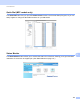User Manual
Table Of Contents
- SOFTWARE USER'S GUIDE
- Table of Contents
- Machine operation keys
- 1 Using the control panel
- Using printer keys
- Job Cancel
- Secure Key (For MFC-7460DN, MFC-7470D, MFC-7860DN and MFC-7860DW)
- Printer Emulation Support (For MFC-7470D, MFC-7860DN and MFC-7860DW)
- Printing the Internal Font List (For MFC-7470D, MFC-7860DN and MFC-7860DW)
- Printing the Print Configuration List (For MFC-7470D, MFC-7860DN and MFC-7860DW)
- Test Print (For MFC-7470D, MFC-7860DN and MFC-7860DW)
- Duplex Print (For MFC-7470D, MFC-7860DN and MFC-7860DW)
- Restoring default printer settings (For MFC-7470D, MFC-7860DN and MFC-7860DW)
- Using the scan keys
- Using printer keys
- 1 Using the control panel
- Windows®
- 2 Printing
- Using the Brother printer driver
- Printing a document
- Duplex printing
- Simultaneous scanning, printing and faxing
- Printer driver settings
- Accessing the printer driver settings
- Features in the Windows® printer driver
- Basic tab
- Advanced tab
- Scaling
- Reverse Print
- Use Watermark
- Watermark Settings
- Header-Footer Print
- Toner Save Mode
- Secure Print (For MFC-7460DN, MFC-7470D, MFC-7860DN and MFC-7860DW)
- Administrator
- User Authentication (For MFC-7860DN and MFC-7860DW)
- Other Print Options
- Macro (For MFC-7470D, MFC-7860DN and MFC-7860DW)
- Density Adjustment
- Improve Print Output
- Skip Blank Page
- Print Profiles tab
- Editing a print profile
- Support
- Tray Settings
- Status Monitor
- Features in the BR-Script 3 printer driver (For MFC-7470D, MFC-7460DN and MFC-7860DW) (PostScript® 3™ language emulation)
- Status Monitor
- 3 Scanning
- Scanning a document using the TWAIN driver
- Scanning a document using the WIA driver (Windows® XP/Windows Vista®/Windows® 7)
- Scanning a document using the WIA driver (Windows Photo Gallery and Windows Fax and Scan)
- Using ScanSoft™ PaperPort™ 12SE with OCR by NUANCE™*
- 4 ControlCenter4
- 5 Remote Setup (MFC models only)
- 6 Brother PC-FAX Software (MFC models only)
- 7 Firewall settings (For Network users)
- 2 Printing
- Apple Macintosh
- 8 Printing and Faxing
- Features in the printer driver (Macintosh)
- Duplex printing
- Simultaneous scanning, printing and faxing
- Removing the Printer driver for Macintosh
- Features in the BR-Script 3 printer driver (For MFC-7470D, MFC-7860DN and MFC-7860DW) (PostScript® 3™ language emulation)
- Status Monitor
- Sending a fax (MFC models only)
- 9 Scanning
- 10 ControlCenter2
- 11 Remote Setup
- 8 Printing and Faxing
- Using The Scan key
- Index
- Brother ASA
ControlCenter2
186
10
Scan to File 10
General tab
Enter a name in Name for Custom (up to 30 characters) to create the button name.
Choose the type of scan from the Scan Action field.
Settings tab
Choose the file format from the File Type pop-up menu. Save the file to the default folder or choose your
preferred folder by clicking the Browse button.
Choose the Resolution, Scan Type, Document Size, Show Scanner Interface, Brightness and
Contrast settings and enter the file name if you want to change it.
If you want to specify the destination of the scanned image, check Show Save As Window.
If you want to scan and then crop a portion of a page after pre-scanning the document, check the Show
Scanner Interface box.